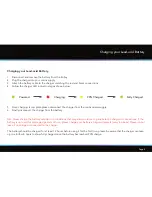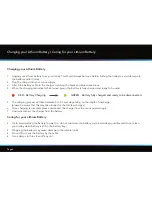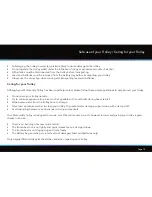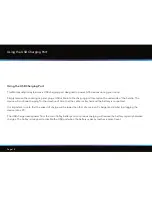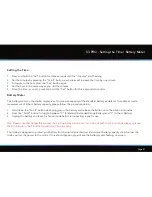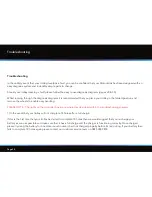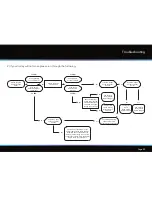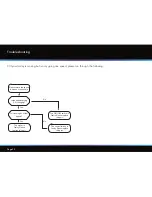Page 18
Using the Adjustable Distance Control
The S1 PRO features a basic, easy to use adjustable distance control which will allow you to send
you trolley ahead of you from 15-45 meters.
1. Whilst stationary select the speed that you wish to set your trolley off at
2. Hold down the on/off button for a couple of seconds, you will see the outer digits of the LED
display rotate once clockwise. Then “1” will be flashing on the display, there are three settings
for the distance, 1 = 15 meters, 2 = 30 meters and 3 = 45 meters
3. Turn the button clockwise to increase and anti-clockwise to decrease to your preferred distance setting
4. Press the on/off button to set the trolley off in motion. Whilst the trolley is in motion using ADC,
the left hand indicating LED will flash
5. The trolley can be stopped manually by pressing the button again
In the unlikely event that your trolley fails to register distance whilst in ADC mode, the trolley will cut
power to the motor to prevent the trolley from travelling too far. The trolley screen will flash “E” to
indicate that this safety feature has been instigated.
The trolley can be reset by pressing the on/off button once, thereby allowing you to continue to use
the trolley with ADC disabled until you are able to contact our technical support team.
S1 PRO - Using the Adjustable Distance Control