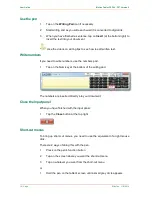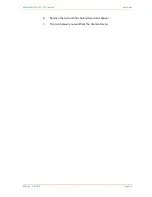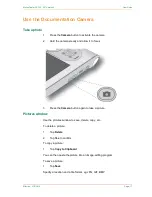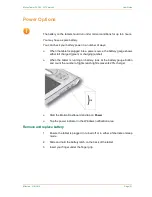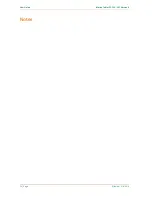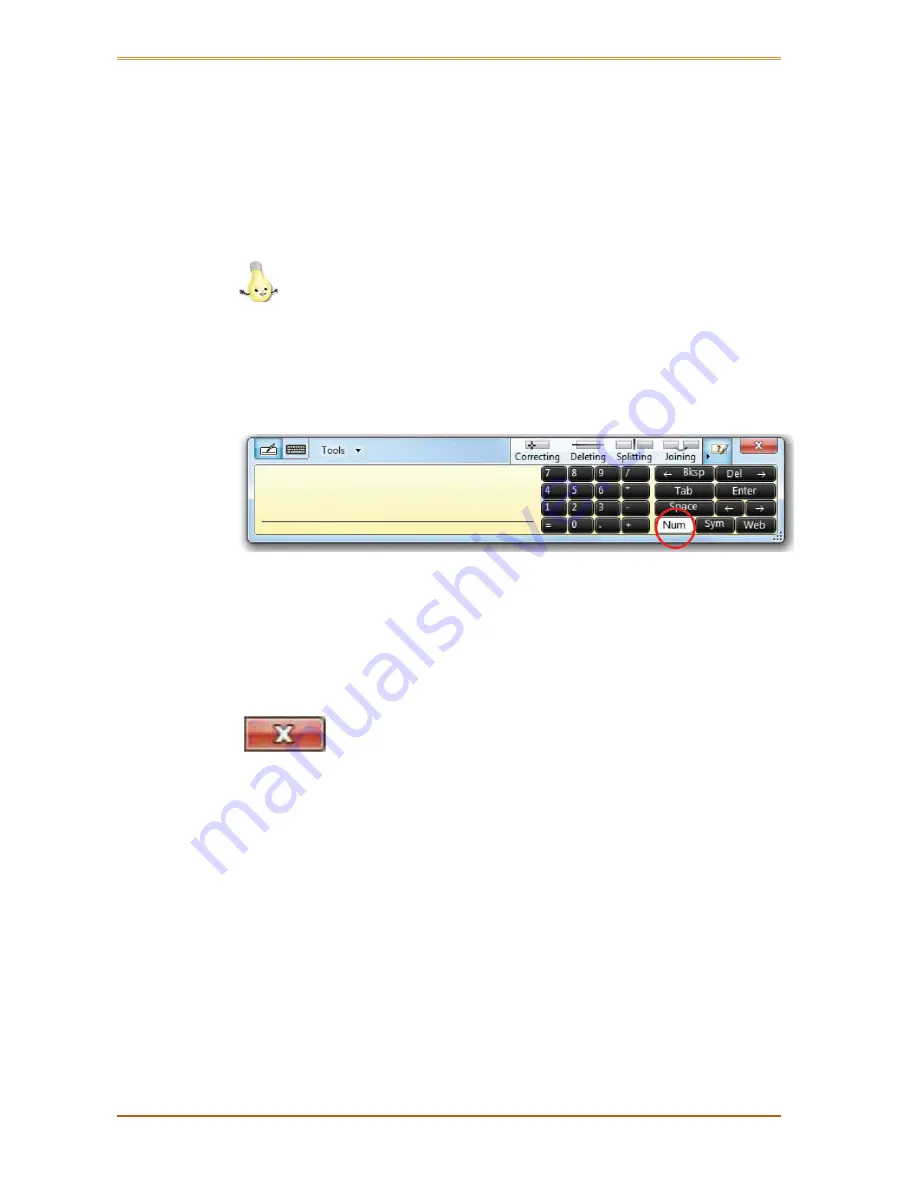
User Guide
Motion Tablet F5, F5V, F5T Version 5
14 | Page
Effective: 31/3/2014
Use the pen
1
Tap on the
Writing Pad
icon if necessary
2
Start writing and as you write each word it is converted to digital ink
3
When you have finished a sentence, tap on
Insert
(at the bottom right) to
insert the text into your document
Use the videos on writing tips to see how to edit written text.
Write numbers
If you need to write numbers, use the numbers pad.
1
Tap on the Num key at the bottom of the writing pad
The numbers are inserted directly into your document.
Close the input panel
When you have finished with the input panel:
1
Tap the
Close
button at the top right
Short-cut menus
To bring up short-cut menus, you need to use the equivalent of a right mouse
click.
There are 2 ways of doing this with the pen.
1
Press on the pen’s function button
2
Tap on the screen where you want the short-cut menu
3
Tap on whatever you want from the short-cut menu
or
1
Hold the pen on the tablet’s screen until a small grey circle appears