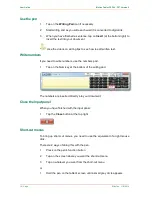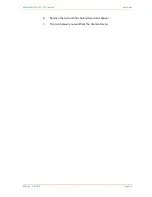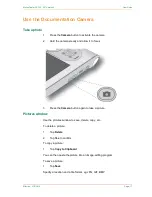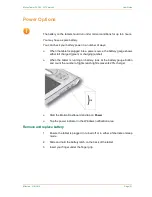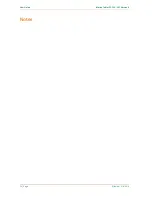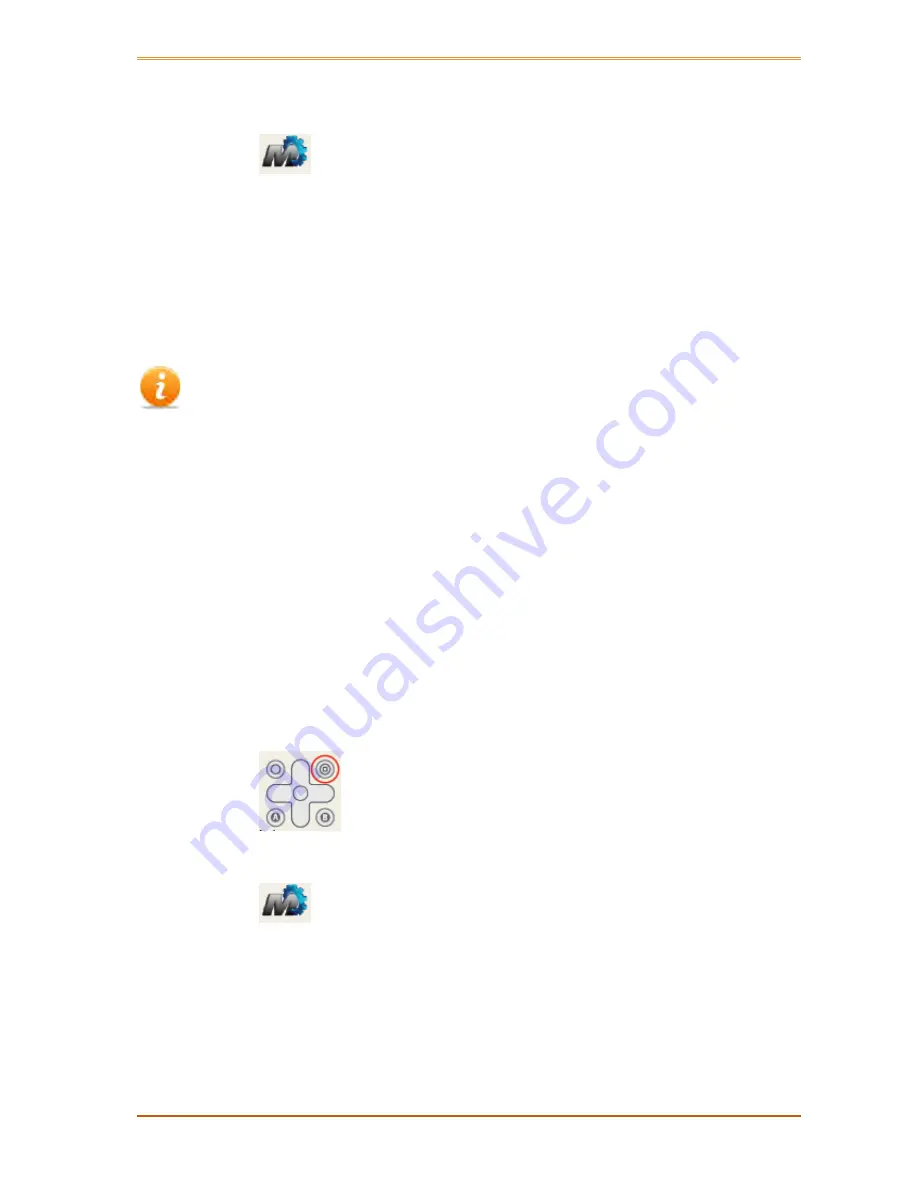
Motion Tablet F5, F5V, F5T Version 5
User Guide
Effective: 31/3/2014
Page | 23
or
1
Tap the
Motion Dashboard
button on the taskbar
2
Tap
Power
3
Tap
Power Options
4
Select a power plan from the available list
Setting the power plan to Power Saver will reduce the tablet’s performance.
You can select what happens when you press the power button on the tablet.
The tablet can go into one of the following modes:
Sleep – the tablet pauses all activity and will resume quickly when you
press the power button again to awaken it
Hibernate – the tablet saves the contents of memory to the hard drive and
shuts down. Press the power button to restore the desktop exactly as you
left it.
Shut down – the tablet shuts down. Press the power button to reboot the
tablet.
By default, the tablet goes to sleep (standby mode) when you press and release
the power button.
Change what happens when you press the power button
1
Press the
Dashboard
button on the front of the tablet
or
2
Tap the
Motion Dashboard
button on the taskbar
3
Tap
Power
4
Under
Power Switch on battery,
select what you want to happen
5
Under
Power Switch plugged in
, select what you want to happen