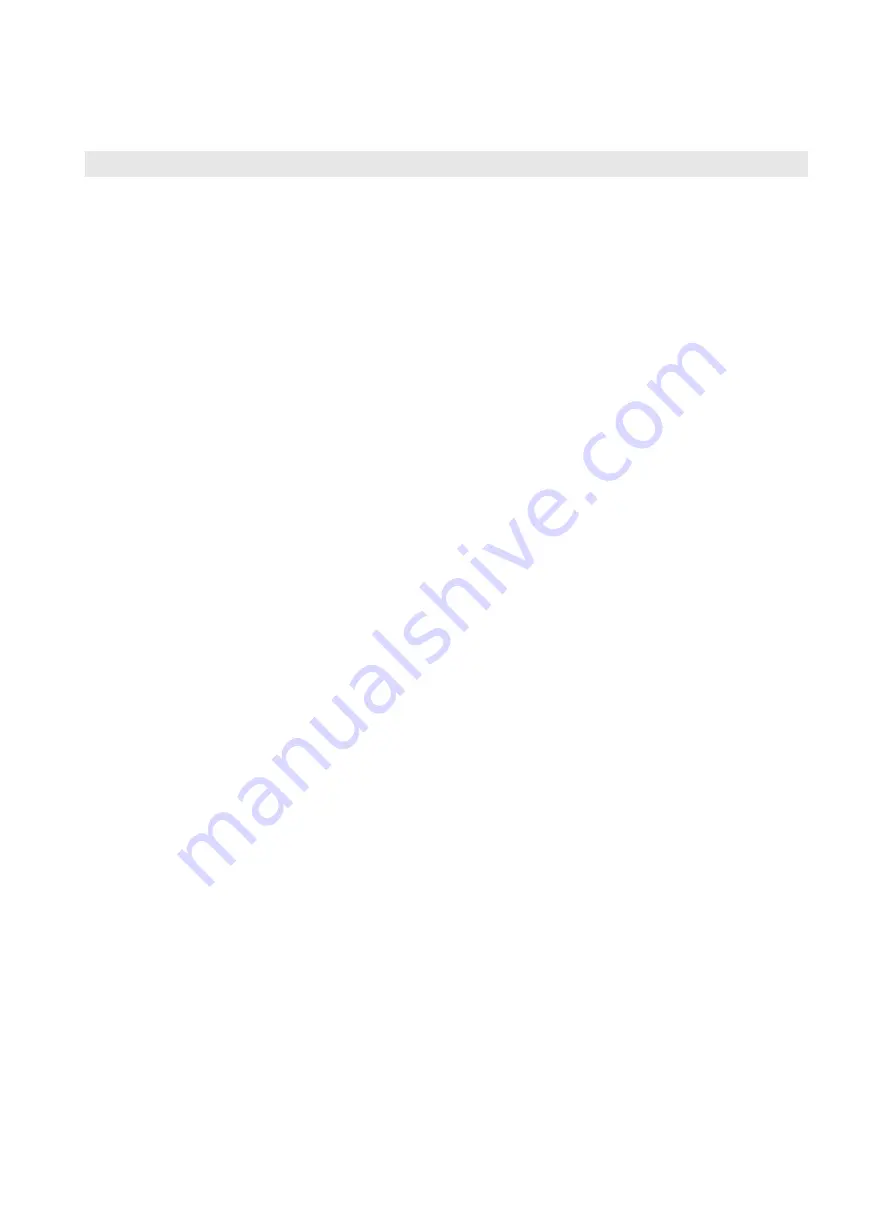
24
5. MAINTENANCE AND TROUBLESHOOTING
5.1 Care and Maintenance
a. Keep the slide tray clean (especially the backside of the slide tray) to prevent contamination
during
operation.
b. Keep scanning guiding rod clean and avoid foreign objects attaching to the top which would result to
uneven placement of slide affecting the scanning results.
c. Careful handling is required during operation to avoid collision or fall which would result to
components deformation and affecting scanning precision.
d. During cleaning and maintenance process, be careful not to drag the device which would affect the
accuracy of it.
e. If the fuse is broken, replace the fuse of the same type.
f.
Turn off the power when the device is not in use.
5.2 Troubleshooting
5.2.1 Software cannot control MoticEasyScan One Operation
●
Check if MoticEasyScan One is securely connected to computer USB3.0 cable.
●
Restart the computer, and verify that no other program uses the computer serial port, turn on/off
MoticEasyScan One power.
5.2.2 Scanning Software is not able to Display Image
Check if computer imaging device is functioning properly. Right click on
"computer"
and select
"manage"
, select
"Device Manager"
:
●
Choose
“Point Grey Research Devices”
, under normal conditions, it should list 1 imaging device,
namely
“Point Grey USB3 Version Camera”
.
●
Choose
“Imaging Devices”
, under normal conditions, it should list 2-imaging devices, namely
“E3CMOS01200KPA”
and
“Motic USB3 Camera”.
If not, please replug the USB3.0 cable, and restart the computer.




























