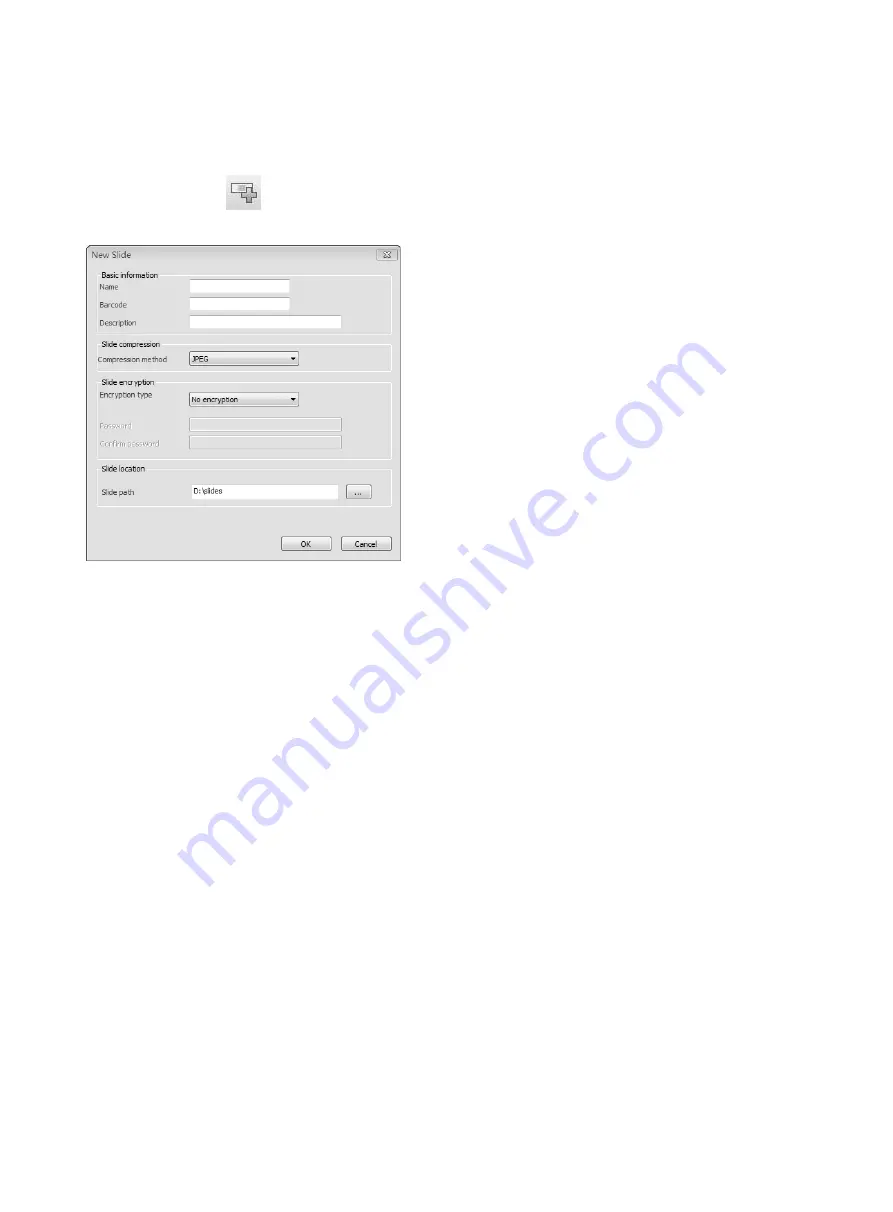
21
a. Create
New
Slide
In the tool bar, click and a window will be popped up, type in corresponding slide name and
description, select encode method and slide storage path, click
“confirm”
button.
b. Establish Focus Model
Focus model establishment includes auto model and manual model.
If selecting
“Auto Modeling”
, please follow below procedure.
●
Move the slide to ensure the area with tissue is in the middle of the field. Focus the slide until a
sharp tissue image is acquired in the field.
●
Define
Modeling
Area
i. Software normally will automatically identify slide tissue based on the slide macro image and
show it with red bold line square. The red bold line square is used for establishing auto focusing
modeling.
ii. To adjust modeling area, move the mouse on the red frame line and hold the left mouse button to
drag then the dimension of red bold line frame will be changed.
iii. If user does not need to do modeling in this area, click the mouse left button on the map to
cancel modeling area and the red frame will be disappeared.
●
Set modeling point:
system will automatically display modeling number on the
“modeling
numbers”
based on scanned tissue dimension. Add or reduce the number of models by clicking
the arrow (up is for increase and down is for reduce ), or manually enter a numeric value.
●
Click
“modeling”
button, system will automatically collect modeling point.
At the beginning of modeling process, several Green models will be displayed on the map
collection point. After the acquisition is completed, the model will changed from green to blue.






























