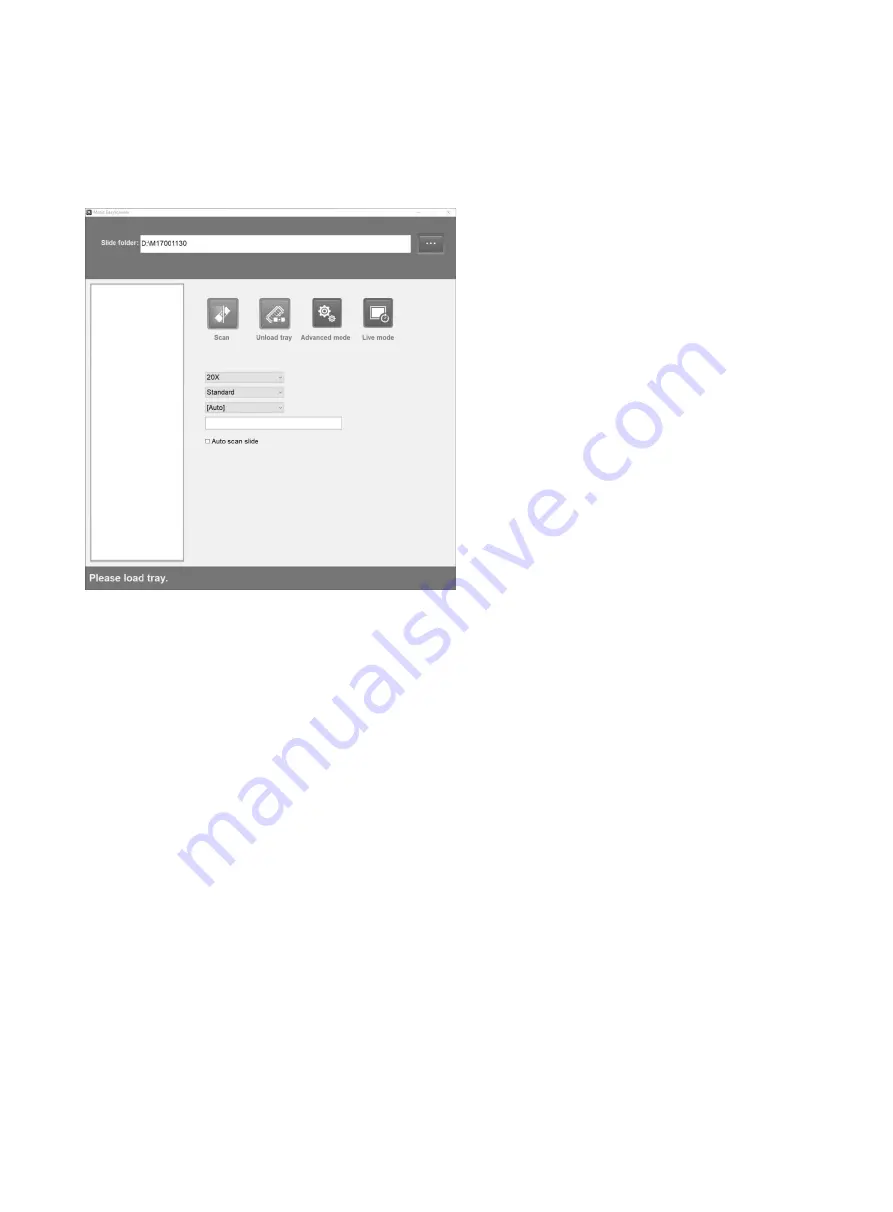
17
3.2 User Interface
Double-click the software icon on the desktop to run the software, and the following interface will display:
This is simplified operation interface, software initial status
“Scan”
button is in grey. After the slide tray is
in right position,
“Scan”
button will be automatically activated (change from grey to blue), then click
“Scan”
for automatic scanning. Main function is described as below:
a. Scan:
Click
the slide for scanning
b. Scanning mode selection frame:
can select Standard, High Precision, EDF and Z - Stacking,
Standard is the default mode.
c. Slide name edit frame:
if slide has barcode, it will be automatically identified and name it with the
time to date; if there is no barcode, then it will be named as the time to date; name can also be
changed
manually.
d. Unload
tray:
the slide tray will pop right slightly.
















































