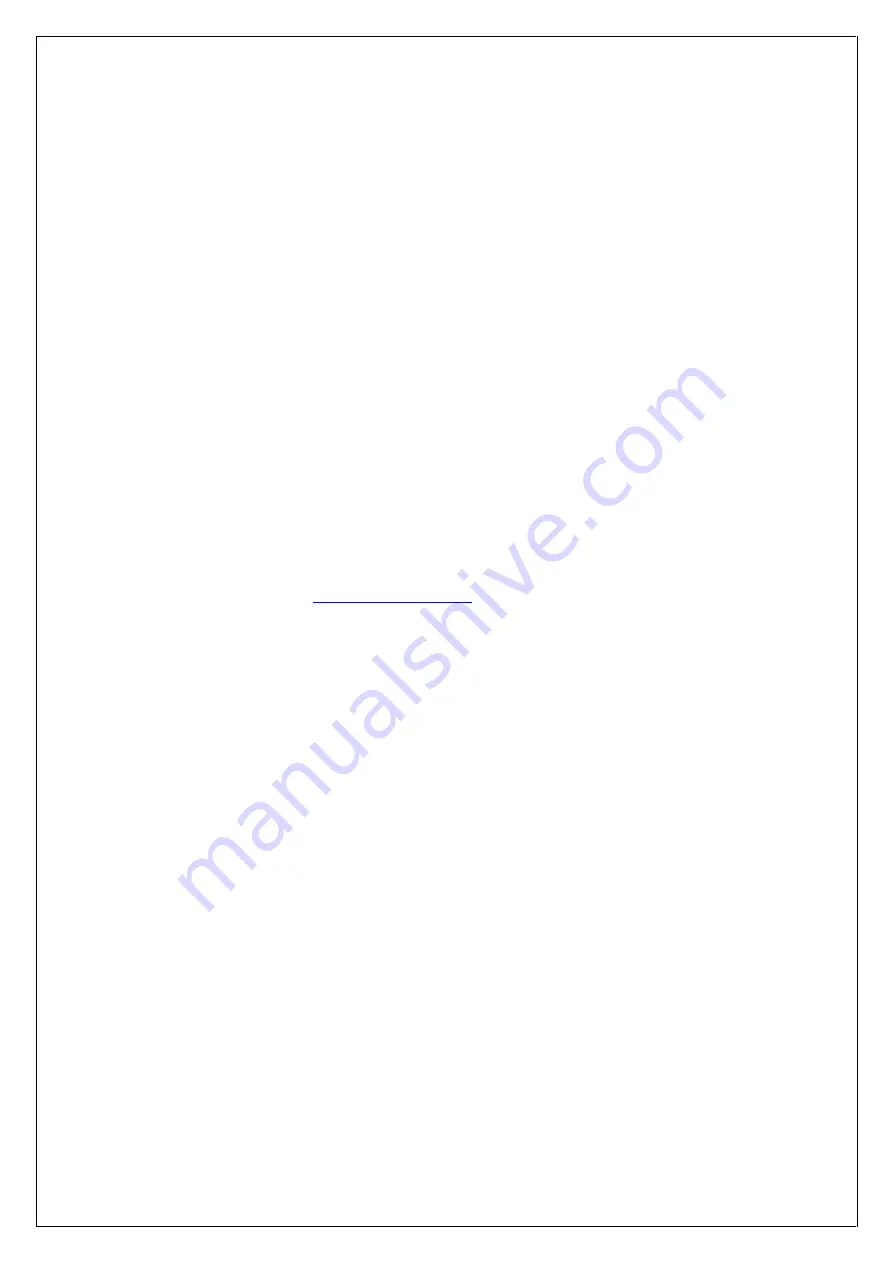
16
PixlArt416 V1.0 User Manual V1.1
© 2018 Moss LED Inc.
8.2 - No Status/Power LEDs On
Ensure that your power supply is supplying correct voltage as per section 3.1.1. Also ensure that it can
supply enough power to drive the lights that are connected. You should also try disconnecting all
outputs and see if the controller starts then. If the supplied power is correct, try performing a forced
firmware update as per section 6.4.
8.3 – No Pixel Control
Check that the correct pixel IC type has been selected in the dropdown box in the Diode Manager
config under the ‘LEDs’ tab. Also check the physical wiring and pinout of the pixels as well as the
output fuse.
8.4 - Other Issues
Try performing a factory default reset on the device as per section 8.5 below. If the device still fails to
perform as expected, please check the LED codes as per section 8.1. For the latest more specific
troubleshooting information and other help, please contact our Technical Dept.
You can also send an e-mail to
and a ticket will be automatically created for
you.
8.5 - Reset to Factory Defaults
To reset the controller to its factory default settings, do the following:
1. Hold down the “Factory IP” button AND the “Bootloader” buttons together before applying
power.
2. Power up the board.
3. Wait for both LEDs to flash together.
4. Release both buttons.
5. Power cycle (turn power off, wait 5 seconds then turn it on again).
















