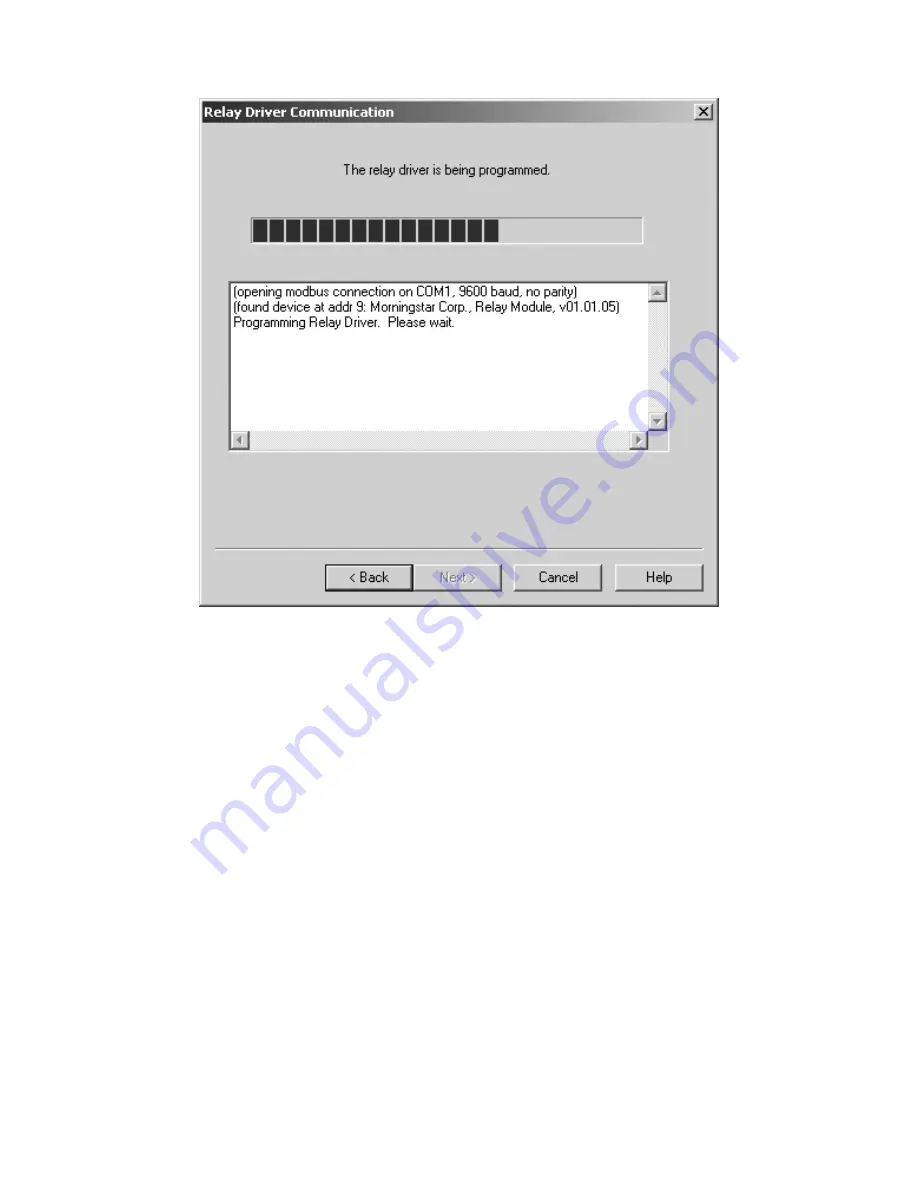
RELAY DRIVER
38
Figure 19. Relay Driver Programming status
Step 6
MSView will attempt to communicate with the Relay Driver. If
there is a problem with the serial connection or
communications parameters, an error message will appear.
Check the cable and be sure the correct COM port and
Address are specified. Also verify that all other programs that
use the serial port are closed. If the problem persists, try a
different cable and/or PC.
When the programming is complete, click
Finish
to return to
the main screen.
The LEDs on the Relay Driver will flash indicating
that a power reset is required. Remove power from the Relay Driver
Summary of Contents for RelayDriver
Page 9: ......






























