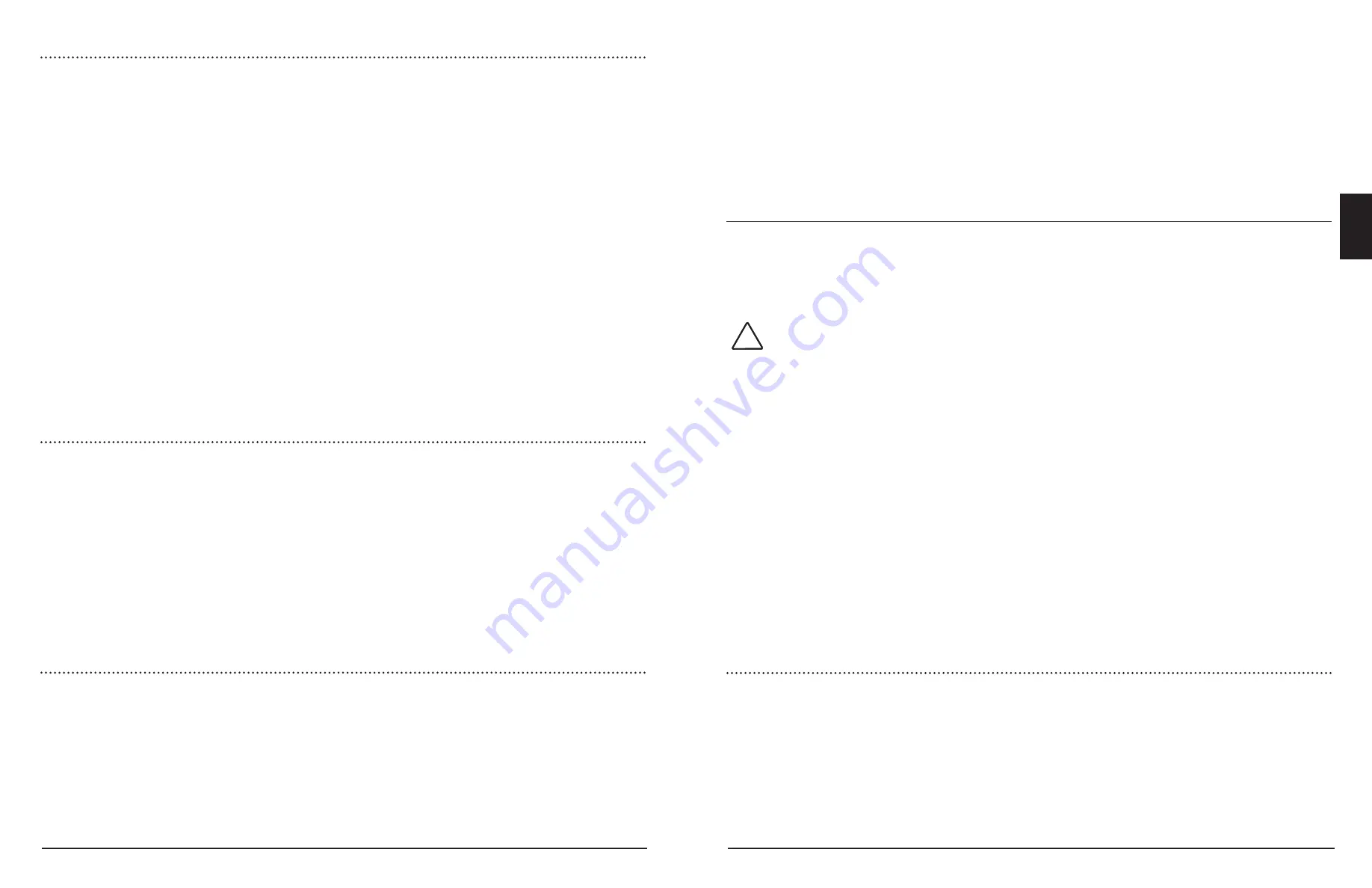
Configuration
31
30
GenStar MPPT
4.0
• DC Load: View all low voltage disconnect (LVD) and reconnect thresholds, LVD and SOC
disconnect timers, SOC disconnect and reconnect percentages, load current compensation
value
• Solar Inputs: MPPT, fixed voltage, or percentage of Voc
• ReadyBlocks: Check type of block in each of three positions - an indication of, "Empty", is
shown if no blocks are installed in a position.
• External Source Timing Controls: View settings for Primary Generator Warm-up Time, Primary
Generator Cool-down Time, Primary Generator Max. Run-time, Primary Generator Min. Run-time
4.2 Setup and Installer Setup
Setup settings are available in both Setup and Installer Setup. Setup allows only limited system
settings, schedule programming, and other non-critical adjustments. Setup can be used by
non-installers and operators. Installer Setup offers four additional categories of higher level
programming. See Sections 4.2.4, 4.2.5, 4.2.7 and 4.2.8 for full details.
CAUTION:
The GenStar MPPT is currently read-only over a network. For security purposes, the,
"MODBUS writes over Ethernet", enable/disable setting can only be modified on the local
meter display.
Several Installer settings are originally chosen during commissioning, but changes can be made in
Installer Setup categories after the Installer Password 141 has been entered. Installer settings also
include the six (6) basic setup topics described below.
4.2.1 Date and Time (Setup and Installer Setup)
4.2.2 Network Settings (Setup and Installer Setup)
4.2.3 SD Card and Logged Data (Setup and Installer Setup)
4.2.4 Load Control (Installer Setup)
4.2.5 Charger (Installer Setup)
4.2.6 Schedules (Setup and Installer Setup)
4.2.7 Ready Blocks (Installer Setup)
4.2.8 External Source Control/ESC (Installer Setup)
4.2.9 Display and Button (Setup and Installer Setup)
4.2.10 Save and Load (Setup and Installer Setup)
4.2.1 Date and Time
(Setup and Installer Setup)
UTC (Universal Time Coordinated) is set at the factory. If the coin cell remains in place, UTC may not
need adjustment. Conduct a web search for, "current UTC time", to confirm time is set correctly. Set
the
Date
and
Time
in Installer Setup\Date and Time. The internal precision clock is used for log data
time-stamping, ESC control, schedules, and other time-based functions. There are two options for
keeping accurate time:
1) Internal clock uses the GenStar MPPT's built-in real-time clock. The coin cell battery allows
Time
and
Date
to be retained through power cycles. If using the internal clock, UTC time and date are
entered, and an offset for local time zone is entered. Note that the local offset must be adjusted
when a time zone changes to DST, and back.
!
4.1.2 Using LiveView
LiveView is an interface that serves Morningstar application web pages directly from the
GenStar MPPT. The web pages closely coincide with the GenStar MPPT meter layout and functions.
GenStar cannot be commissioned using LiveView. Commissioning requires use of the unit’s meter
interface. The various LiveView-local meter categories, and their uses, are summarized in Figure 4-1
above.
The GenStar MPPT has an RJ-45 Ethernet port for connection to a LAN/WAN. For temporary
LiveView setup, a Cat 5 or 6 Ethernet cable can be connected between a PC/laptop and a
GenStar MPPT Ethernet port. If the GenStar MPPT was connected to the LAN during installation,
LiveView can be accessed via LAN/wireless connection.
A DHCP-enabled router will automatically assign an IP address and network settings to the GenStar MPPT.
After the original assignment, network settings can be changed using LiveView Setup\Network or Installer
Setup\Network page, if desired.
Using a Web browser, the GenStar MPPT's LiveView Web pages can be accessed via two methods:
1) Enter the
GenStar MPPT’s
IP address into the Address bar, e.g., http://192.168.1.253. The IP
address can be found in the meter display in Settings\Network.
2) Scan the QR code on the serial label with a mobile device or enter the GenStar MPPT’s NetBIOS
name [product abbrev 8-digit serial no.] into the address bar, e.g., http://GSMPPT22070007 -
GenStar product abbreviation is GSMPPT.
4.1.3 LiveView Screen
The LiveView Screen shows five real-time cards:
• Battery Flow Diagram - showing Charge, Battery and Load summaries
• Array Details - showing array voltage, current, MPPT sweep values, and charge moved, charging
current and charging power
• Charge Controller Details - showing battery charging state, net charging current, voltage and
heatsink temperature
• Ready Blocks - showing up to (3) ReadyBlocks: Shunt ratings, Relay assignments, BMS system
details
• Errors - showing daily and total set faults and alarms
4.1.4 Settings Screen
The Settings Screen displays all informational and configured system details. The screen is divided
into the following areas:
• IDs and versions: View firmware and hardware versions, serial number, key, user interface ver-
sion and UI build date
• Charger: View battery/bank size and all charging parameters
• Network: View all network names, addresses, IDs and time servers
• Meter Display: View all screen setttings, languages, units and programmed soft-key functions
• Modes and Profiles: View operating mode, ESC mode, battery profile, LVD-LVR profile
















































