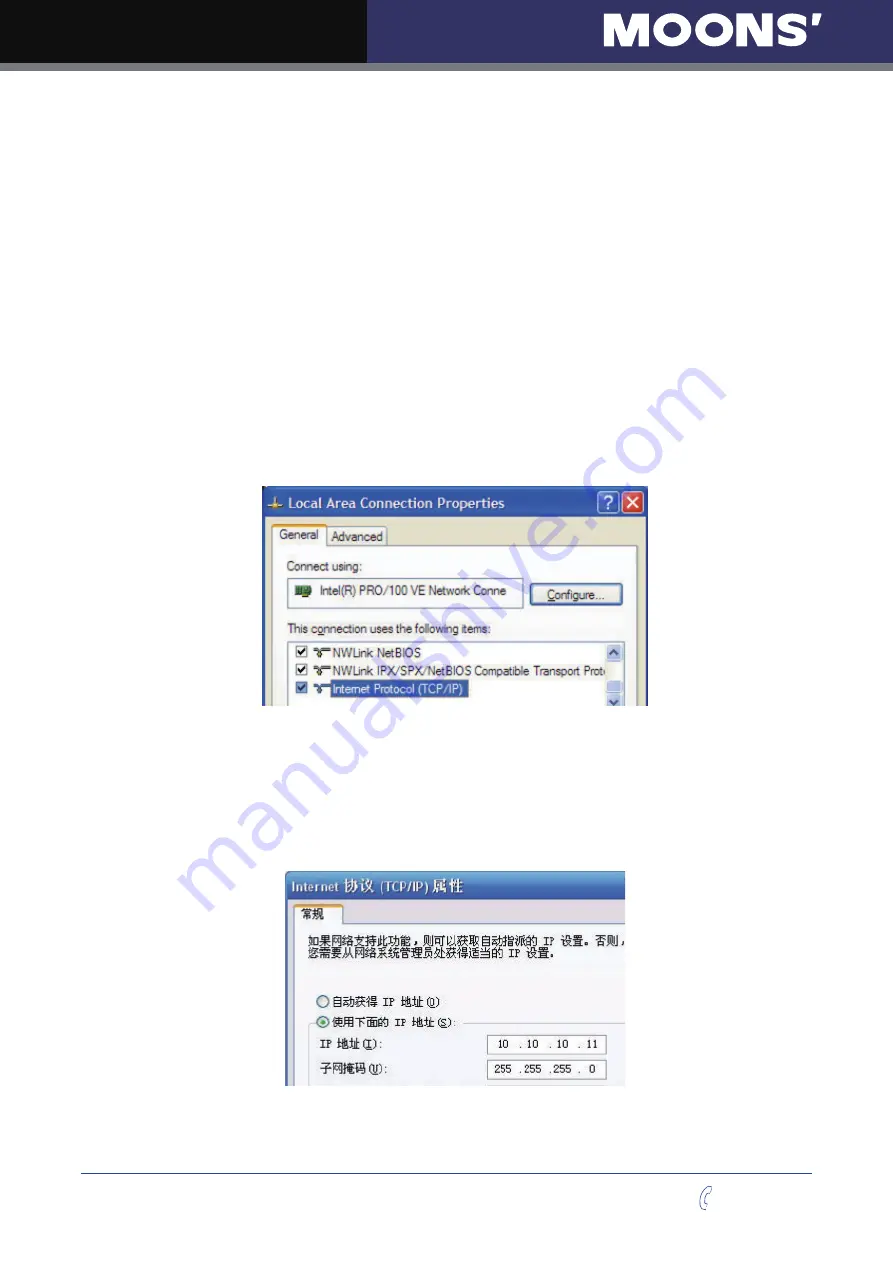
10
Rev. 1.0
10/21/2018
SSDC-D/IP Hardware Manual
400-820-9661
Option 2: Connect a Drive Directly to Your PC
It doesn
’
t get much simpler than this:
1. Connect one end of a CAT5 Ethernet cable into the LAN card (NIC) on your PC and the other
into the drive. You don’t need a special “crossover cable”; the drive will automatically detect the
direct connection and make the necessary physical layer changes.
2. The factory default IP address of the drive SW0 is “10.10.10.10”.
3. To set the IP address of your PC:
a. On Windows XP, right click on “My Network Places” and select properties.
b. On Windows 7, click Computer. Scroll down the left pane until you see “Network”. Right
click and select properties. Select “Change adapter settings”
4. You should see an icon for your network interface card (NIC). Right click and select properties.
a. Scroll down until you see “Internet Properties (TCP/IP)”. Select this item and click the Properties
button.
b. On Windows 7 and Vista, look for “(TCP/IPv4)”
5. Select the option “Use the following IP address”. Then enter the address “10.10.10.11”. This will
give your PC an IP address that is on the same subnet as the drive. Windows will know to direct
any traffic intended for the drive’s IP address to this interface card.
6. Next, enter the subnet mask as “255.255.255.0”.
7. Be sure to leave “Default gateway” blank. This will prevent your PC from looking for a router on
this subnet.











































