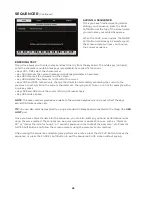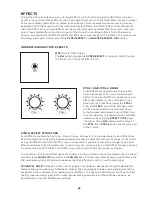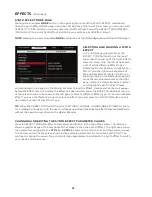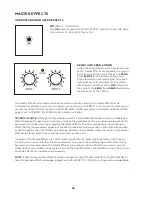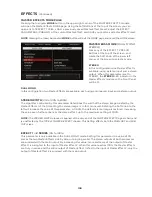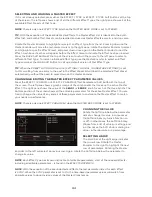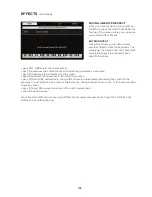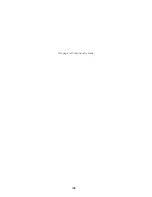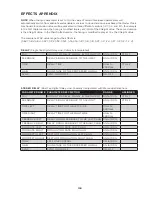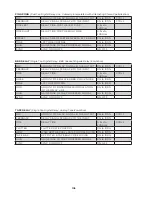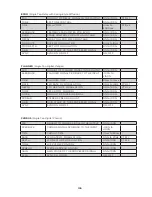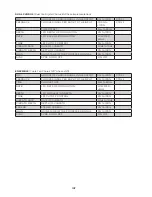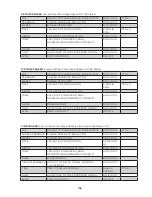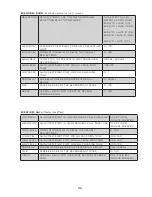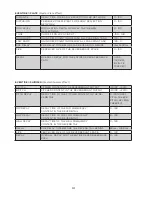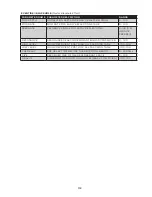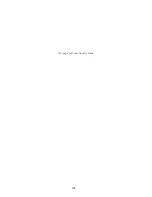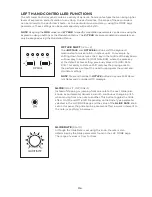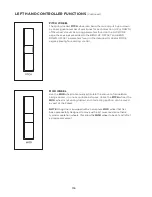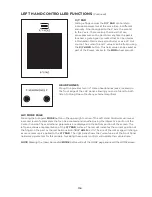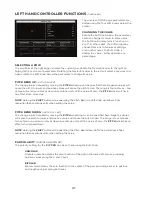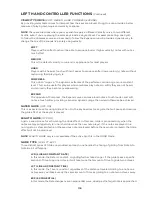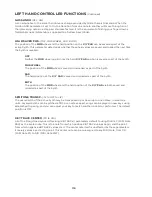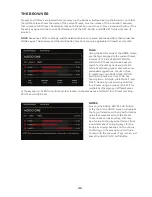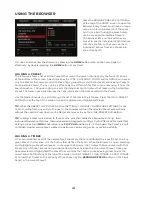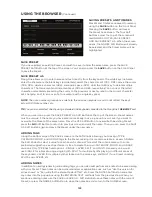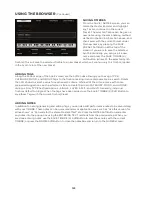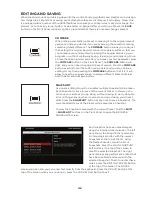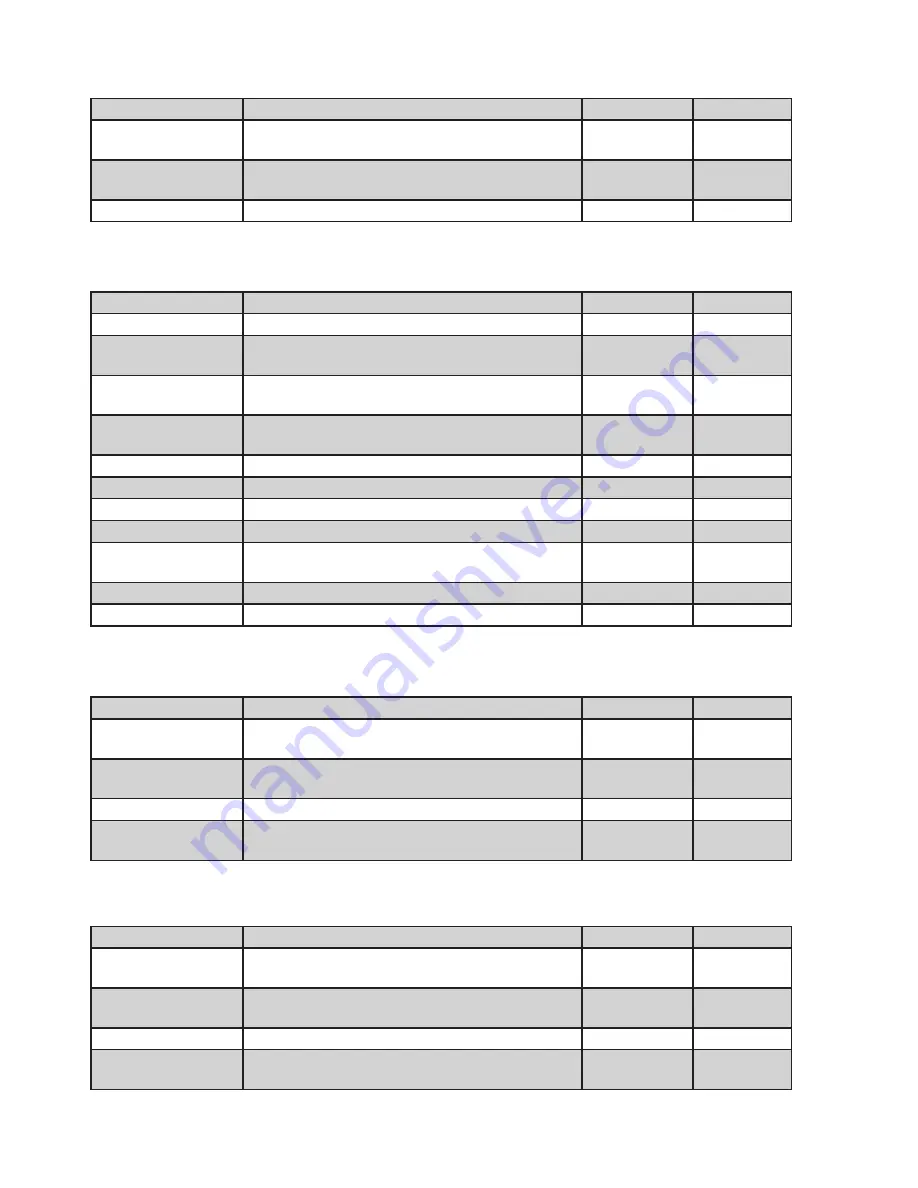
109
MIX
AMOUNT OF EFFECT SIGNAL IN THE OUTPUT
0% to 100%
CTRL 1
DEPTH
BIT DEPTH
2-BIT to 24-
BIT
CTRL 2
RATE
SAMPLE RATE
128Hz to
48kHz
GAIN
GAIN STAGE OF THE PROCESSED SIGNAL
0% to 100%
MIX
AMOUNT OF EFFECT SIGNAL IN THE OUTPUT
0% to 100%
CTRL 1
RESONANCE
RESONANCE FOR THE THREE FILTERS
0% to 100%
CTRL 2
CUTOFF LOW
CUTOFF/CENTER FREQUENCY OF FILTER 1
(DEFAULT VALUE = 500Hz)
10Hz to 22kHz
CUTOFF MID
CUTOFF/CENTER FREQUENCY OF FILTER 2
(DEFAULT VALUE = 1kHz)
10Hz to 22kHz
CUTOFF HIGH
CUTOFF/CENTER FREQUENCY OF FILTER 1
(DEFAULT VALUE = 5kHz)
10Hz to 22kHz
LEVEL LOW
LEVEL OF FILTER 1
0% to 100%
LEVEL MID
LEVEL OF FILTER 2
0% to 100%
LEVEL HIGH
LEVEL OF FILTER 3
0% to 100%
FILTER TYPE
RESPONSE TYPE OF THE THREE FILTERS
LP, BP, HP
MOD RATE
RATE OF MODULATION
0.01Hz to
10Hz
MOD DEPTH
DEPTH OF MODULATION
0% to 100%
GAIN
GAIN STAGE OF THE PROCESSED SIGNAL
0% to 100%
MIX
AMOUNT OF VOCODER SIGNAL IN THE OUTPUT 0% to 100%
CTRL 1
SIBILANCE
AMOUNT OF SIBILANCE SIGNAL MIXED INTO
THE OUTPUT
0% to 100%
SENSITIVITY
GATE SENSITIVITY CONTROL FOR THE MIC
INPUT
0% to 100%
CTRL 2
TONE
HPF OF SIBILANCE NOISE/SIGNAL
0% to 100%
NOISE
MIX BETWEEN INPUT SIBILANCE SIGNAL &
HPF NOISE
0% to 100%
MIX
AMOUNT OF VOCODER SIGNAL IN THE OUTPUT 0% to 100%
CTRL 1
SIBILANCE
AMOUNT OF SIBILANCE SIGNAL MIXED INTO
THE OUTPUT
0% to 100%
SENSITIVITY
GATE SENSITIVITY CONTROL FOR THE MIC
INPUT
0% to 100%
CTRL 2
TONE
HPF OF SIBILANCE NOISE/SIGNAL
0% to 100%
NOISE
MIX BETWEEN INPUT SIBILANCE SIGNAL &
HPF NOISE.
0% to 100%
BIT CRUSHER
(Crossover Filter for Dual Bit Crushing)
RESONATOR
(Resonant Filterbank)
10 BAND VOCODER
(Vintage Style Ten-Band Vocoder)
16 BAND VOCODER
(Vintage Style Sixteen-Band Vocoder)
Summary of Contents for One
Page 2: ......
Page 6: ...This page left intentionally blank ...
Page 103: ...103 This page left intentionally blank ...
Page 113: ...113 This page left intentionally blank ...
Page 127: ...127 This page left intentionally blank ...
Page 146: ...146 ...