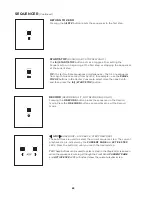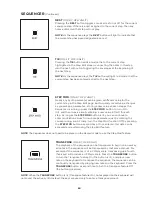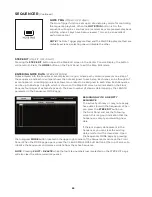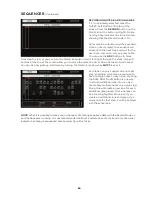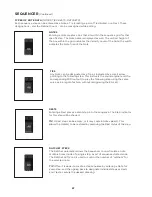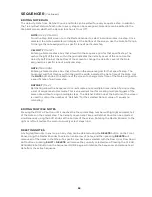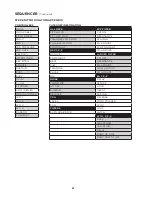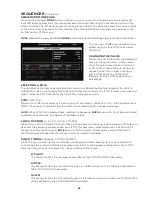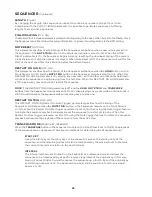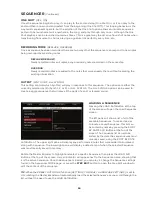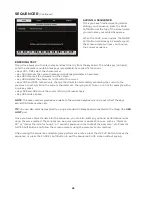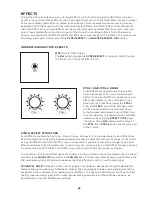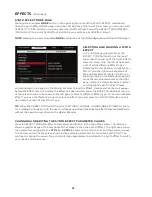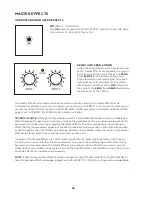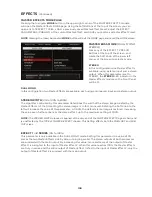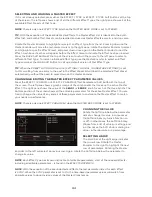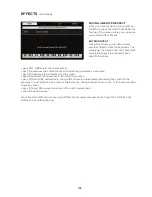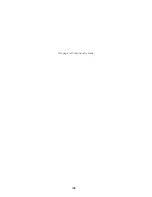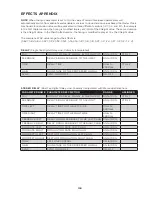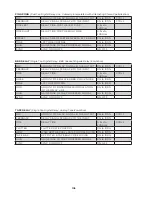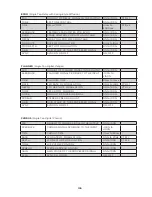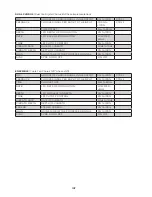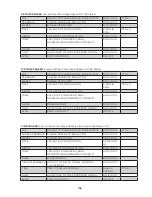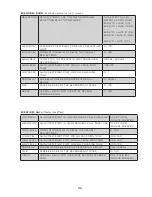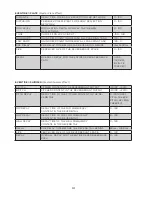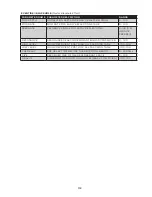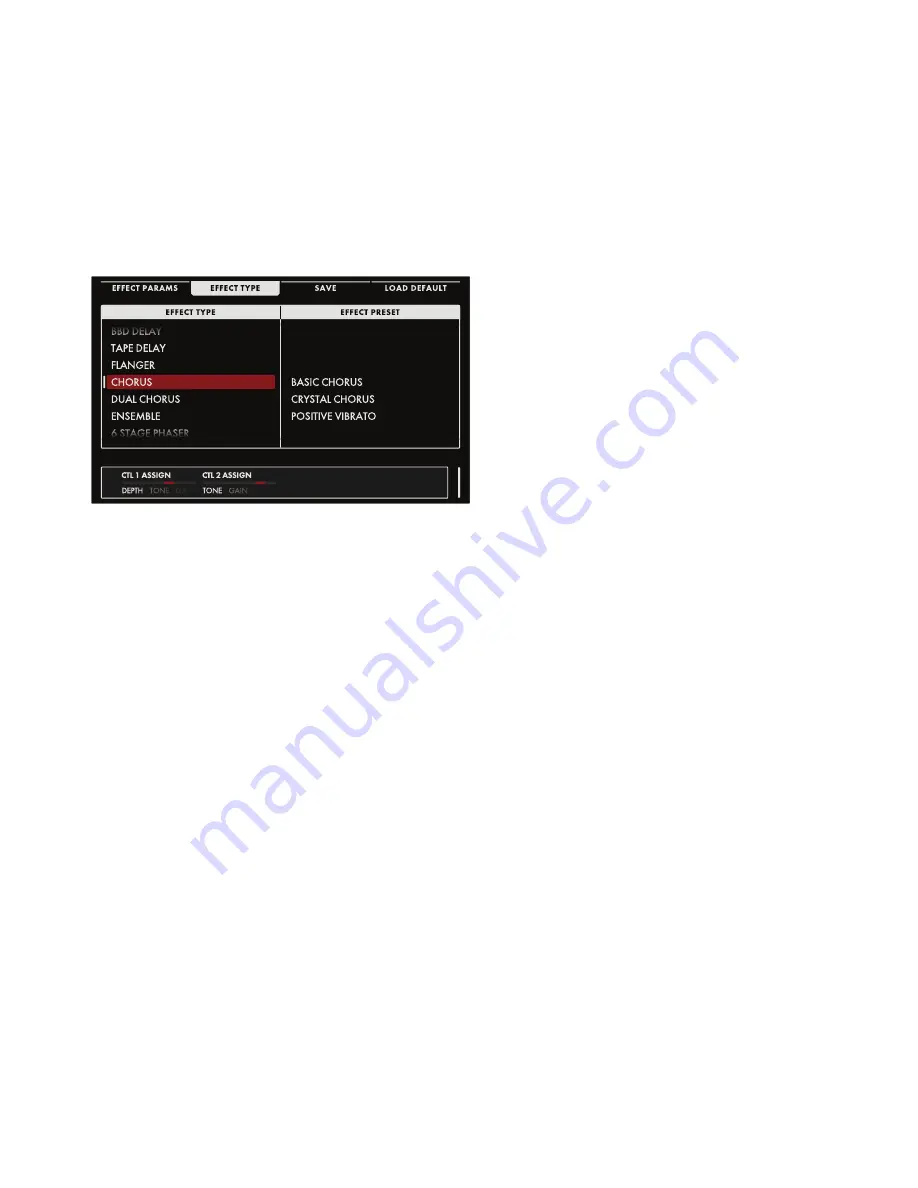
97
EFFECTS
(Continued)
SYNTH EFFECT MORE PAGE
Pressing the triangular
MORE
button in the upper right corner of the SYNTH EFFECT module will
open the Synth Effect MORE page. Using the Soft Buttons at the top of the screen, you can open a list
of EFFECT TYPES, LOAD a previously saved Synth Effect Preset; adjust the EFFECT PARAMETERS
(PARAMS) of the current Synth Effect; and SAVE your edits as a Synth Effect Preset.
NOTE
: Pressing the (now) illuminated
MORE
button will exit the MORE page and recall the HOME screen.
SELECTING AND LOADING A SYNTH
EFFECT
If it is not already selected, Press the
EFFECT TYPE Soft Button at the top of
the screen to reveal all of the Synth Effects
stored in Moog One. The left pane shows
a list of all the different Effect Types.
Rotate the Master Encoder to highlight an
Effect Type; the right pane shows all of
the available Effect Presets of that Type.
Pressing down on the Master Encoder will
move the red-colored cursor to the right
pane; rotate the Master Encoder to select
and highlight a specific Effect Preset,
and press down once again on the Master Encoder to load the Effect. A white vertical bar will appear
before the Effect name to indicate the Effect has been loaded. Press the BACK Soft Button at the top
of the screen to return the cursor to the left pane to select a different Effect Type. To load an initialized
Effect Type, use the Master Encoder to select an Effect Type and press the LOAD Soft Button to call
up a default version of that Effect Type.
TIP
: When the PRESET AUTOLOAD function [SETTINGS / GLOBAL / HARDWARE SETTINGS] is set to
On, scrolling from one entry to the next in either pane will load the selected Effect Preset automatically,
without the need to press down on the Master Encoder.
CHANGING AND EDITING THE SYNTH EFFECT PARAMETER VALUES
Press the EFFECT PARAMS (Effect Parameters) Soft Button at the top of the screen. The left pane
shows a graphic image of the components that make up the active Synth Effect. The right pane shows
the parameters assigned to the
CTRL 1
and
CTRL 2
knobs on the Front Panel, and their current values.
The bottom portion of the screen shows all the editable parameters for the active Synth Effect. You
are free to change the value of any and all of these parameters to customize the Synth Effect to match
your needs or performance.
Summary of Contents for One
Page 2: ......
Page 6: ...This page left intentionally blank ...
Page 103: ...103 This page left intentionally blank ...
Page 113: ...113 This page left intentionally blank ...
Page 127: ...127 This page left intentionally blank ...
Page 146: ...146 ...