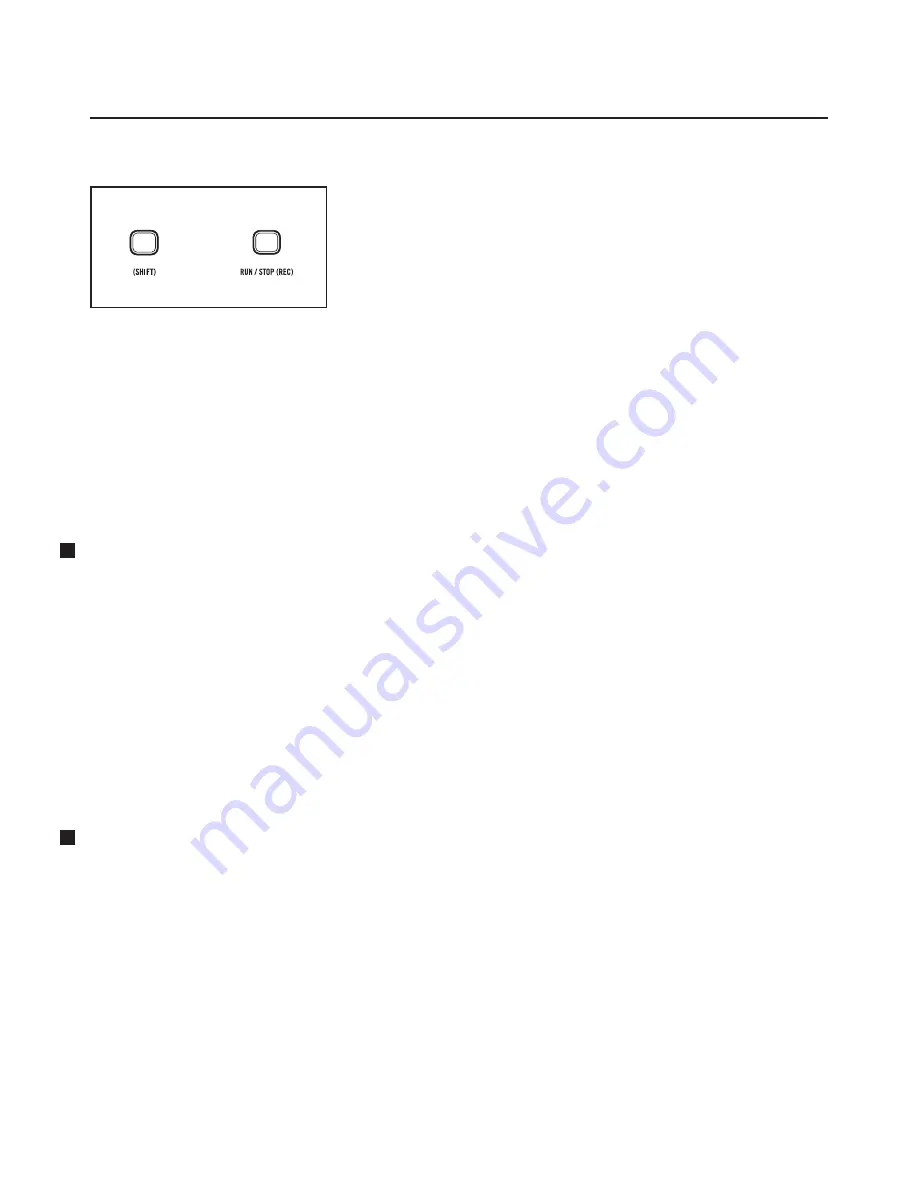
8
MOTHER-32 FIRMWARE UPDATE V2.0
April 2020
SAVING A PATTERN (Continued)
CANCEL / SAVE
To complete the saving process press
(SHIFT)
+
RUN / STOP
.
To exit the saving process at any time, simply press
RUN / STOP
.
AUTO SAVE MODE
In this mode, changes you make to the current pattern will automatically be saved. The original pattern
remains unchanged and resides in a buffer. To restore the pattern to its original state (as first loaded before
any editing began), hold the
PATTERN
button and press the
RESET
button. Otherwise, selecting a new
pattern will cause the changes you have made to become permanent.
WRITE PROTECT MODE
In this mode, changes you make to the current pattern cannot be saved. The patterns can be tweaked and
modified as part of a performance or sonic exploration, but the contents of the Mother-32 pattern memory
will remain unaffected.
NEW VISUAL FEEDBACK ADDED
The OCTAVE / LOCATION LEDs now provide visual feedback during the initialization, saving (or not saving)
of a pattern.
1. INITIALIZE PATTERN -
When initializing the current pattern, the OCTAVE / LOCATION LEDs will sweep
from right to left, in red, to indicate that the pattern has been initialized.
2. PATTERN SAVE SUCCESSFUL -
When saving the current pattern, the OCTAVE / LOCATION LEDs will
sweep to the center, in green, to verify that the pattern has been saved.
3. PATTERN SAVE CANCELED -
When canceling the save operation, the OCTAVE / LOCATION LEDs will sweep
to the center, in red, to signify that the save operation was canceled, and that the pattern was not saved.
4. BANK NUMBER LED -
When selecting a Bank Number, the Bank Number LED will now be shown in
yellow, to distinguish it from the Pattern Number LED which is shown in green.
NEW PATTERN CHANGE OPTIONS
DELAY PATTERN CHANGE
Normally, when a new pattern is selected as the sequencer is playing, the current pattern will finish playing
before the new pattern will begin (Delay Pattern Change On). Beginning with Version 2.0, it is possible to
have the newly selected pattern begin instantly, without waiting for the previous pattern to finish (Delay
Pattern Change Off). This Delay Pattern Change parameter can be accessed can be found on Setup menu
Page 8, option 6.
LOAD SAVED TIMING
By default, when a pattern is loaded from memory, it also restores the Clock Division, Swing Amount, and
Swing Interval that were active when the sequence was saved (Load Saved Timing On). If Load Saved
Timing is Off, then changing patterns will not change the timing settings which are currently active. Load
Saved Timing can be adjusted on Setup Menu page 8, option 7.
+
























