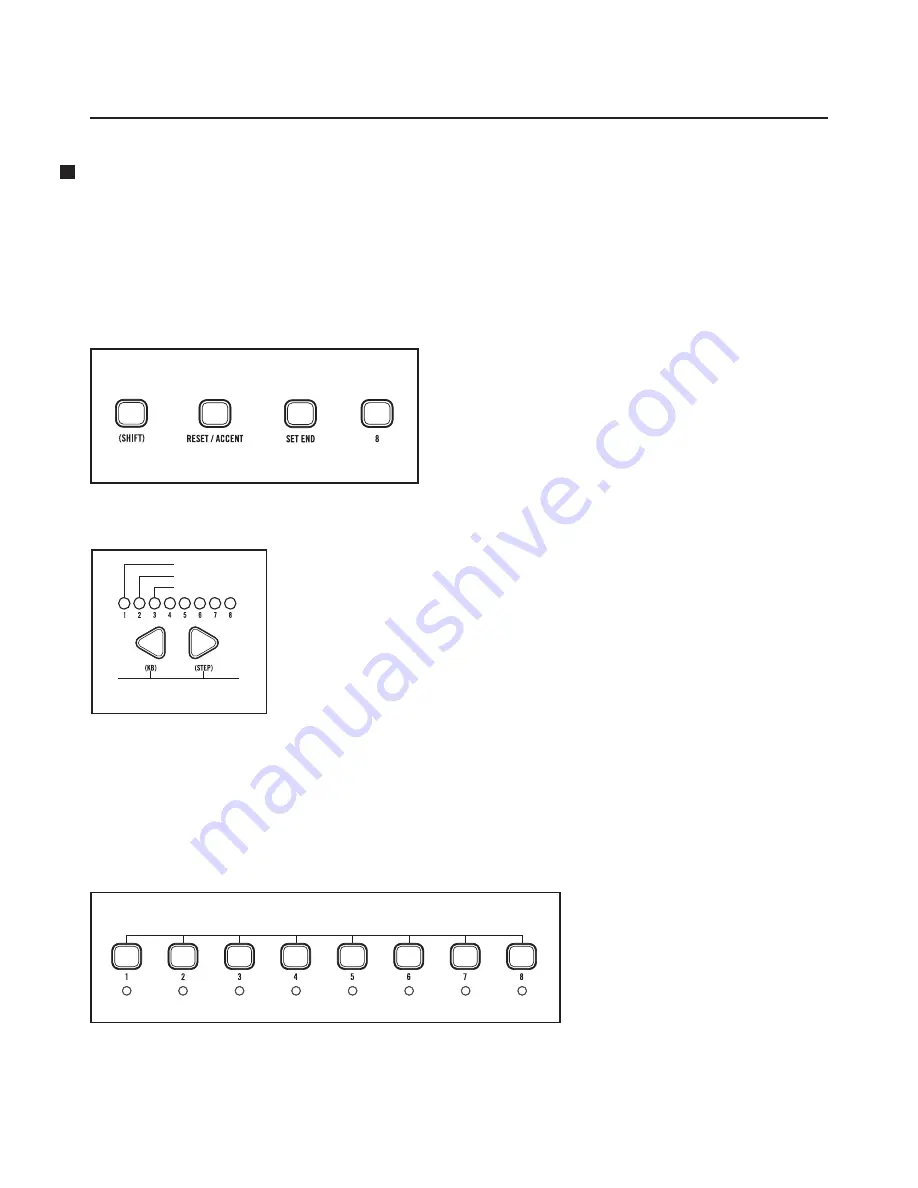
9
MOTHER-32 FIRMWARE UPDATE V2.0
April 2020
NEW SETUP PAGES AND PARAMETERS
SETUP MODE
Setup mode is a non-performance mode that uses the Keyboard and sequencer buttons to access certain
Mother-32 parameters (MIDI Channel, Assignable Output, etc.) and to specify their values.
NOTE:
Settings made in Setup mode are remembered on power down.
ENTER SETUP MODE
Press
(SHIFT)
+
RESET
+
SET END
+
STEP 8
buttons.
The Tempo LED will flash yellow, and the OCTAVE/
LOCATION LEDs will show a single yellow LED
indicating the currently-active Setup mode page.
Setup mode values are shown using a green or red
OCTAVE/LOCATION LED.
NOTE:
The same button combo will exit Setup mode.
SELECTING A PAGE
Use the
(KB)
and
(STEP)
arrows to select a Setup mode page (page 7 is
reserved and is not selectable). Yellow OCTAVE / LOCATION LEDs indicate
the current Setup mode page.
PAGE 1:
ASSIGNABLE Output jack function (new default is sequencer clock)
PAGE 2:
MIDI channel selection
PAGE 3:
TEMPO Input jack mode (new features added in Version 2.0)
PAGE 4:
Clock Input PPQN (new for Version 2.0)
PAGE 5:
Clock Output PPQN (new for Version 2.0)
PAGE 6:
Save mode (new for Version 2.0)
PAGE 7:
[Reserved]
PAGE 8:
On / Off Settings (new for Version 2.0)
SELECTING A PARAMETER
Each Page may contain up to 16 value options.
(STEP)
buttons 1-8 select values 1-8. The value is indicated
by green OCTAVE / LOCATION LEDs.
To access values 9-16, press
(SHIFT)
+
(STEP)
buttons 1-8
(9-16). The value is indicated by
red OCTAVE / LOCATION LEDs.
NOTE:
If the Parameter number is the
same as the current Page number, the
LED will alternately flash between the
yellow Page color and the green (1-8)
or red (9-16) Parameter color.
+
+
+
Select Values 1-8
Select Setup Mode Page
(Indicated by Yellow LED)
Page 3
Page 2
Page 1




























