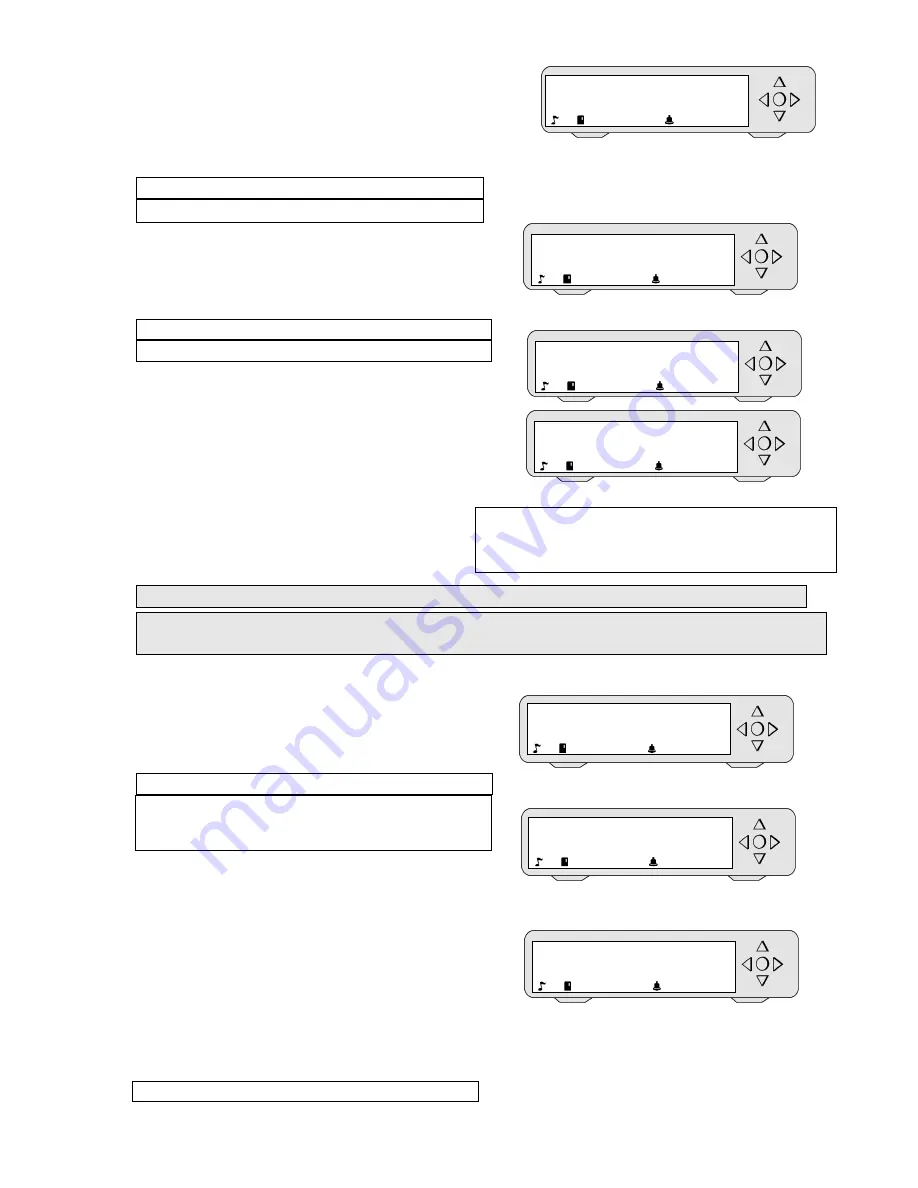
MP7200® user instructions
14
by pressing "OK".
Here, a title of the "Atmosphere" program will be
followed by a title of the "VIP" program and again
“Atmosphere” at the 11:30 – 12:15 time slot.
Renew the procedure, for all the time slots that you wish to create.
2e: Save selection
=
to save your scenario.
After having validated the last time slot,
the display shows "Save selection"
Press "OK" again
to validate.
Your selection is saved.
2f: Rename
= to name the program that you have created.
The display shows "Rename – New P".
You name your selection, by using
the arrow keys:
▲
and
▼
(up/down):
to scroll through the letters
.
◄
and
►
(left/right):
to move the cursor
toward the left or right
.
Confirm by pressing "OK".
The display then shows "Select day –
Exit". Confirm by pressing "OK".
The music restarts with your selection.
3)
Musical programming of a weekday (select day: Monday, Tuesday …)
This function allows selecting and broadcasting different programs, according to an accurate
time of the day. This selection is valid on that day during the broadcasting time (Power time).
Steps 1 + 2 + 3 (page 11)
With the arrow keys
◄
/
▲
/
▼
/
►
select the day of the day of the week that you
want to set. For example: Monday.
3a: Power time
= to define the parameters of
the timetable of beginning and of end of
broadcasting.
The display shows "Power Time".
If you wish to modify the time slot,
use the arrow keys:
◄
and
►
(left/right): to position
the cursor on the hour and minutes.
▲
and
▼
(up/down): to increase or decrease
the hours and minutes.
When the broadcasting timetable is defined,
press "OK" to confirm
3b: Time slots
Rename
Morning
We
1
Select day
Exit
We
1
Select day
Monday
We
18
Power time
09:00 – 20:30
We
18
Select music
_
We
18
Save selection
New P
We
18
Power time
09:30 – 22:30
We
18
Important:
When you press the arrow keys,
give the system the time to record your order





























