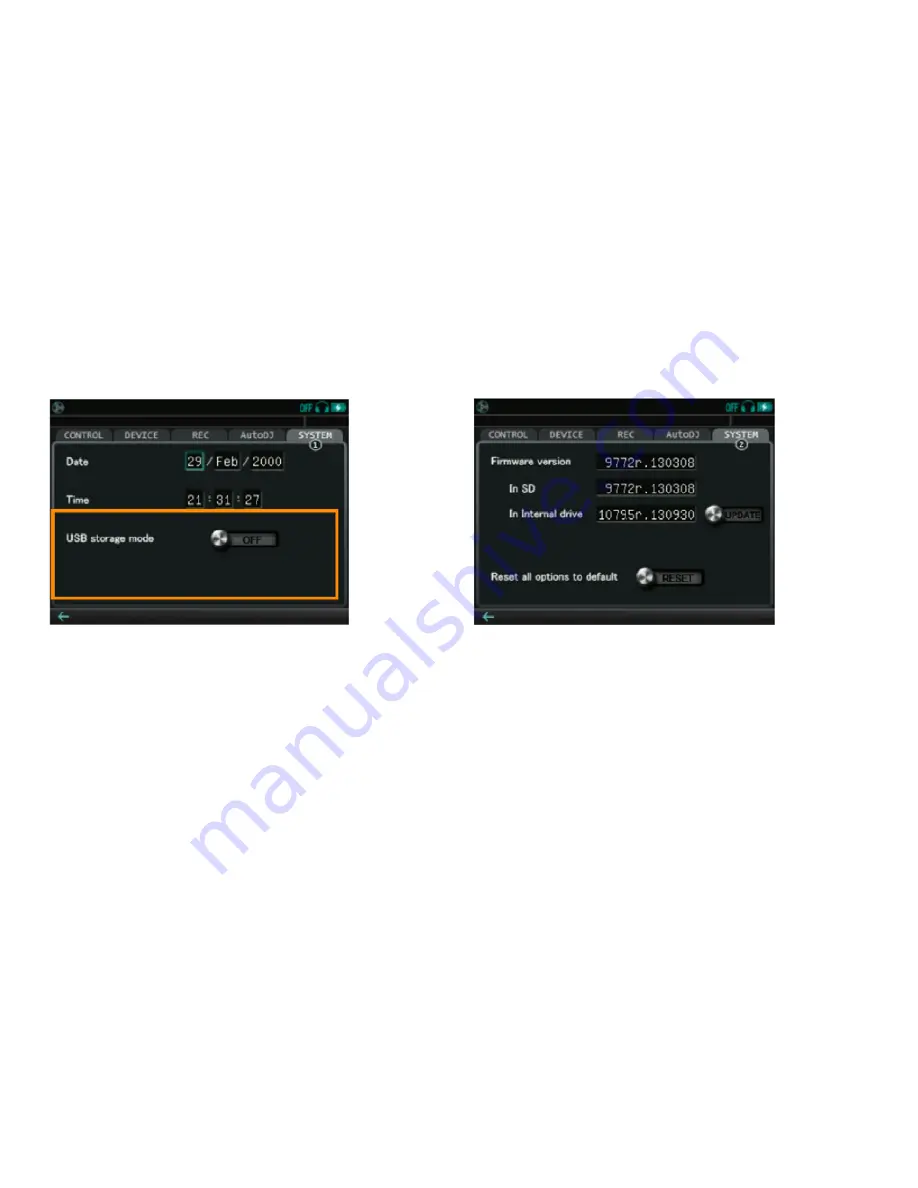
66
SYSTeM Tab
SYSTEM (1)
Date / Time
Sets date and time.
USB storage mode
When this is set to the ON position, the Monster
®
GO-DJ
™
enters into USB
Storage Mode and starts to wait for the USB connection to a computer.
Please note:
All DJ and production-related functions are disabled when in the
USB Storage Mode.
SYSTEM (2)
Firmware version
Shows the currently installed firmware version.
In SD / In internal drive
When the firmware update file is uploaded to and exists in the SD card or the
internal drive, the firmware version is displayed. In the case that it differs from
the currently installed version, the UPDATE switch appears on the right. If you
slide the UPDATE switch, the firmware is updated.
Reset all options to default
All the settings in the option screen are initialized and set to the default settings.
OPTIONS SCREEN
Summary of Contents for Go-DJ
Page 1: ...Manual and Warranty...



















