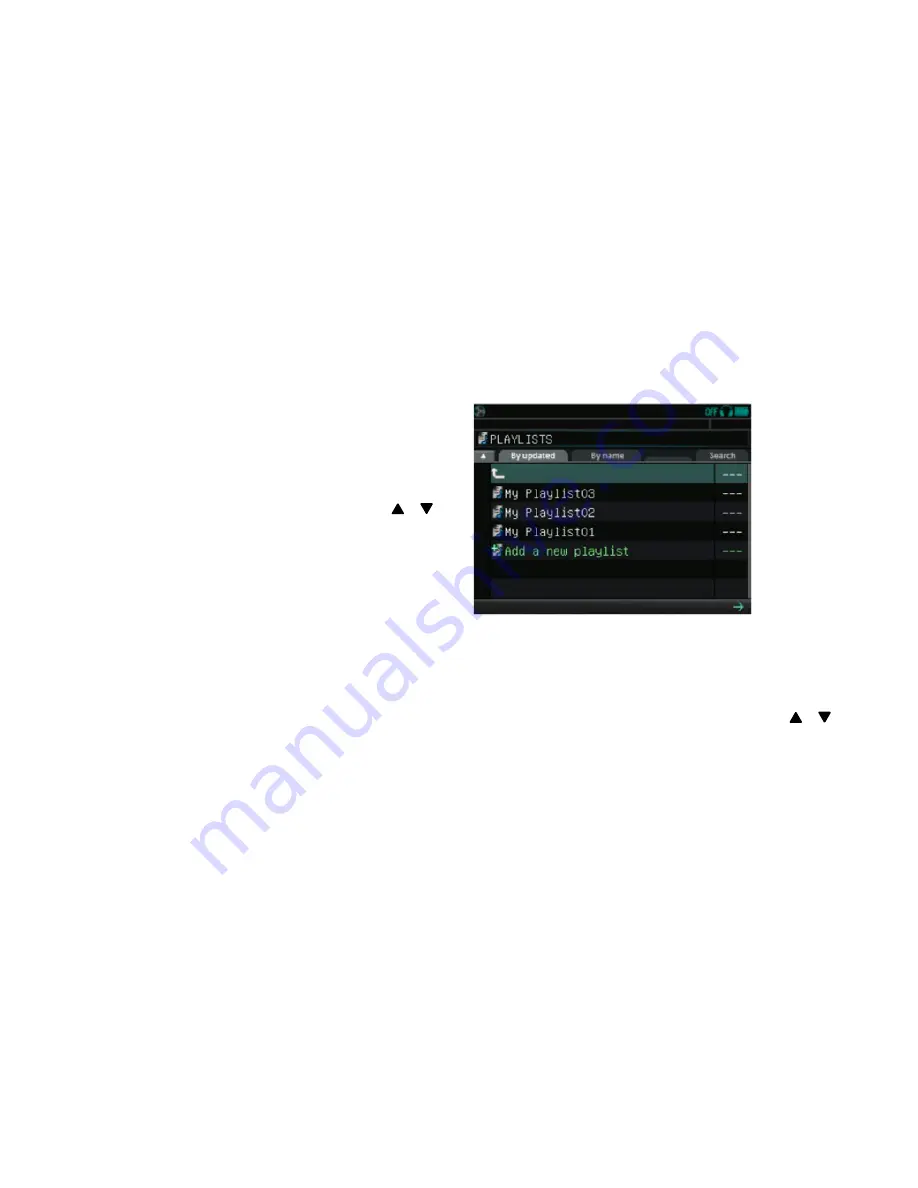
29
If the original file is not found, then the track name is displayed as “File Not
Found” in the playlist.
Note:
You can still select an item labeled “File Not Found” and open the File
Properties Window. However, you cannot load or play the file because it is not
found. In addition, the accessible properties are limited. If the original file is
restored to the original location, then the track will be recognized again by the
playlist, and it the track will be able to be loaded and played.
How to Search Playlist Tracks
You can toggle the sort order direction by tapping the triangle icon (
or )
located at the upper left hand corner of the directory browser.
You can also use the “Search” tab.
Note:
Playlist tracks cannot be sorted by tempo (BPM). “File name” and “Track
name” simply switches the labels of the tracks without sorting.
How to Use Playlists with the AutoDJ
You can load a track with a playlist right before or during the AutoDJ function,
and the playlist will be assigned as the source directory for the AutoDJ. The
AutoDJ will select tracks to play that are in the assigned playlist.
How to Edit Playlists
Sorting Playlists
There are two ways to sort playlists:
• By Updated:
By tapping the “By Updated” tab in the Playlist Selector
window, the playlists will be sorted by updated time.
• By Name:
By tapping the “By Name” tab in the Playlist Selector window,
the playlists will be sorted by file/track name.
You can reverse the sorting order by tapping the triangle icon (
or ),
which is located at the upper left hand corner of the directory browser.
You can do a global search for a playlist by tapping the “Search” tab, which
is located at the upper right hand corner of the directory browser.
FILE BROWSER SCREEN
Summary of Contents for Go-DJ
Page 1: ...Manual and Warranty...






























