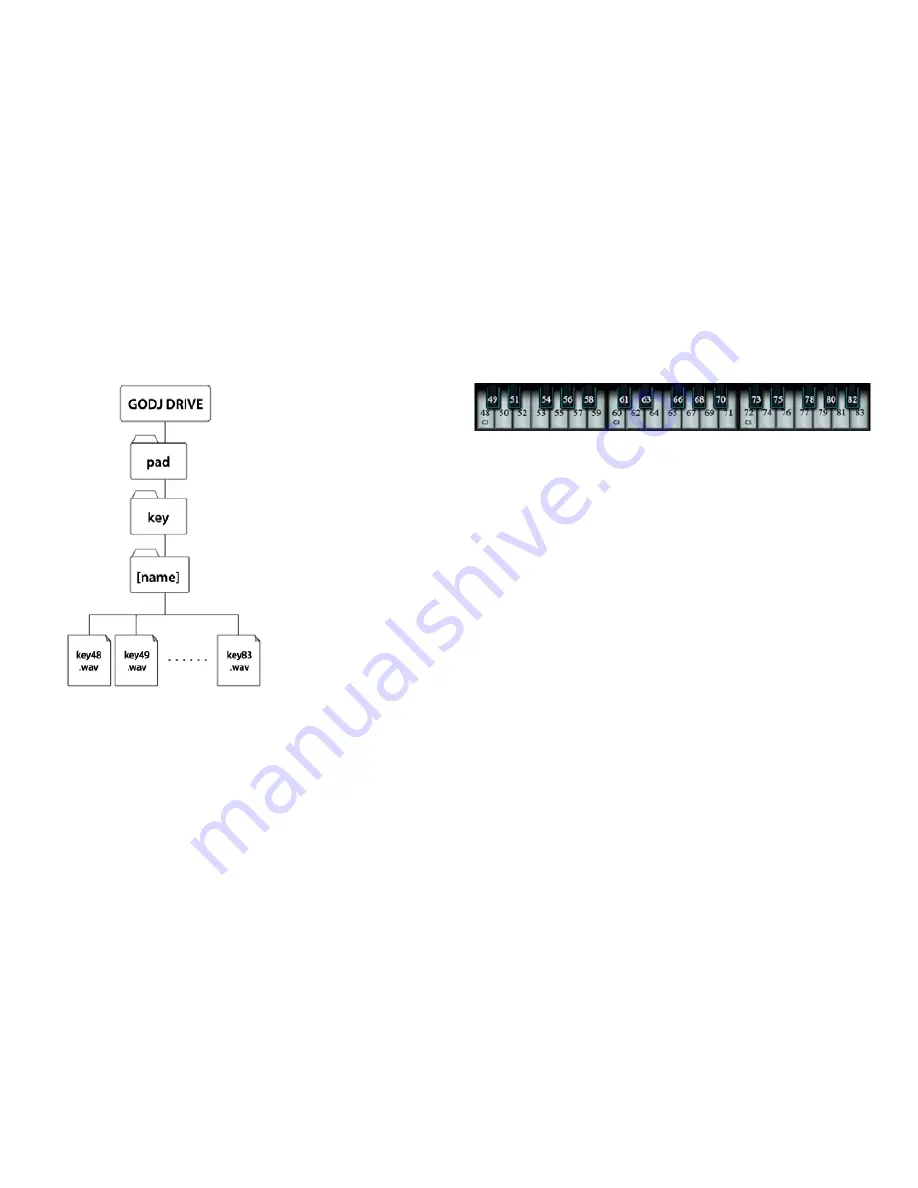
51
Assigning Samples to Specific Positions
You can define instruments and assign a sample to each key with the
following steps:
•
Connect the Monster
®
GO-DJ
™
to a computer.
•
Create a subfolder (with any name) in the folder “/GO-DJ Drive/pad/key/”.
The folder name is displayed in the Instrument window of the Synthesizer
Keyboard screen as the name of the instrument. The length of the name
should be no more than 14 characters.
•
Upload .WAV format files named “keyNN.wav” in the subfolder that you
created. The “NN” in the file name template is a number between 48 to 83.
These numbers are associated with MIDI note numbers. The images below
indicate the correspondence between the keys and numbers (NN).
•
Disconnect the Monster
®
GO-DJ
™
from the computer properly (set
USB Mode to the OFF position in the Options screen), and reboot the
Monster
®
GO-DJ
™
.
Adding Instruments to the Synthesizer Keyboard
Dedicated folders that store sample files for the Synthesizer Keyboard are
automatically created in the GO-DJ Drive (/GO-DJ DRIVE/pad/key/). By storing
.WAV files here, you can assign them to keys.
Just like the files used for playback, .WAV files need to be in 8–48 kHz and 8–24
bit format. If your files are available but not in 44.1 kHz, 16 bit, stereo, then
the files are converted during the reboot cycle. After the reboot, the properly
converted files are then able to be assigned.
Please note:
You cannot use .mp3 files for the Synthesizer Keyboard.
SAMPLERS SCREEN
Summary of Contents for Go-DJ
Page 1: ...Manual and Warranty...






























