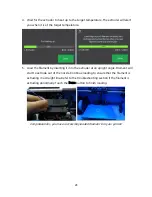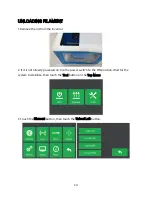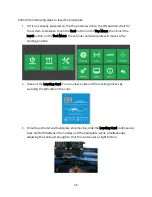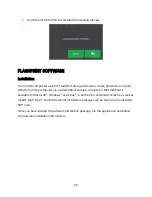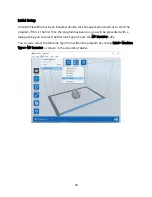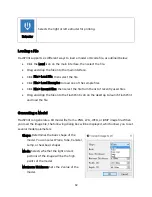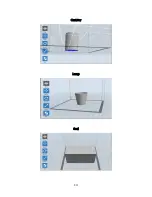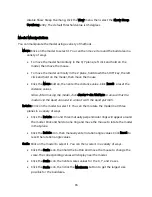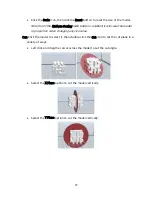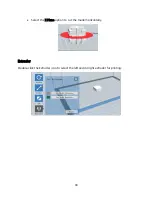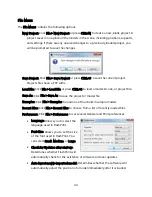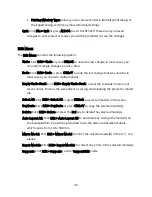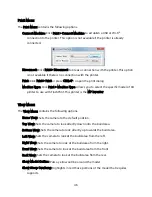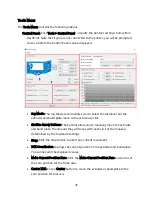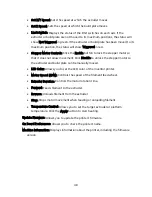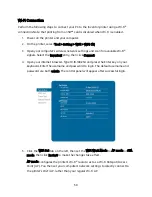35
Changing Views
You can change the camera angle in relation to the model and build area using a variety of
methods.
Drag: Click the View icon, then drag the camera using one of the following methods.
Left click and hold, then move the mouse.
Click and hold the mouse wheel, then scroll up or down.
Hold down the SHIFT key, right click and hold, then move the mouse.
Rotate: Click the View icon, then rotate the camera using one of the following
methods.
Right click and hold, then move the mouse.
Hold down the SHIFT key, left click and hold, then move the mouse.
Scale: Scroll the mouse wheel up or down to zoom the camera in or out.
Set View: You can select one of six preset camera angles using one of the following
methods.
Click the View menu, then select one of the six options from the drop-down list.
Click the View icon, then click it again and a submenu will appear with six
options for selection.
Reset View: You can reset the camera angle to the default using one of the following
methods.
Click the View menu, then select Home View.
Click the View button, the click it again and a submenu will appear. Select the
Reset option.
Show Model Outline: You can set FlashPrint to show the model outline highlighted in
yellow. To do so, click the View menu, then select the Show Model Outline option.
Show Steep Overhang: When the intersection angle between the model surface and a
horizontal line is within the overhang threshold value, the surface has steep
overhang and is shown in red when Show Steep Overhang is enabled. To enable or