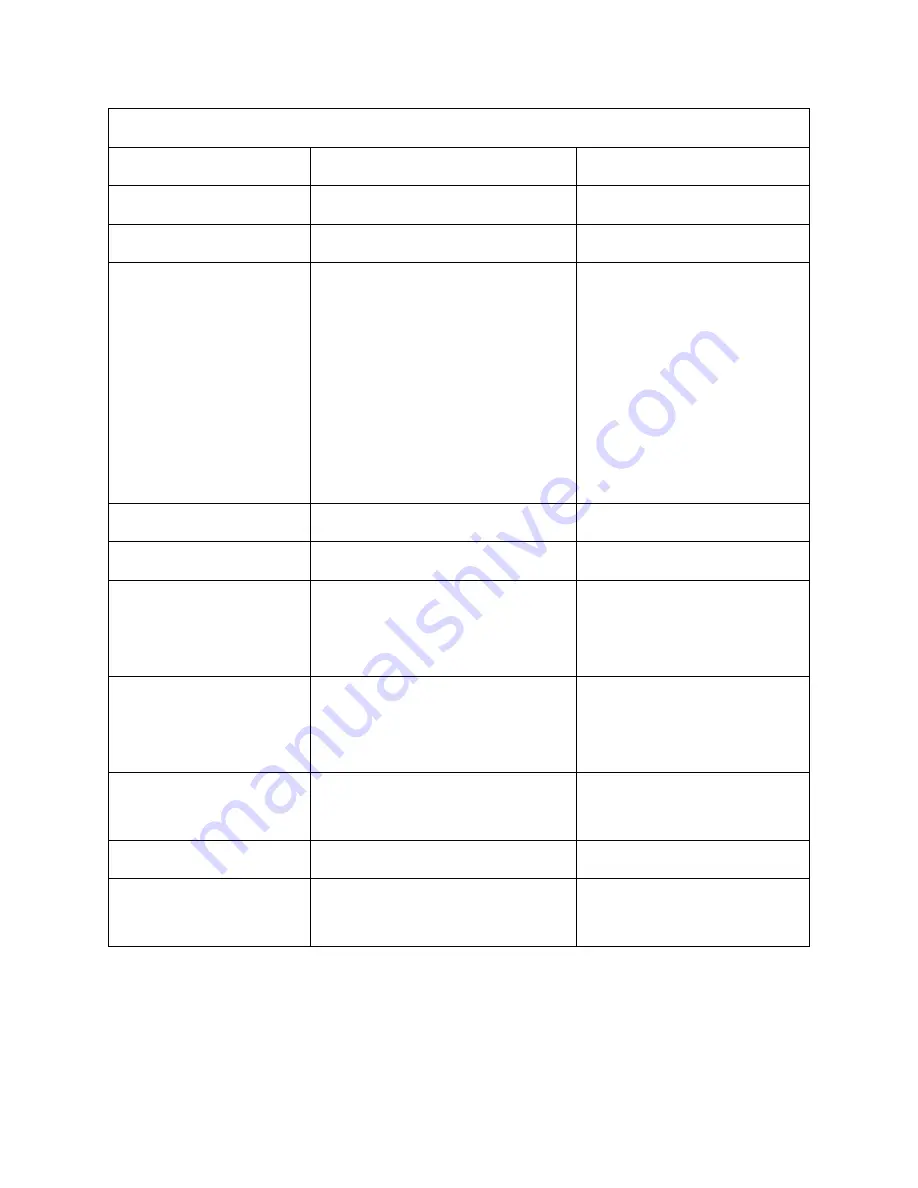
15
System Commands
Command
Function
Feedback Example
/*Type;
Query the model
XXXXX
/^Version;
Query the firmware version
VX.X.X
Demo.
Puts the matrix in "demo" mode,
which switches the inputs and
outputs every 2 seconds. After
switching through all inputs and
outputs, the matrix will return
to normal operation mode.
Demo Mode
AV:01->01
AV:01->02
AV:01->03
AV:01->04
AV:02->02
...
Normal Mode
Undo.
Cancels the current operation
Undo OK!
PWON.
Turns the matrix on
PWON
PWOFF.
Puts the matrix into standby
mode. Send the PWON
command to turn the matrix on.
PWOFF.
STANDBY.
Puts the matrix in standby
mode. Press any button to turn
the matrix on.
STANDBY
%9962.
Query the power status
STANDBY, PWOFF, or
PWON
%9964.
Query the IP address
IP:XXX.XXX.X.XXX
%0911.
Reset the matrix to the factory
defaults
Factory Default






























