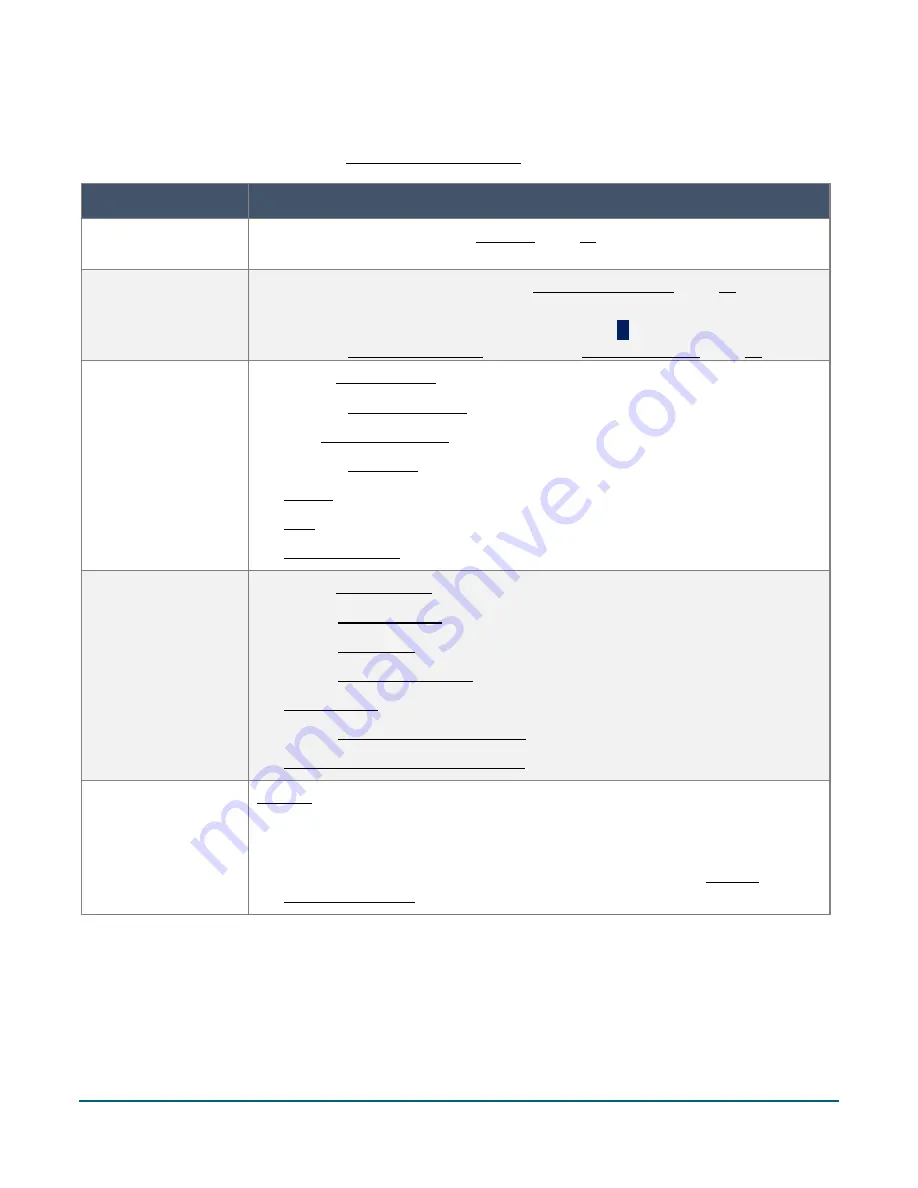
Moneris® Go Plus: Using Your Terminal
5
The Main menu
To navigate to the Main menu, refer to Getting to the Main menu (page 4).
Menu item
Use this menu item to:
Edit user
Change your password. Refer to Edit user (page 61).
Transactions
Display the Purchase screen to process a Purchase transaction (page 13). This is the
default transaction. It will appear whenever you sign in.
From the Purchase screen, tap the additional options
⋮
icon to access other
transactions: Independent refund (page 36) and Pre-authorization (page 24).
Reports
Display the Reports screen (page 48) in order to:
View the 24-hour summary of transactions (page 48)
View transaction details (page 48)
View the End of day report (page 63)
Refund a purchase (page 32)
Void a purchase (page 40)
Complete or void a pre-authorization (page 28)
Settings
Display the Settings menu (page 52) in order to:
Change receipt settings (page 53)
Change Tip settings (page 54)
Change Transaction settings (page 55)
Manage users (page 56)
Change General application settings (page 62)
Sync terminal settings with Moneris (page 52)
Sign out
Sign out (page 7) of the terminal.
Sign out at the end of the day and whenever your terminal is left unattended.
This will help to keep your terminal secure.
To allow the application to sign you out automatically, refer to General
application settings (page 62). There are two options for automatic sign out.





















