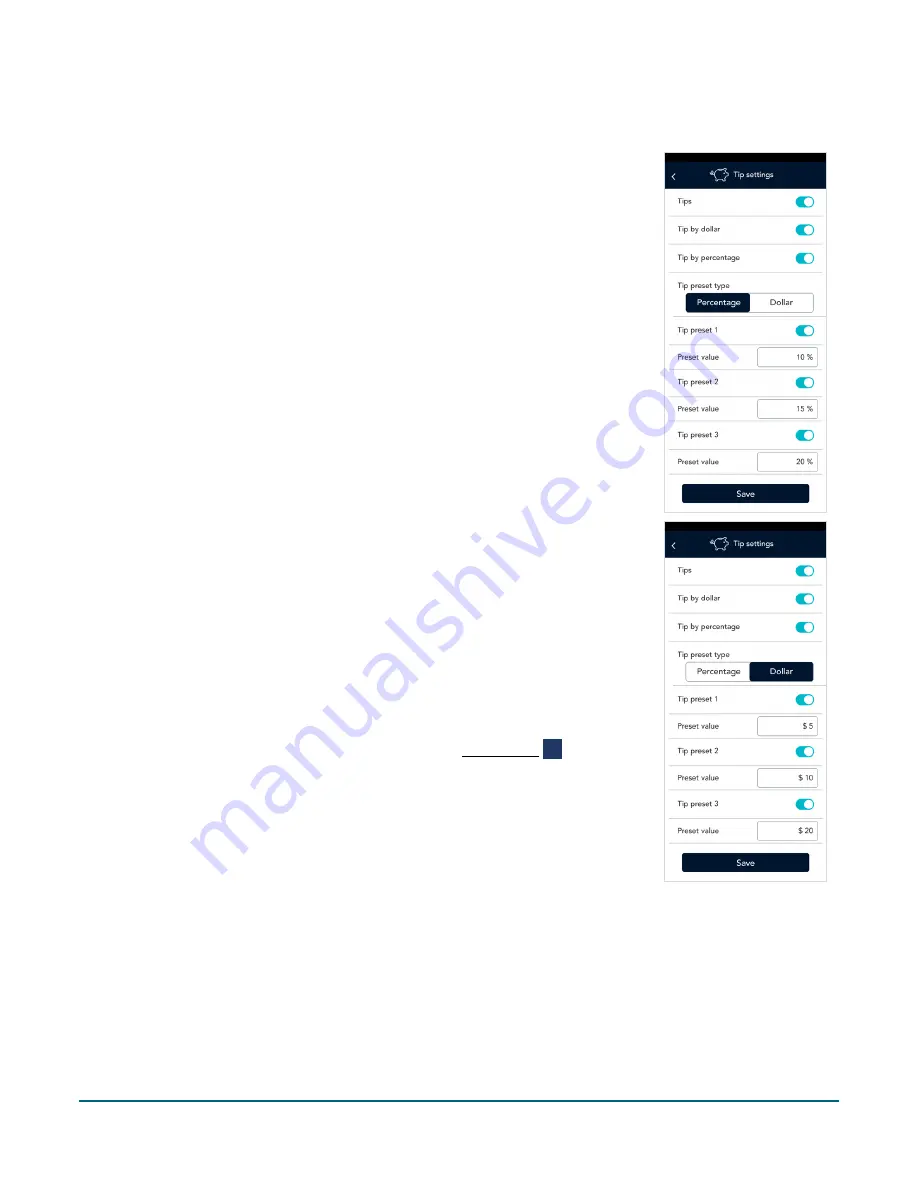
Moneris® Go Plus: Using Your Terminal
54
Tip settings
Change your tip settings as needed.
1.
On the Settings menu, tap
Tips
.
The Tip settings screen appears.
2.
Tap each toggle to enable or disable the setting.
Tips
:
Enable this setting to prompt customers to leave a tip. Once you enable
Tip Support the tip options will appear.
Tip by dollar
:
Enable this setting to allow customers to enter a tip as a dollar
amount.
Tip by percentage
:
Enable this setting to allow customers to enter a tip as a
percentage of the total amount.
Tip preset type
:
Decide if you want your preset tips to be fixed dollar values or
percentages of the purchase total, then tap
Dollar
or
Percentage
as required.
Depending on your choice, enter dollar amounts (no cents) or percentages for
the pre-set tips below.
Tip Preset 1
:
Enable this setting to allow customers to enter a pre-set tip. Tap
the
Preset Value
field and enter a percentage or a dollar amount depending
on your tip preset type above. Tap
the checkmark
.
Tip Preset 2
:
Enable this setting to allow customers to enter a pre-set tip. Tap
the
Preset Value
field and enter a percentage or a dollar amount depending
on your tip preset type above. Tap
the checkmark
.
Tip Preset 3
:
Enable this setting to allow customers to enter a pre-set tip. Tap
the
Preset Value
field and enter a percentage or a dollar amount depending
on your tip preset type above. Tap
the checkmark
.
3.
When you are finished with the tip settings, tap
Save
.
The application returns to the Settings menu.
4.
To return to the default transaction screen, tap the Main menu
≡
icon, then
tap
Transactions
.




























