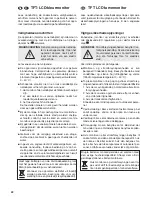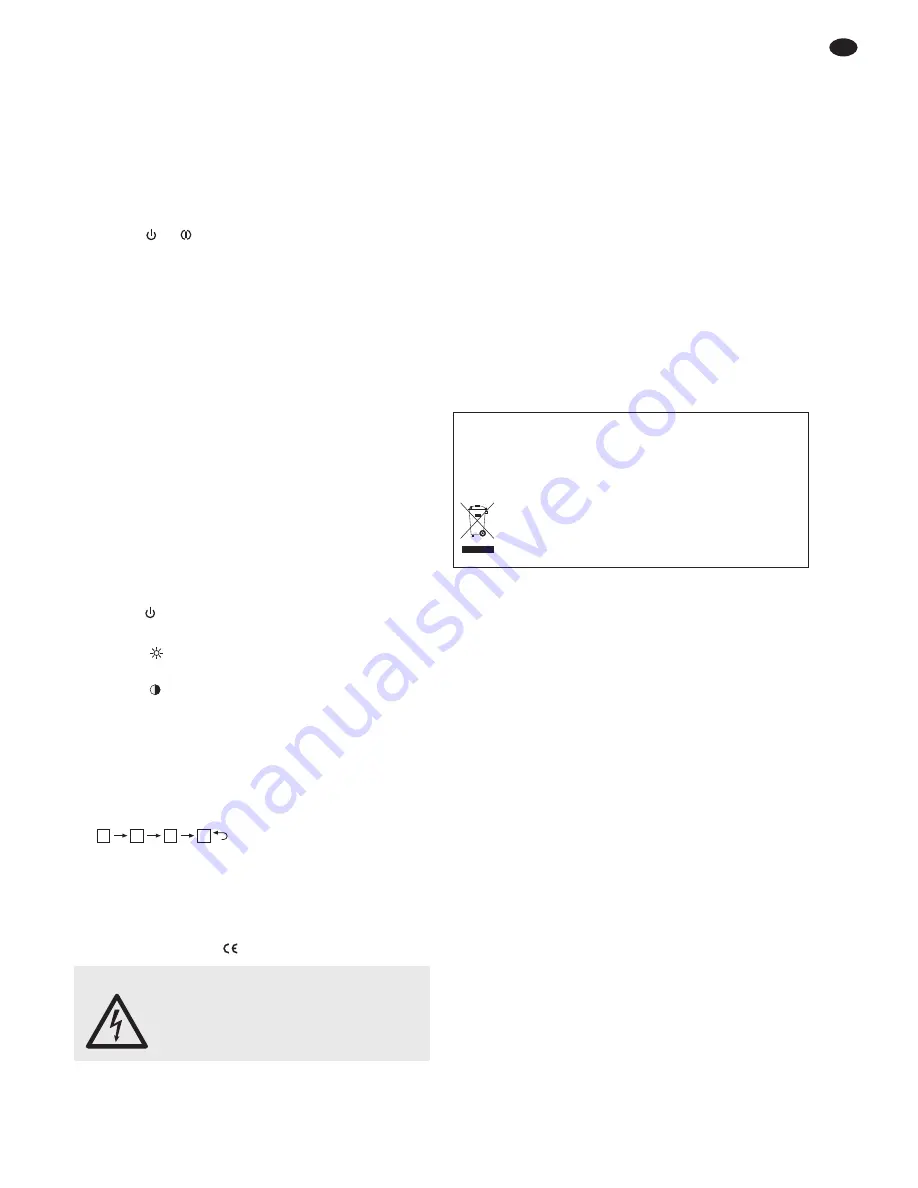
All operating elements and connections described
can be found on page 2.
1
Operating Elements and Connections
1.1 Monitor (fig. 1 or 2)
1 IR sensor for the remote control signals
2 B and - for settings in the OSD menu
3 Button
or
to switch on the monitor or to go to
stand-by mode
4 Button MENU to activate the menu items of the
OSD menu
5 Button V1/ V2 to switch between the video sources
6 Power supply jack to connect the power supply unit
provided or the 12 V electrical system of a vehicle
via the cigarette lighter cable provided
7 Jack AV IN to connect two video sources via the
distribution cable provided
Note: Connect the camera of a car rear view sys-
tem to the RCA plug “AV2”.
8 For use in a car rear view system.
Input BACK for connection to the cable of the
reversing light via the single-core cable provided
(to switch to the camera image when putting the car
into reverse).
1.2 Remote control (fig. 3)
9 Button
: corresponding to item (3) on the monitor
10 Keypad to adjust the image:
buttons
for brightness
buttons COL for colour intensity
buttons
for contrast
Press the corresponding arrow button to increase
(
L
) or decrease (
M
) the value.
11 Button V1\V2: corresponding to item (5) on the
monitor
12 Button P.P to switch among four image presets
13 Button SYS for the mirror image mode:
2
Safety Notes
The units (monitor and plug-in power supply unit) cor-
respond to all relevant directives of the EU and are
therefore marked with
.
Please observe the following items in any case:
G
The units are suitable for indoor use only. Protect
them against dripping water and splash water, high
air humidity and heat (admissible ambient tempera-
ture range 0 – 40 °C).
G
Do not operate the monitor or immediately discon-
nect the power supply unit from the socket
1. if the units are visibly damaged,
2. if a defect might have occurred after a unit was
dropped or suffered a similar accident,
3. if malfunctions occur.
In any case the units must be repaired by skilled per-
sonnel.
G
For cleaning only use a dry, soft cloth; never use
water or chemicals.
G
No guarantee claims for the units and no liability for
any resulting personal damage or material damage
will be accepted if the units are used for other pur-
poses than originally intended, if they are not cor-
rectly connected or operated, or if they are not
repaired in an expert way.
3
Applications
This LCD colour monitor with TFT active matrix tech-
nology is suitable for universal applications, e. g. in
video surveillance systems. Due to its mirror image
mode, it is ideally suited for use in car rear view sys-
tems. It features two video inputs and offers a sharp
image of high contrast in the format 16 : 9 or 4 : 3. Set-
tings are made via touch-sensitive buttons on the front
side or via the IR remote control provided. The monitor
is supplied with a support, a plug-in power supply unit
and the connection cables required.
4
Setting Up / Installation
For setting up the monitor or for wall mounting, use the
support provided (fig. 4), consisting of a base and a
hinged bracket:
1) Release the mounting screw (b) on the bracket so
that it will be possible to slide the small metal plate
(c) into the guide rail (a) on the rear side of the mon-
itor. Slide the metal plate as far as desired into the
guide rail and fasten the mounting screw to clamp
the bracket to the guide rail.
2) Screw the base to the bracket via its spring-loaded
recessed head screw (d). Fasten the screw in such
a way that a stable connection between the base
and the bracket is ensured.
Used batteries of the remote control must not be
placed in the household waste; always take them to
a special waste disposal, e. g. collection container at
your retailer.
If the units are to be put out of operation
definitively, take them to a local recycling
plant for a disposal which will not be harmful
to the environment.
WARNING
The power supply unit uses dangerous
mains voltage. Leave servicing to
skilled personnel only. Inexpert han-
dling or modification of the unit may
result in electric shock.
R
R
R
R
7
GB