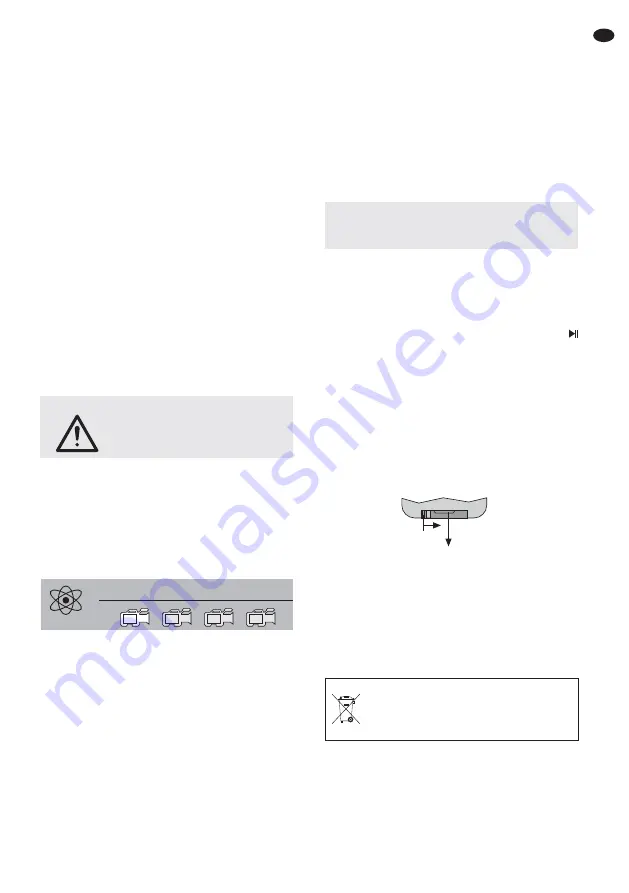
5) Switch on the monitor with the button ON/OFF
(6). As long as no camera picture is received, the
message “Out of Range” appears on the screen.
6) For video surveillance via a monitor connected
to the jack AV OUT press the button AV (8). The
screen goes dark and the picture can only be
viewed on the monitor connected. To switch
back, press the button AV again.
7) After operation, switch off the monitor with the
button ON/OFF. If the monitor is not used for a
longer time, disconnect the power supply unit
from the socket. Even with the unit switched off,
there is a low current consumption.
4.2 Assigning cameras
The following text describes how to assign the first
camera. Repeat the steps for each further camera
and select another camera channel in each case.
1) Screw the antenna (18) onto the jack (22) of the
camera and place it in a vertical position.
2) Connect one of the smaller power supply units
(25) to the inline jack (24) and connect the power
supply unit to a socket. Thus, the camera is
switched on.
3) Press the button MENU (14) on the monitor. The
main menu appears; the submenu “Camera
Setup” is selected.
4) Activate the submenu “Camera Setup” with the
button ENTER (11).
5) The menu item “Camera setting” is selected. Go
to the menu item “Pairing” with the button
(10).
6) The first camera channel is selected. Another
channel can be selected with the buttons
and
(12).
7) Press the button ENTER. The message ap
-
pears:
Please Press
Pair Key
on Camera side
30
8) Press the button “Pairing” (23) at the camera
within 30 seconds. (The number below the mes-
sage shows the remaining time in seconds.)
Thus, the camera is assigned to the selected
channel and the camera picture appears on the
screen.
4.3 Installing cameras
1) Install the cameras at the desired places. For
this purpose, screw the supplied camera sup-
port into the threaded jack (21) on the lower
side.
2) Connect the power supply units again and align
the cameras to the surveillance zones.
5 Remote Controller
All functions may also be made by the remote con-
troller, except for the intercom function with the but-
ton TALK (9). The button ENTER (11) is marked
on the remote controller, but it has the same func-
tion.
1) When actuating a button, always hold the re -
mote controller in the direction of the sensor (7).
There must be no obstacles between the remote
controller and the sensor.
2) To insert or replace the batteries, press the small
bar with the groove on the rear side of the
remote controller to the right and remove the
battery support at the same time.
Two 1.5 V button cells of type L 1130 are re
-
quired. When inserting, make sure that the pos-
itive pole of the front button cell and the negative
pole of the rear button cell show upwards.
If the remote controller is not in use for a
longer time, remove the batteries so that it will
not be damaged in case the batteries should
leak.
Do not put exhausted batteries into the
household rubbish but take them to a
special waste disposal (e. g. collective
container at your retailer).
1.
2.
Important!
The inline jack (24) for the power
supply unit is not weatherproof. For an outdoor
connection it must be protected accordingly.
Pairing
1
2
3
4
CAUTION
Never look directly into the lit IR
LEDs at close range. Although
the infrared light in invisible, it
may cause eye damage.
17
GB






























