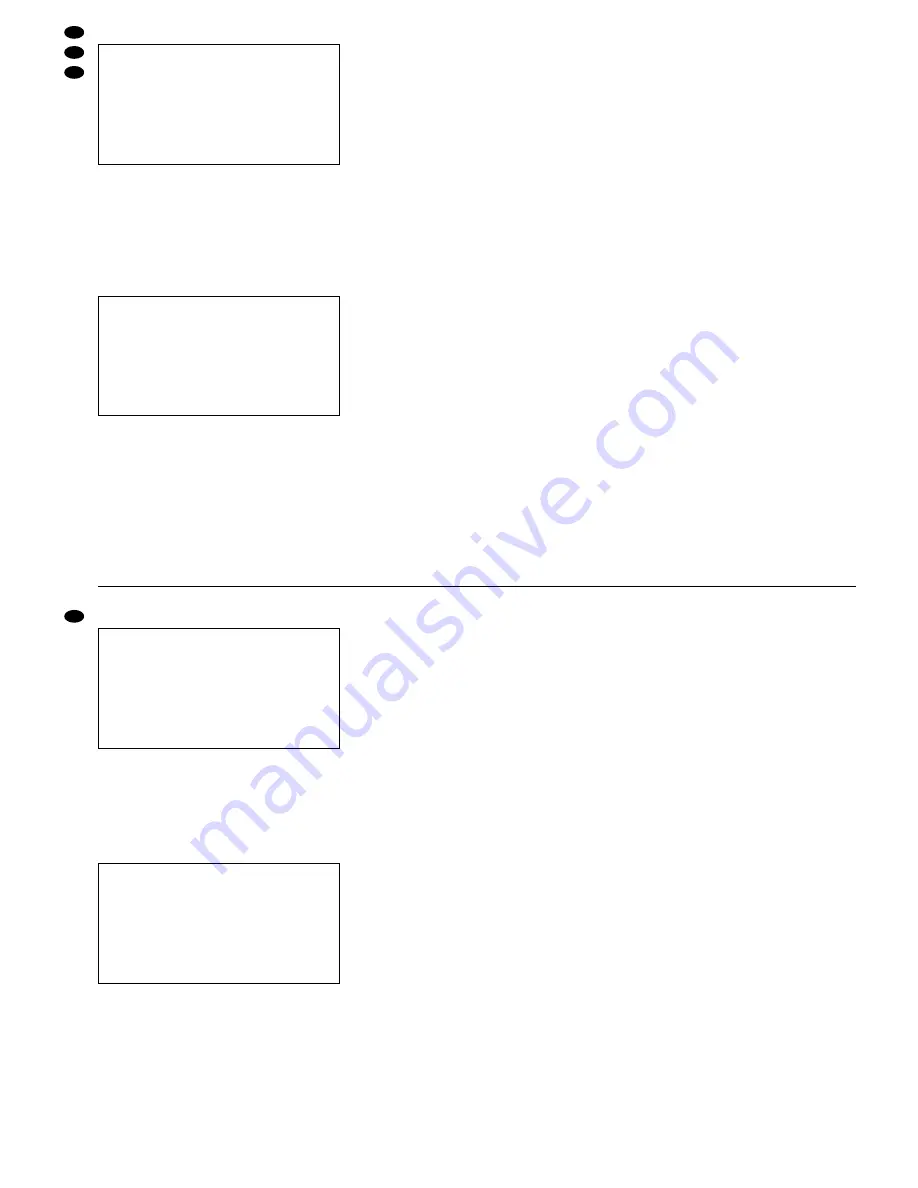
9.1.1 Untermenü „TIMER“
Auf dieser Menüseite werden Einstellungen für ti-
mergesteuerte Aufnahmen vorgenommen. Bei einer
timergesteuerten Aufnahme wird der Tag, der Start-
und der Endzeitpunkt der Aufnahme festgelegt. Die
Aufnahme startet und stoppt dann automatisch zur
eingestellten Zeit.
Timergesteuerte Aufnahme programmieren
1) Die Taste „ENTER“ drücken. Die erste Zeile ist
aktiviert und zeigt folgende Angaben:
2) Mit der Cursor-Taste „Up“ oder „Down“ in der
Spalte „DAY“ den Tag bzw. die Tage anwählen,
an denen die Aufnahme stattfinden soll. Gewählt
werden kann zwischen folgenden Einstellungen:
DAILY (täglich)
MON (montags)
TUE (dienstags)
WED (mittwochs)
THU (donnerstags)
FRI (freitags)
SAT (samstags)
SUN (sonntags)
MO-FR (von Montag bis Freitag)
SA-SU (Samstag und Sonntag)
SEP-30 (einstellbares Datum: Monat-Tag)
Ist diese Option angewählt, die Taste „ENTER“
erneut drücken: Die Monatsangabe ist jetzt ak-
tiviert. Mit der Cursor-Taste „Up“ oder „Down“
den gewünschte Monat einstellen. Dann mit
der Cursor-Taste „Right“ die Tagesangabe an-
wählen und mit der Cursor-Taste „Up“ oder
„Down“ den gewünschten Tag einstellen. Das
Datum mit der Taste „MENU“ bestätigen.
3) In der Spalte „START“ den Startzeitpunkt der
Aufnahme festlegen und in der Spalte „END“ den
Endzeitpunkt der Aufnahme:
Mit der Cursor-Taste „Right“ zuerst die Stelle
für die Stundeneingabe anwählen und die Stunde
mit der Cursor-Taste „Up“ oder „Down“ einstellen.
Dann mit der Cursor-Taste „Right“ die Stelle für
die Minuteneingabe anwählen und die Minuten
mit der Cursor-Taste „Up“ oder „Down“ einstellen.
Hinweis zum Start- und Endzeitpunkt:
Wenn als Aufnahmetag in der Spalte „DAY“ ein
bestimmtes Datum oder ein bestimmter Wochen-
tag („MON“, „TUE“, „WED“, „THU“, „FRI“, „SAT“
oder „SUN“) gewählt ist und die Aufnahme bis in
den folgenden Tag laufen soll, muss diese in
zwei Aufnahmen aufgeteilt werden. Die Start-
und Endzeitpunkte der beiden Aufnahmen müs-
sen dabei jeweils im selben Tag liegen.
Beispiel: Soll eine Aufnahme immer sonntags um
11:30 Uhr starten und am jeweils darauf fol-
genden Montag um 00:20 Uhr enden, darf die
Aufnahme nicht für „SUN“ von 11:30 bis 00:20
festgelegt werden, weil sie dann erst am
nächsten Sonntag in einer Woche um 00:20
endet. Sie muss stattdessen aufgeteilt wer-
den: die erste Aufnahme für „SUN“ mit Start-
punkt 11:30 und Endpunkt 23:59 und die
zweite für „MON“ von 00:00 bis 00:20.
4) In der Spalte „IPS“ (images per second = Bilder
pro Sekunde) wird die Aufnahmegeschwindigkeit
eingestellt: Es kann gewählt werden zwischen
1, 2, 3, 6, 12, 25 oder 50 Bildern/s (siehe dazu
auch Kap. 13.1). Bei Audioaufzeichnungen die
Aufnahmegeschwindigkeit auf 50 Bilder/s ein-
stellen. Wird statt einer Aufnahmegeschwindig-
keit die Option „OFF“ eingestellt, ist die in dieser
Zeile eingestellte Aufnahme deaktiviert.
Hinweis: Für die Aufnahmequalität und das Auf-
nahmeformat gelten die Einstellungen
im Menü „RECORD“ (Kap. 9.1.3).
5) Sind alle Einstellungen in dieser Zeile durchge-
führt, zur Bestätigung die Taste „MENU“ drücken.
(Falls die Aufnahme durch die Einstellung „OFF“
in der Spalte „IPS“ deaktiviert wurde, blenden
sich nach dem Bestätigen alle Einstellungen der
Zeile aus. Sie sind jedoch wieder zu sehen, wenn
die Zeile erneut über die Taste „ENTER“ aktiviert
wird.)
6) Für weitere timergesteuerte Aufnahmen die ent-
sprechenden Einstellungen in den folgenden Zei-
len durchführen.
Um die Timer-Funktion nutzen zu können, muss
diese generell eingeschaltet werden:
„TIMER ENABLE“:
Ein-/Ausschalten der Timer-Funktion
1) Mit der Cursor-Taste „Up“ oder „Down“ die Zeile
„TIMER ENABLE“ anwählen.
2) Die Taste „ENTER“ drücken.
3) Durch Drücken der Cursor-Taste „Up“ oder
„Down“ die Timer-Funktion einschalten („YES“)
oder ausschalten („NO“).
4) Die Einstellung durch Drücken der Taste „MENU“
bestätigen.
Zum Verlassen der Menüseite die Taste „MENU“
drücken.
(TIMER)
DAY START END IPS
"
DAILY 00:00 00:00 OFF
XXXXXX XX-XX XX-XX XXX
XXXXXX XX-XX XX-XX XXX
XXXXXX XX-XX XX-XX XXX
XXXXXX XX-XX XX-XX XXX
XXXXXX XX-XX XX-XX XXX
XXXXXX XX-XX XX-XX XXX
TIMER ENABLE: YES
(TIMER)
DAY START END IPS
"
XXXXXX XX-XX XX-XX XXX
XXXXXX XX-XX XX-XX XXX
XXXXXX XX-XX XX-XX XXX
XXXXXX XX-XX XX-XX XXX
XXXXXX XX-XX XX-XX XXX
XXXXXX XX-XX XX-XX XXX
XXXXXX XX-XX XX-XX XXX
TIMER ENABLE: YES
9.1.1 Submenu “TIMER”
On this menu page the settings are made for timer-
controlled recordings. For a timer-controlled record-
ing the day, the starting point and the end point of
the recording are defined. The recording will then
automatically start and stop at the defined time.
Programming of the timer-controlled recording
1) Press the key “ENTER”. The first line is activated
and shows the following data:
2) In the column “DAY” use the cursor key “Up” or
“Down” to select the day or the days when the re-
cording is to be made. The following settings are
available:
DAILY
MON
TUE
WED
THU
FRI
SAT
SUN
MO-FR (Monday to Friday)
SA-SU (Saturday and Sunday)
SEP-30 (adjustable date: month-day)
If this option has been selected, press the but-
ton “ENTER” again: the indication of the month
is now activated. Set the desired month with
the cursor key “Up” or “Down”. Then select the
indication of the day with the cursor key “Right”
and set the desired day with the cursor key
“Up” or “Down”. Confirm the date with the but-
ton “MENU”.
3) In the column “START” define the starting point of
the recording and in the column “END” the end
point of the recording:
With the cursor key “Right” select the position
for the input of the hour first and set the hour with
the cursor key “Up” or “Down”. Use the cursor
key “Right” to select the position for the input of
the minutes and set the minutes with the cursor
key “Up” or “Down”.
Notes on the starting point and end point:
If a certain date or a certain weekday (“MON”,
“TUE”, “WED”, “THU”, “FRI”, “SAT”, or “SUN”)
has been selected as a recording day in the col-
umn “DAY” and the recording is to continue to the
following day as well, it must be divided into two
recordings. The starting points and the end
points of both recordings must be on the same
day respectively.
Example: If a recording is to start always on Sun-
days at 11:30 a.m. and is to end on the follow-
ing Monday at 00:20 a.m., the recording must
not be defined for “SUN” from 11:30 a.m. to
00:20 a.m. because in this case it will not end
before Sunday next week at 00:20 a.m. In-
stead it must be subdivided: the first recording
for “SUN” with the starting point at 11:30 a.m.
and end point 23:59 and the second for “MON”
from 00:00 a.m. to 00:20 a.m.
4) In the column “IPS” (images per second) the re-
cording speed is set: The following speeds are
available: 1, 2, 3, 6, 12, 25, or 50 images/s (also
see chapter 13.1). In case of audio recordings
set the recording speed to 50 images/s. If the op-
tion “OFF” is set instead of a recording speed,
the recording set in this line will be deactivated.
Note: For the recording quality and the record-
ing format the settings in the menu “REC-
ORD” apply (chapter 9.1.3).
5) If all settings have been made in this line, press
the button “MENU” to confirm. (If the recording
was deactivated by the setting “OFF” in the col-
umn “IPS”, all settings of the line will disappear
after confirmation. However, they will reappear if
the line is activated again via the key “ENTER”.)
6) For further timer-controlled recordings perform
the corresponding settings in the following lines.
For using the timer function, it must be generally ac-
tivated:
“TIMER ENABLE”:
Activation/deactivation of the timer function
1) Select the line “TIMER ENABLE” with the cursor
key “Up” or “Down”.
2) Press the key “ENTER”.
3) Activate (“YES”) or deactivate (“NO”) the timer
function by pressing the cursor key “Up” or
“Down”.
4) Press the key “MENU” to confirm the setting.
To exit the menu page, press the key “MENU”.
(TIMER)
DAY START END IPS
"
DAILY 00:00 00:00 OFF
XXXXXX XX-XX XX-XX XXX
XXXXXX XX-XX XX-XX XXX
XXXXXX XX-XX XX-XX XXX
XXXXXX XX-XX XX-XX XXX
XXXXXX XX-XX XX-XX XXX
XXXXXX XX-XX XX-XX XXX
TIMER ENABLE: YES
(TIMER)
DAY START END IPS
"
XXXXXX XX-XX XX-XX XXX
XXXXXX XX-XX XX-XX XXX
XXXXXX XX-XX XX-XX XXX
XXXXXX XX-XX XX-XX XXX
XXXXXX XX-XX XX-XX XXX
XXXXXX XX-XX XX-XX XXX
XXXXXX XX-XX XX-XX XXX
TIMER ENABLE: YES
12
GB
D
A
CH



























