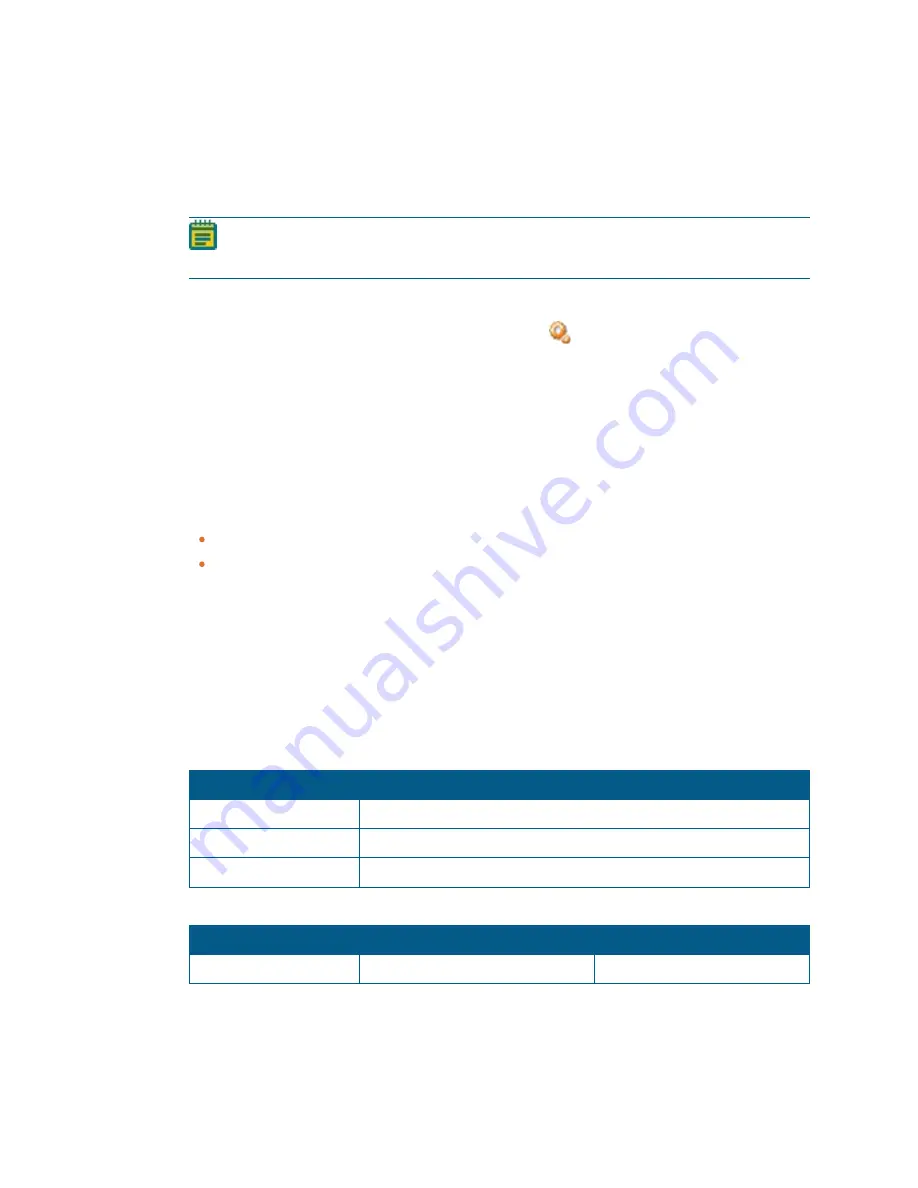
SpectraMax M2 and M2e Microplate Reader User Guide
21
0112-0102 E
Wavelength Settings
To read a cuvette, you can use the instrument control panel or the software to set the
wavelengths. To read a plate, you must use the software to set the wavelengths.
Note:
For a cuvette reference read, if you select A or %T, you can set only the
absorbance and excitation wavelengths.
Software Wavelength Settings
In the software, in the Ribbon, on the Home tab, click
Acquisition Settings
to display the
Settings dialog. The Settings dialog enables you to set the wavelengths for the Plate section
or the Cuvette Set section of the experiment.
Instrument Control Panel Wavelength Settings
For a cuvette read, the left side wavelength buttons on the instrument control panel enable
you to set the absorbance/excitation (fluorescence) wavelength and the right side
wavelength buttons enable you to set the emission (fluorescence) wavelength.
To change the wavelength:
Press
λ
p
or
λ
q
once to increase or decrease the wavelength by 1 nm.
Press and hold
λ
p
or
λ
q
to adjust the wavelength by 10 nm. The wavelength is set
after you release the button.
Common Wavelengths
The SpectraMax M2 and SpectraMax M2e enable you to scan the fluorophore of interest to
determine the optimal excitation and emission wavelengths. Excitation and emission
wavelengths listed by fluorophore manufacturers are determined in methanol and do not
reflect actual values because of changes in pH, salt content, and so on. The following tables
list common wavelengths based on current literature.
Fluorophore
Wavelength (nm)
Emerald and Emerald II
542
Sapphire and Sapphire II
461
Ruby
620
Luminescence Probes Wavelengths
Fluorophore
Excitation Wavelength (nm)
Emission Wavelength (nm)
EU-Chelate
360
610
Time-Resolved Fluorescence Fluorophores Wavelengths






























