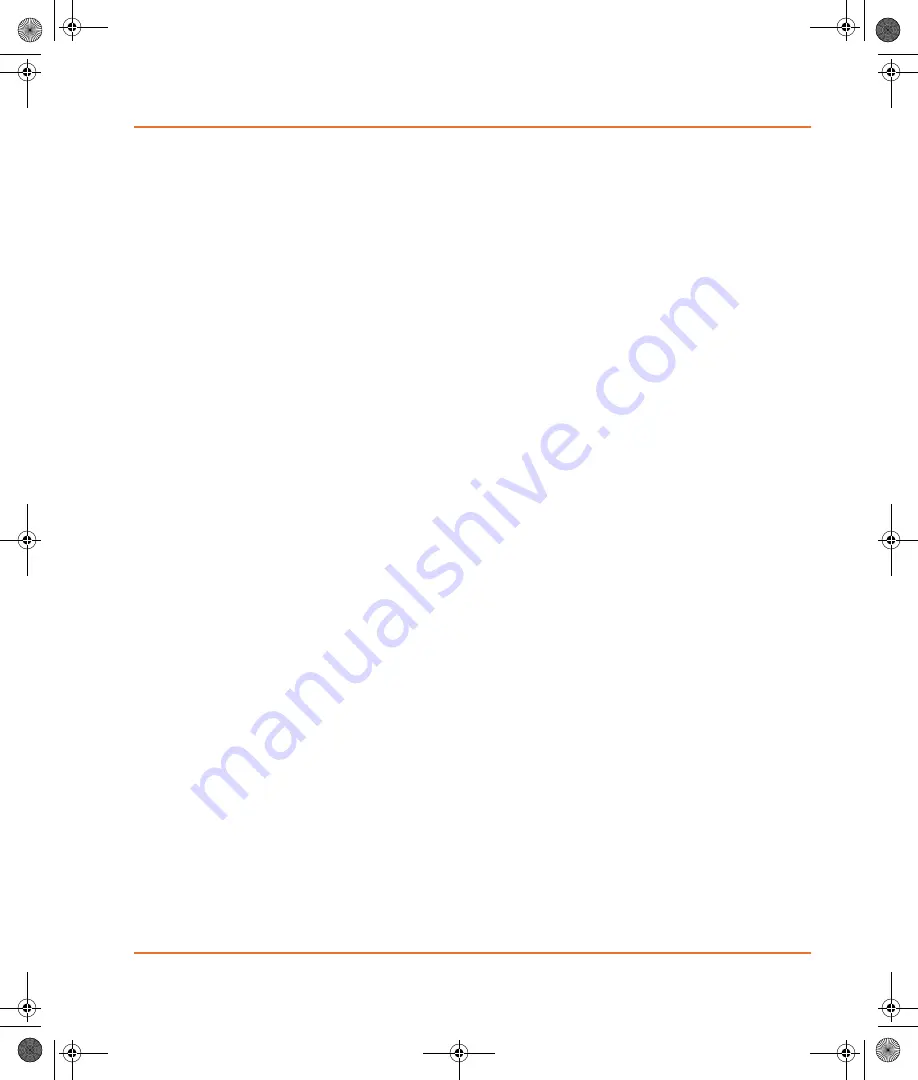
GenePix Microarray Scanner User Guide
0112-0173 B
11
Optics
The GenePix 4300A/4400A Microarray Scanner uses a laser-excitation
based fluorescence scanning and imaging system. The optical system
can be considered in terms of excitation light, mirrors, lenses, filters,
and photo-detection.
Lasers
In the GenePix 4300A/4400A Microarray Scanner standard
configuration, laser excitation is provided by individual 532 nm and 635
nm lasers. These wavelengths correspond to the ideal wavelengths
used to excite the fluorophores Cy3 and Cy5 (GE Healthcare), or other
fluorophores with similar fluorescent characteristics. The individual
lasers have been selected because of their superior optical performance
and reliability. Since the performance of such lasers is often sensitive to
external temperature fluctuations, the scanner uses an active
temperature stabilization design to minimize temperature-based laser
fluctuations. Furthermore, each laser has integrated output monitoring
feedback to compensate for fluctuations in photon output, ensuring
consistency in measured fluorescence.
The scanner can be configured with two additional lasers for a total of
four installed laser light sources. A blue laser with 488 nm excitation
can be used with fluorescein and similar dyes, and a yellow laser with
594 nm excitation can be used with Texas Red and similar dyes.
Optical Path
Excitation laser light is directed onto the slide after passing through a
series of filters and mirrors. While laser light is by definition very
narrow band, the GenePix 4300A/4400A Microarray Scanner employs
additional optical filters to make sure that no spurious excitation light is
directed onto the slide. If the laser light impinges on an appropriate
fluorophore bound on the slide, emission light of a longer wavelength is
emitted. These emission photons are directed back through the optical
system where they pass through another bandpass filter before
reaching the photodetector.
GenePix.book Page 11 Friday, October 22, 2010 2:59 PM
Summary of Contents for GenePix 4300A
Page 4: ...4 0112 0173 B GenePix book Page 4 Friday October 22 2010 2 59 PM...
Page 8: ...Foreword 8 0112 0173 B GenePix book Page 8 Friday October 22 2010 2 59 PM...
Page 16: ...Introduction 16 0112 0173 B GenePix book Page 16 Friday October 22 2010 2 59 PM...
Page 24: ...Installation 24 0112 0173 B GenePix book Page 24 Friday October 22 2010 2 59 PM...










































