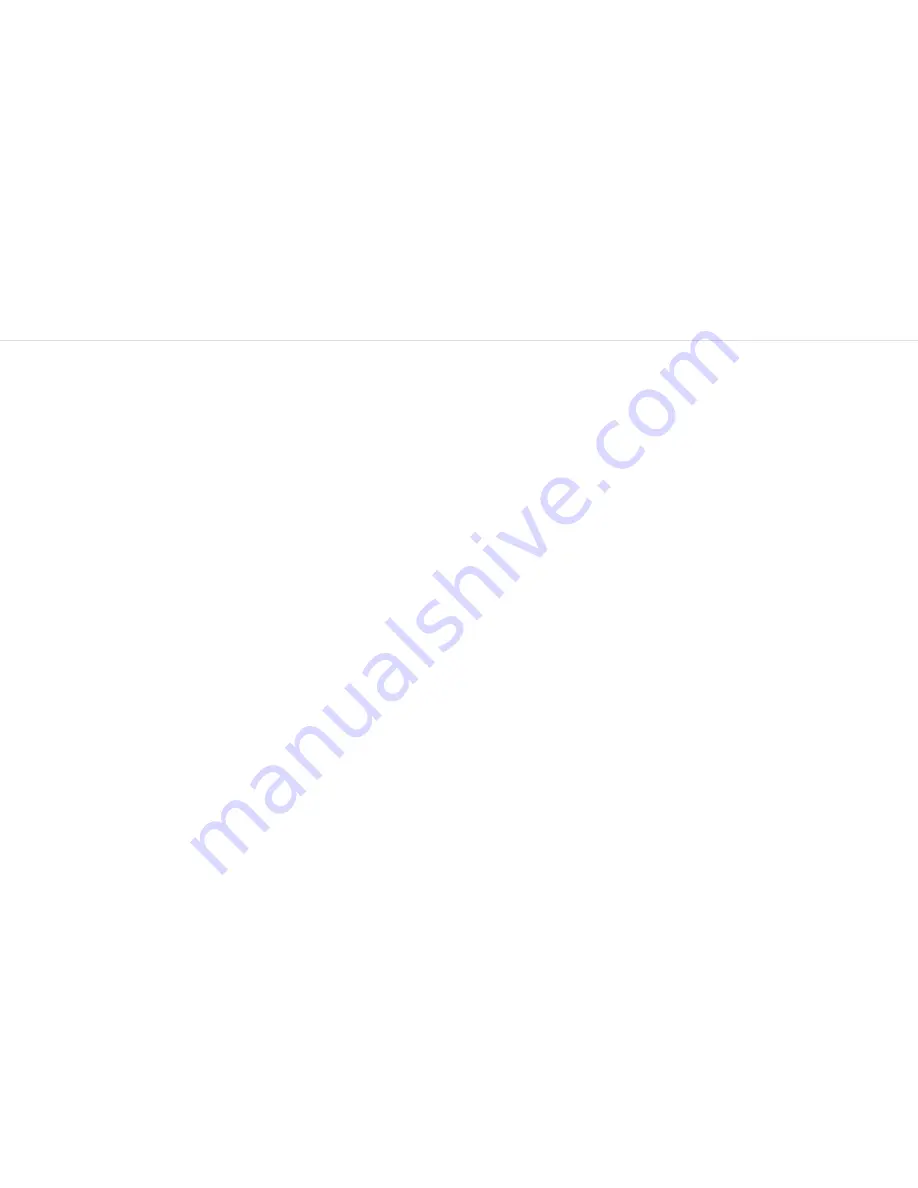
38
39
Troubleshooting
My synth turns on and looks like it’s working, but there’s no sound?
•
Check that all the connectors are attached properly (See Assembly section).
•
Check that your headphones or line connections are connected properly and working as
they should (Testing with another device to provide sound is a good way to do this).
•
Turn the synth on and wait a few seconds for it to initialise, you should see just the top
LED on, suggesting you are on page one.
•
Hold a touch pad and turn the CUTOFF control all the way to the right.
•
Try turning DEPTH all the way to the left and putting MIX to the middle.
•
Try turning up the headphone volume (See Touch Pads section).
•
Try sending MIDI to the synth to identify if it is an issue with the touch pads.
The touch pads don’t seem to work properly or the sound keeps re-triggering?
The touch pads work though ‘capacitive sensing’, detecting the presence of your touch in a
similar way to your smartphone screen. If you are having difficulty using the touch pads, it’s
likely to be to do with either your skin contact, or the power source.
•
First ensure that all connectors are attached properly and that the synth is not damaged.
•
Because of the ‘open’ circuit, there are several places on the synth other than the touch
pads that will trigger sounds, ensure that you are just touching the pads and not the left
hand side of the synth.
•
Ensure your hands are clean and dry and that you are not wearing any gloves.
•
Try powering the synth from an alternate power source. Powering from a battery pack
and listening on headphones will isolate the synth from any other equipment that may be
affecting the synth. If this fixes the issue, try unplugging any other equipment that may
be affecting the power, such as your laptop charger.
•
Try sending MIDI to the synth to identify if it definitely is an issue with the touch pads,
and not just an unusual sound!
Troubleshooting
My synth turns on, but I just get four solid LEDs lit up and nothing else?
If all four LEDs stay on solidly and you never get to the point where a single LED is on, it may
be that there has been an update error, or you have accidentally entered ‘update mode’.
When starting the update process, the firmware on the synth is erased, ready to put the new
firmware on. If the update is not completed successfully, the result will be that you only ever
see 4 LEDs lit solidly.
Don’t worry, it’s still possible to put the firmware back on the device, just repeat the update
process detailed on www.modalelectronics.com
The synth doesn’t show up as a MIDI device?
CRAFTsynth uses a class-compliant MIDI over USB connection, which means most operating
systems will recognise it as a MIDI device without the need to install additional drivers. If
you’re not seeing ‘Craft Synth’ listed as a MIDI device, check the following:
•
Check to see if the device shows up on your computer, as described in the MIDI section
of this manual.
•
Some systems may take some time to search for any required drivers, simply wait until
your operating system has finished this process.
•
Check that your DAW or other software has enabled MIDI input and output to ‘Craft
Synth’. This is usually found in Preferences > MIDI.
•
Check that the USB cable is not faulty, and that the USB socket on your computer works
properly.
•
Make sure that the USB sockets are free from dust or dirt.
















