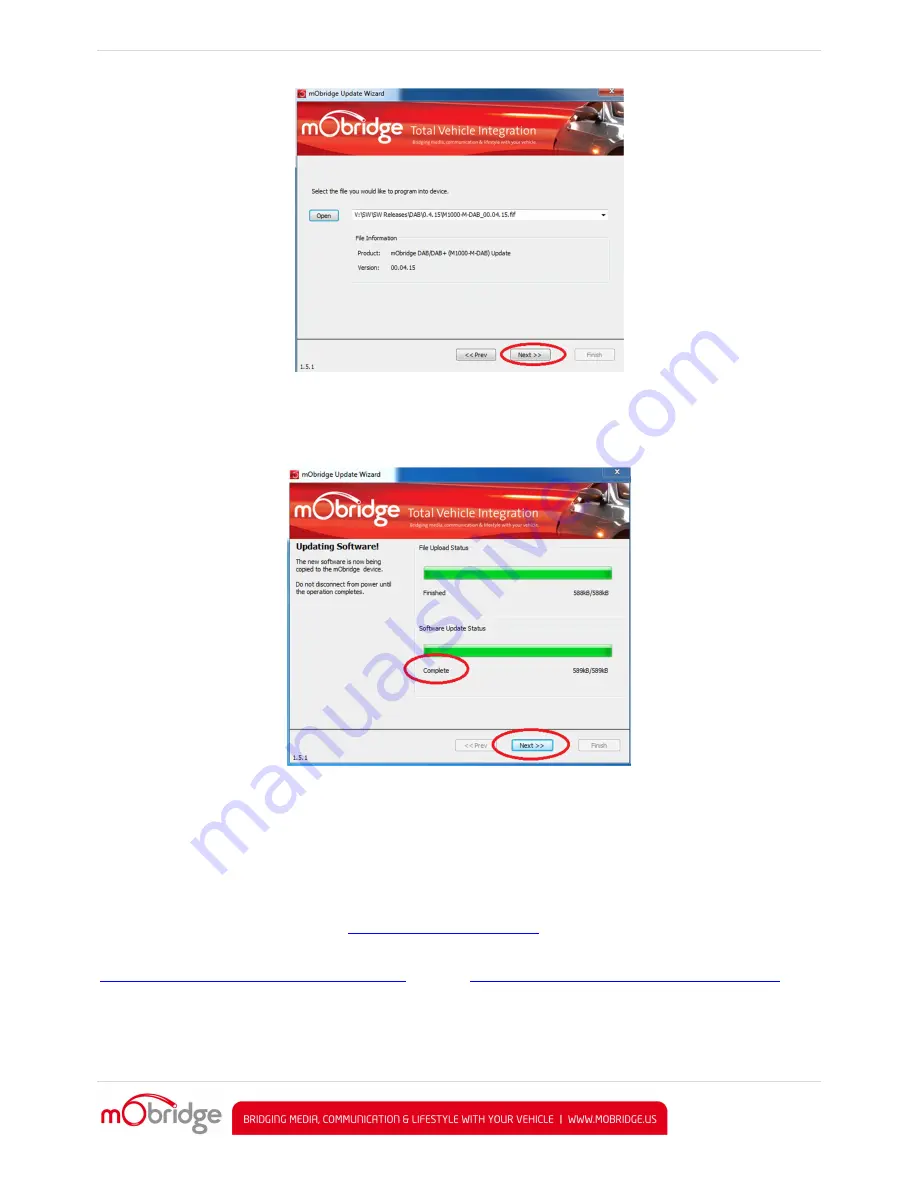
MOBRIDGE M1000
-
M
-
DA SERIES |
INSTALL NOTES
PAGE
| 17
Figure 20 Select update file
The Wizard will download the file and then flash the memory of the DA unit. It is important not to remove power
during this process! Once this has successfully flashed, then the user can simply click on the ‘Next’ button and the
unit has been updated.
Figure 21 Software Update Complete
Updating via the DSP Graphical Interface
The mObridge DA products MOST unit can be software updated via its USB connection and use of the mObridge
DSP software interface that runs on Windows and Mac PC’s.
The DSP GUI can be downloaded here
http://mobridge.us/node/15213
Once the GUI has been downloaded, the latest DA software can be applied. The latest software can be found here
http://mobridge.us/products/da3
-
dsp
-
professional
and here
http://mobridge.us/products/most
-
analog
-
pre
-
amp
The mObridge DA unit will need to be connected in the car and powered up for the unit to be updated. Once it is
connected to the DSP GUI the user will be presented with the following screen.



































