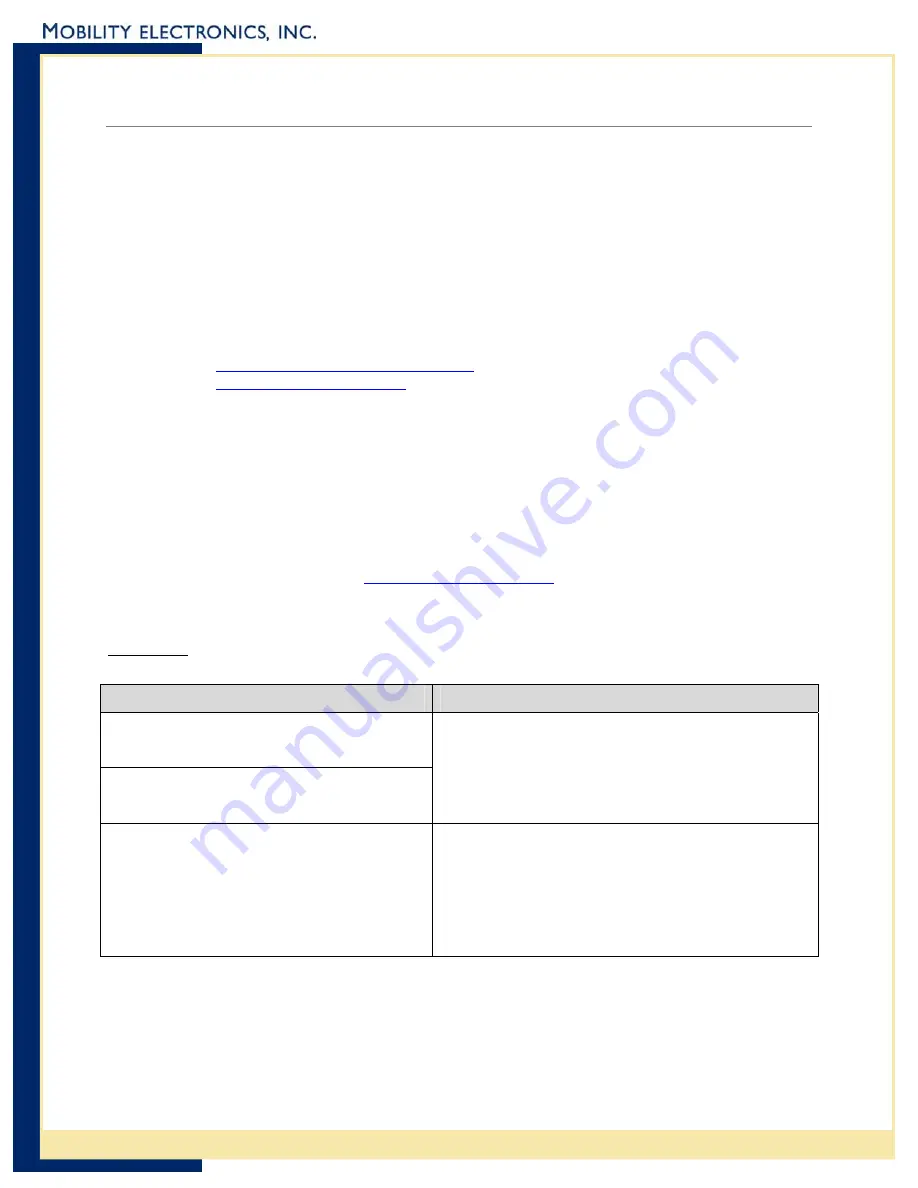
InVision USB-Peripheral to Ethernet Adapter User Guide
Product/Technical Support
Mobility is committed to providing its customers with first-class customer service and
technical support. For your convenience, a few troubleshooting techniques are provided
below that might help you fix your problem quickly and easily. If you have a different issue,
or if you have tried these and they didn’t resolve your problem, please feel free to contact
Technical Support at:
Mobility Electronics
9918 Via Pasar
San Diego, CA 92126
Phone (858) 880-2225
Fax: (858)
530-2733
E-mail:
Web:
www.invisioncradles.com
If you use the website, please select the Cradles & Adapters menu option from the Support
menu.
Product Registration
A product registration card is included with your PS6U1UPE product. Please fill out the
registration card and drop it in the mail so that we will know who you are if you ever need
to call. While registration is not required to resolve warranty claims, it will help make any
warranty claim easier to complete. For your convenience, you may also register online at:
www.invisioncradles.com
Troubleshooting
Symptom: Nothing
Works!
Possible Cause
Action
Poor cable connections
Faulty or defective cables
Check the cables to ensure you have them connected
correctly and securely. For more information, see the
earlier sections on how to connect the cables.
When properly connected and in good working order,
the lights on the adapter ends will be lit.
Low power (MC50)
The MC50 requires a power adapter (PN 170140-000)
to work correctly. A solid green light on the USB end
of the adapter does NOT mean that there is enough
power to make it work with an MC50. The light is an
indicator that the cable is connected correctly and the
MC50 has been configured for “host mode”
operations.
8
Mobility Electronics, Inc


































