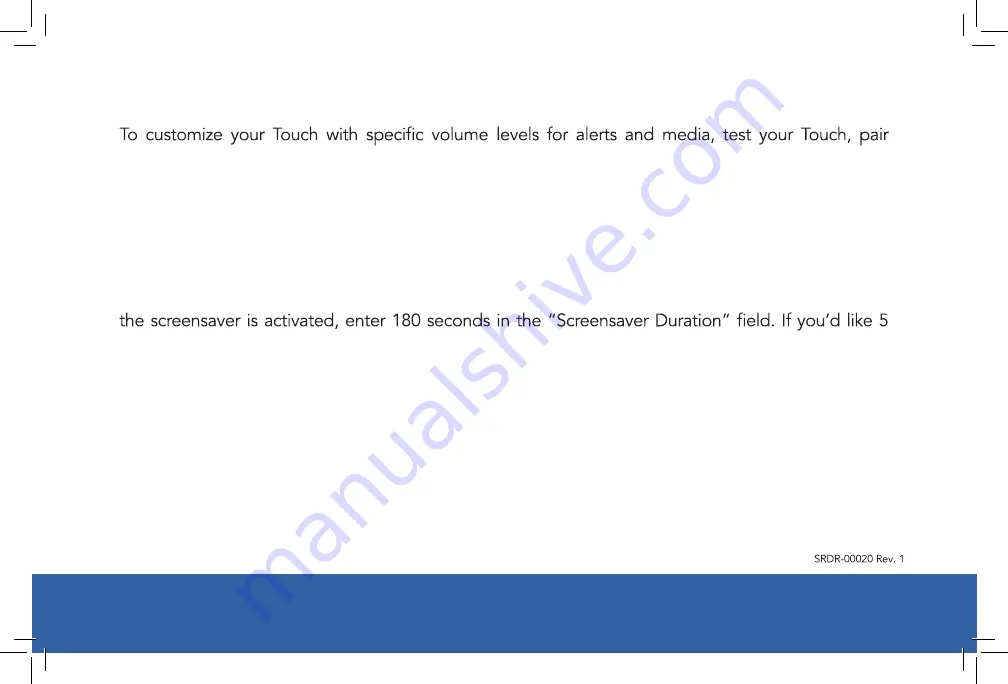
Touch User Guide
16
Your Touch Settings
pendants, train new pendants, and save display settings for your screensaver, click the “Settings”
icon from the Touch Home Screen.
Click “Advanced Settings” from the “Settings” page to customize the screensaver display for your
Touch. From this screen, you will have the option to add a Security Pin, set the duration of inactivity
that should pass before the screensaver appears, and select whether or not you’d like the screensaver
to display a clock and/or pictures.
The screensaver duration uses seconds as the unit of measure. If you’d like 3 minutes to pass before
minutes to pass, enter 300, etc. “Screensaver Duration” is the amount of time the screen saver will
toggle between showing pictures and displaying a clock.
About your Security PIN
Your Security PIN will also be utilized for MobileVitals and allows you access to the MobileVitals features.
If a Security PIN is created, when you press the “MobileVitals” icon, a PIN will be requested. You will
not be able to enter the MobileVitals screen if a correct PIN is not provided. To create a new Security
PIN, please click on “Settings” from your Home Screen and then “Advanced Settings.” Next to Security
Options, switch the slide to “PIN” and enter your new PIN twice. Click “Ok” to save your PIN.
Summary of Contents for Touch
Page 1: ...Touch User Guide ...






























