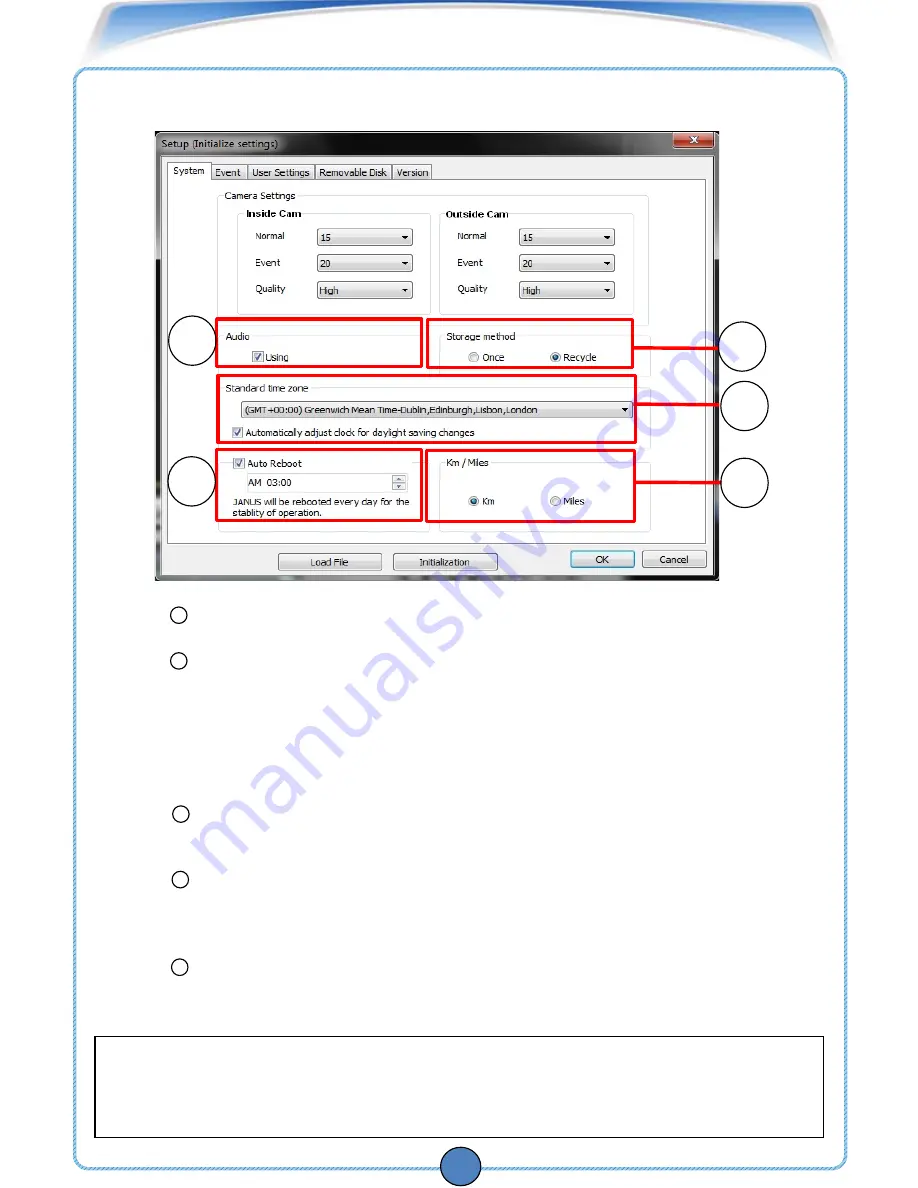
PASSIVE2
VIEWER CONFIGURATION
Audio Recorded with voice or not
Saving Method
• Once - When the SD memory card is full, the device will stop
recording
• Recycle – When the SD memory card is full, it will automatically
overwrite only the normal mode data saved on to the
SD card from the beginning
.
Standard time zone : Setting the appropriate time for each country.
(default, GTM+09:00 Seoul, Tokyo)
Auto Reboot : If you connect
PASSIVE
2 with the battery of car for
continuous operation of
PASSIVE
2, we recommend you to
set the auto reboot once daily for keeping the stable
operation
Km / Miles : choose Kilometers or Miles on viewer.
Caution
Please set the time zone before recording the image. Recordings might be shown in a
different time zone
if
the time zone is not set before recording.
24
4
3
2
5
6
4
3
2
5
6
■
1. Setup











































