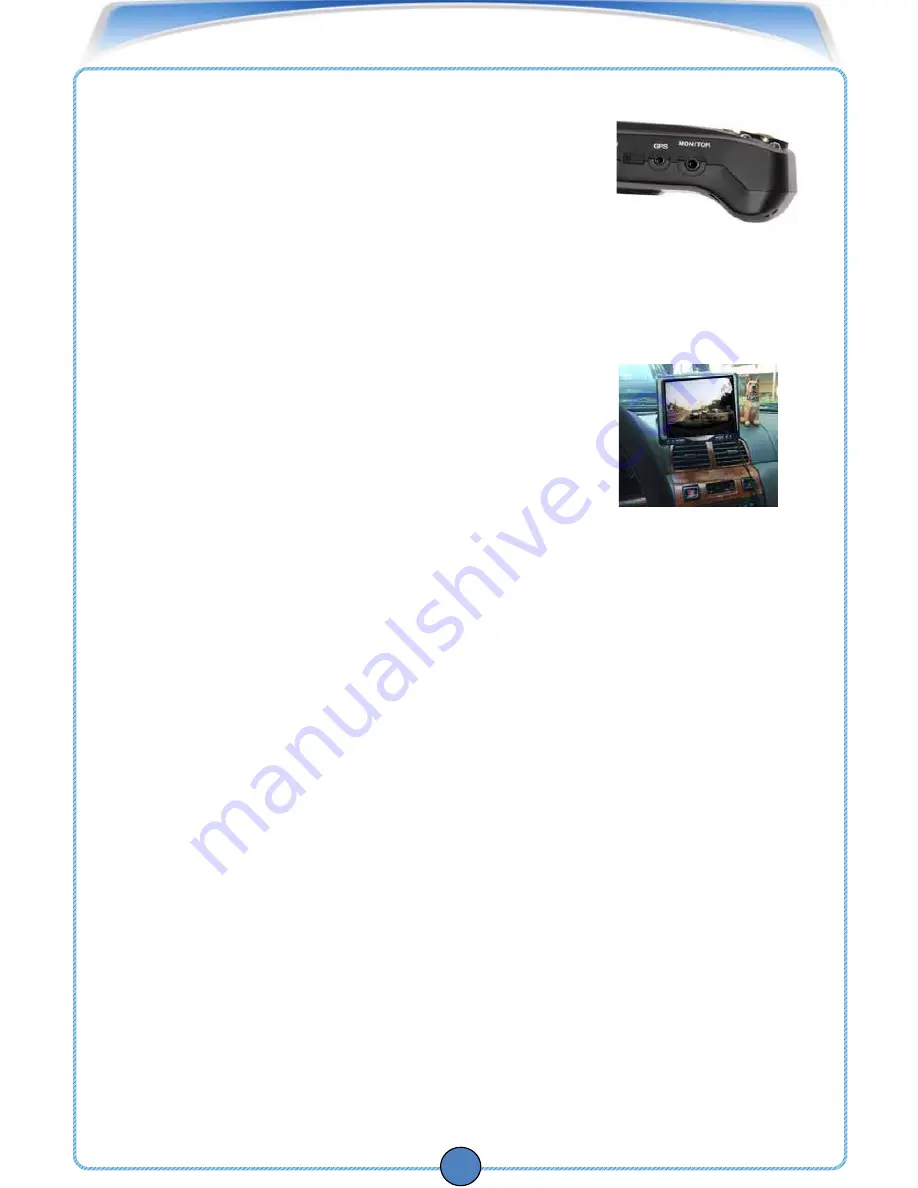
RECORDING WITH
PASSIVE
2
11
The
PASSIVE
2 records continuously once it receives power.
Before recording, familiarize yourself with how the
PASSIVE
2
records events.
The
PASSIVE2
comes with a built-in monitor-out port.
You can hook up a portable monitor (not included) to
view what the
PASSIVE
2 records in real-time.
This ensures that you have the best possible recording angle.
To connect your portable display to the
PASSIVE2
:
1 .Connect the mini-jack from the video cable into the
MONITOR port on the side
of the unit.
2. Connect the yellow RCA video cable into the portable
display (not included).The video displays on the monitor.
3. Adjust camera angles as needed.
To change camera views:
• Press the
CH button on the side of the unit to change
between channel 1 and channel 2. This switches camera views between
the in-car camera and the Driver-View camera.
How the
PASSIVE
2 Interprets Bumps and Impacts
When your vehicle goes over a bump or receives a sudden
force, the built-in sensor causes the REC LED on the unit to flash for several seconds.
This means the
PASSIVE
2 has bookmarked the event. When an event is bookmarked,
you can easily categorize and find the particular moment in the Event window when you
encountered the sudden bump or impact. See “Viewing Recorded Video Files” for
details on how to find videos by events.
Using the Emergency Button
The emergency button engages the
PASSIVE
2 to record at maximum quality, and marks
the event as "Emergency" when viewing the file in the
PASSIVE
2 viewer.
When you press the emergency button:
a. The video automatically pre-records and post records a set duration that you
can configure.
b. The video is tagged as an "Emergency" event that you can later search and
categorize the video using the included
PASSIVE2
Viewer. The video records at
maximum resolution (30 FPS).




























