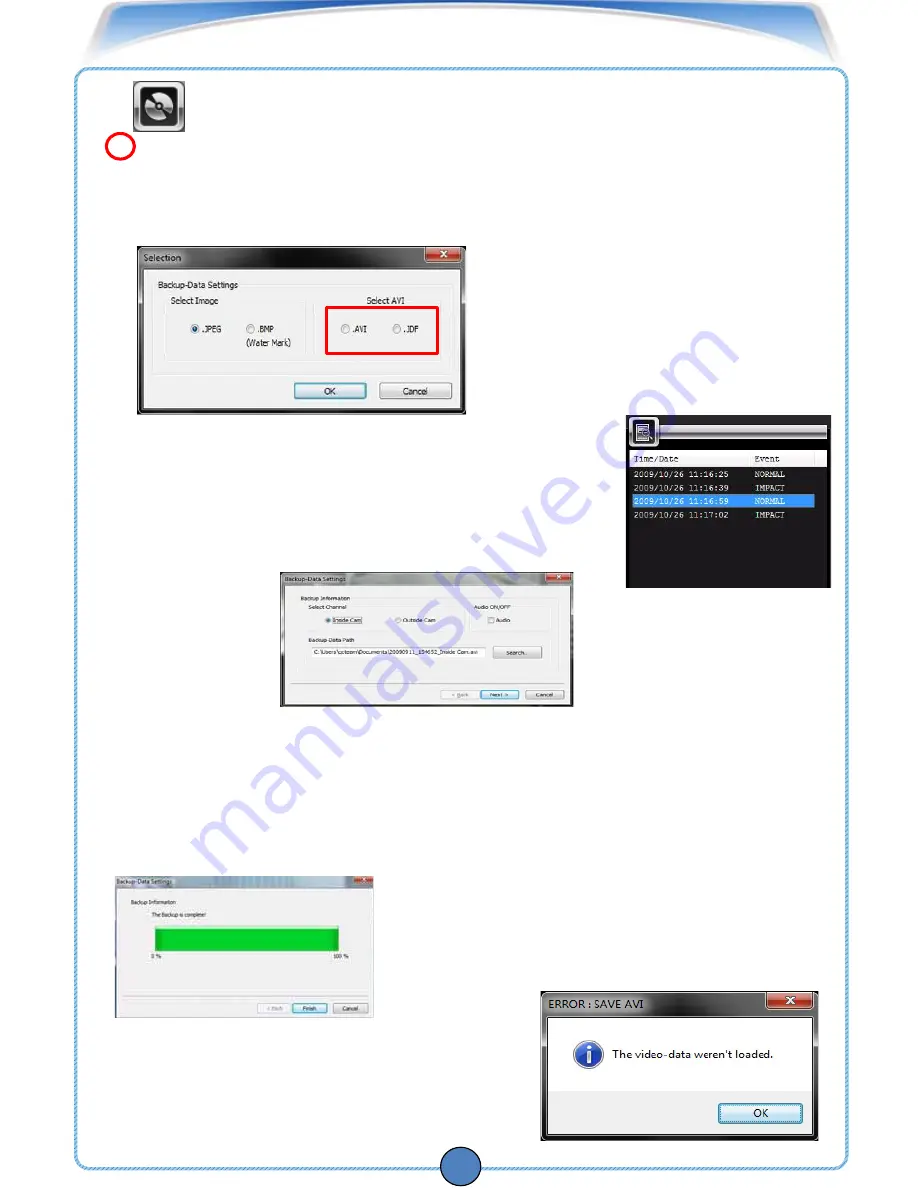
PASSIVE2
VIEWER GUIDE
22
AVI
or JDF : You can convert your video files to .AVI format . By default, the videos are
encrypted with a proprietary compression that is NOT playable alone. To have your video
files play as a stand-alone file, you must compress the files using Viewer. (For the some
other video players except
PASSIVE
2 viewer)
Note: In non playback situation (not open the data),
please click “OK” and then set the path
and click “OK” to create back-up data.
2. Click (Back up) to open the backup screen
.
Back-up
: Save the image(picture or video) file.
3
1.Click the video you wish to backup from the Event browser.
You can only select one event at a time.
4.Select the channel you wish to back up under Select Channel
(Inside-Cam or Outside-Cam).
5.Select the checkbox under Audio ON/OFF to enable or disable sound.
6.Click the browse button under Backup-Data Path to select the directory you wish to save
your file and then click Save.
7.Click Next to backup and compress your video. A confirmation window appears.
8.Click Finish to close the window.
3.Under Select AVI, select AVI and click OK.
The Backup-Data Settings window opens.













































