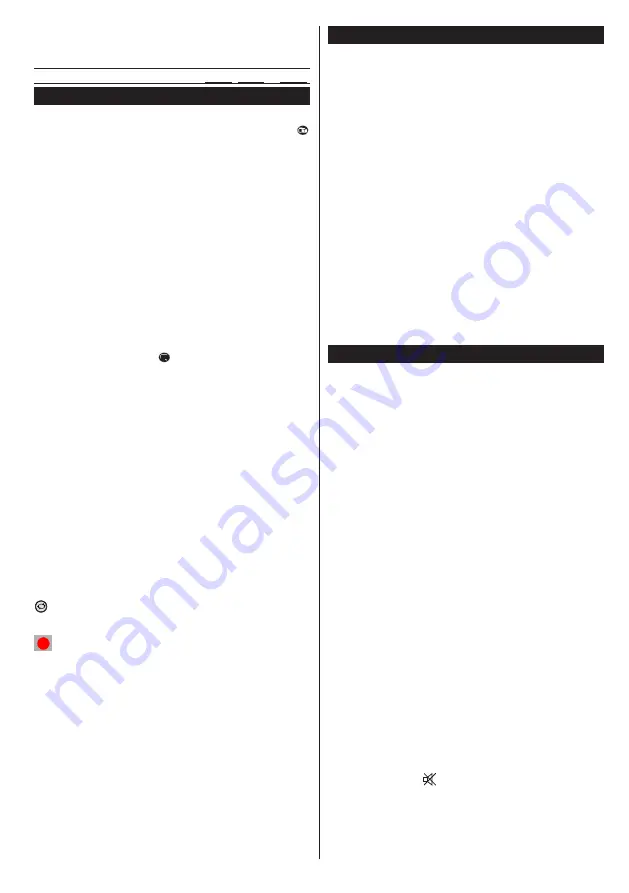
English
- 103 -
The default PIN code can change depending on
the country selected.
If a PIN code is required to display a menu option,
enter one of the following codes:
4725
,
0000
or
1234
.
Electronic Program Guide (EPG)
Some channels, not all, display information concerning
the on-going program and the next one. Press the
button to get access to the EPG menu.
Through this menu, you will have access to the
following information: Channels program, and
summary of selected program. Press the INFO button
of the remote control, reserve or record a selected
program.
Red button (Previous day)
displays the previous
day’s programs.
Green button (Next day) :
displays the next day’s
programs.
Yellow button (Zoom)
: Displays more information
concerning the program.
Blue button (filter :
Displays filter options.
SUBTITLE :
Press the button to see menu of the
type selected. By using this functionality, you can
check the program guide database depending on the
type selected. Information available in the program
guide will be searched and the results corresponding
to your criteria will be listed.
INFO:
Displays detailed information on the selected
program.
Digital buttons (Skip)
: Go straight to your favourite
channel by using digital buttons.
OK :
After selecting a program, if you press the OK
button, you access the following functions :
View
channel,
Store
, and / or
Reserve
the selected
program.
Text (Search):
Displays the EPG search
menu
.
(Search guide).
(Info)
: Displays information related to on-
goingprograms.
(
RECORDING
):
The television starts to record
the selected program. You can press again to stop
recording.
P+P-:
More info on the events
IMPORTANT
: Connect your USB device only when your
television is turned off. Then turn on the TV set in order to
enable the record function.
Note
: During recording,it is not possible to change the
channel or Source.
Note
: It is impossible to record two channels at the same time.
Software update
Your television can, through the antenna or cable, search
and provide updates.
Software update search via the user
interface
Simply go through the main menu. Choose
Settings
and
select other settings
menu
. In the
Other
settingsmenu
, select
Software update
and press
the
OK
button to open the
Update options menu.
3 Search and update mode
When the TV set receives signal from the antenna. If
the
Automatic search
option in the
Update options
menu
is active, the television automatically turns on
at 3:00 a.m. and launches the search for broadcasting
channels in order to update the new software. If new
software is found and downloaded successfully,
the television begins to work with the new software
version when next it is turned on.
Note:
If the television does not come on after the update,
disconnect it for two minutes, then connect it again.
Troubleshooting and tips
The TV is not coming on
Check to ensure that the electricity plug is safely
connected to the wall socket or that the batteries of
the remote control are functional.
Poor picture quality
• Check if your antenna is properly connected. A poor
signal level can negatively affect image quality.
• If you carried out manual settings, verify that you
entered the right channel frequency.
• Image quality may be affected negatively when two
devices are connected to the television set at the
same time. If such is the case, disconnect one of
the devices.
No image
• No image indicates that your TV is not receiving a
signal. Have you selected the correct buttons on the
remote control? Try once more. Also make sure that
you have selected the right input source.
• Is the antenna connected properly?
• Is the antenna cable damaged?
• Are suitable plugs used to connect the antenna?
• If you are not sure , please consult your supplier.
No sound
• Has the
mute
button been pressed? If that is the
case, press the " " button, or increase the volume.
• Only one speaker is producing sound. Is the balance
well placed in the middle? Consult the Sound menu.
















































