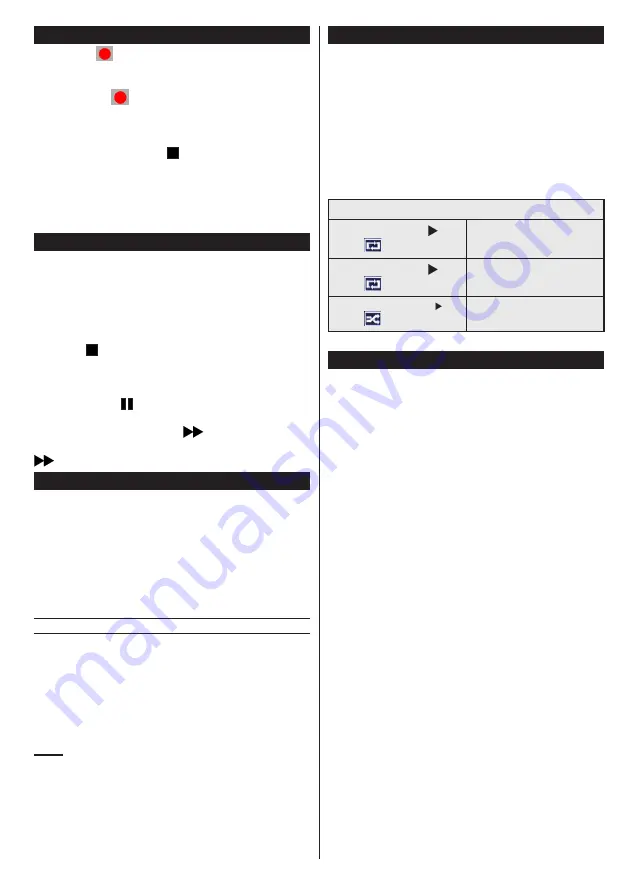
English
- 99 -
Instant Recording
Press the
(RECORD) button to start instant
recording of a programme while you're watching it.
The recording will be done based on the EPG. You
can press the
(RECORD) button on the remote
control again to record the next programme on the
EPG (Electronic Programme Guide). In this case, the
programmes scheduled for recording will be displayed
on the screen. Press the
(STOP) button to cancel
instant recording.
Note
: In instant recording mode, you cannot change channels or
watch a source other than that being recorded. When recording
a programme during a time shifting, a warning message will
appear on the screen if your USB device's speed is not sufficient.
Watching recorded programmes
Select the
Recordings in library
option under the
media browser
menu. Select one of the recordings
in the list. Press the
OK
button to display the
play
options
. Select an option and press the
OK
Note: The display of the main menu and the submenus are
not available when playing recordings.
Press the (STOP) button to stop playing and return
to the recordings in the Library.
Slow forward
If you press the (PAUSE) button while watching a
recorded programme, the slow forward option will be
available. You can use the
button for the slow
forward. To modify the slow forward speed, press the
button.
Record settings
Select
Record settings
option in the
Settings
menu
to configure recording parameters.
Format the disc
: You can use the disk formatting
option to format the connected USB disc. Your PIN
code will then be asked.
The default PIN code can change depending on
the country selected.
If a PIN code is required to display a menu option,
enter one of the following codes:
4725
,
0000
or
1234
.
IMPORTANT
: Note that all the data contained in
the USB device will be lost and the device will be
formatted using FAT32. Also, if your USB device does
not function properly, you can try to format it. In most
cases, formatting the USB device solves the problem,
however, ALL the data contained in the USB disc are
lost in the same situation.
Note :
If the message "USB too slow" appears on the screen
at the start of a recording, try starting the recording again.
If the same error message appears, it is possible that your
USB disk does not have the required speed. Try to connect
another USB disc.
Media browser menu
You can view picture, music and video files stored in a
USB device by connecting this device to your TV set.
Connect a USB stick to one of the USB ports located
on the side of the TV set. For video, photo and music
files, you can access a settings sub menu (image,
sound and others) by pressing the MENU button.
This function does not work with recordings done
on the TV set. By pressing the
MENU
button again
the display disappears.
You can set the preferences
of your media browser through your settings menu.
Functioning of the Random / Repeat mode
Launch playback with
and
enable
The TV set reads the next file
and closes the list.
Launch playback with
and
enable
The same folder will be read
repeatedly.
Launch playback with OK/
and
enable
The folders concerned will be
read randomly.
Quick Menu
The
quick parameters
menu ensures quick access
to certain options. This menu includes
Power
economy
mode, Picture mode
, equalizer settings,
favorites and Programmed shutdown options. Press
the
Q.MENU
button of the remote control to display
the quick menu. See subsequent chapters for details
of listed functions.
















































