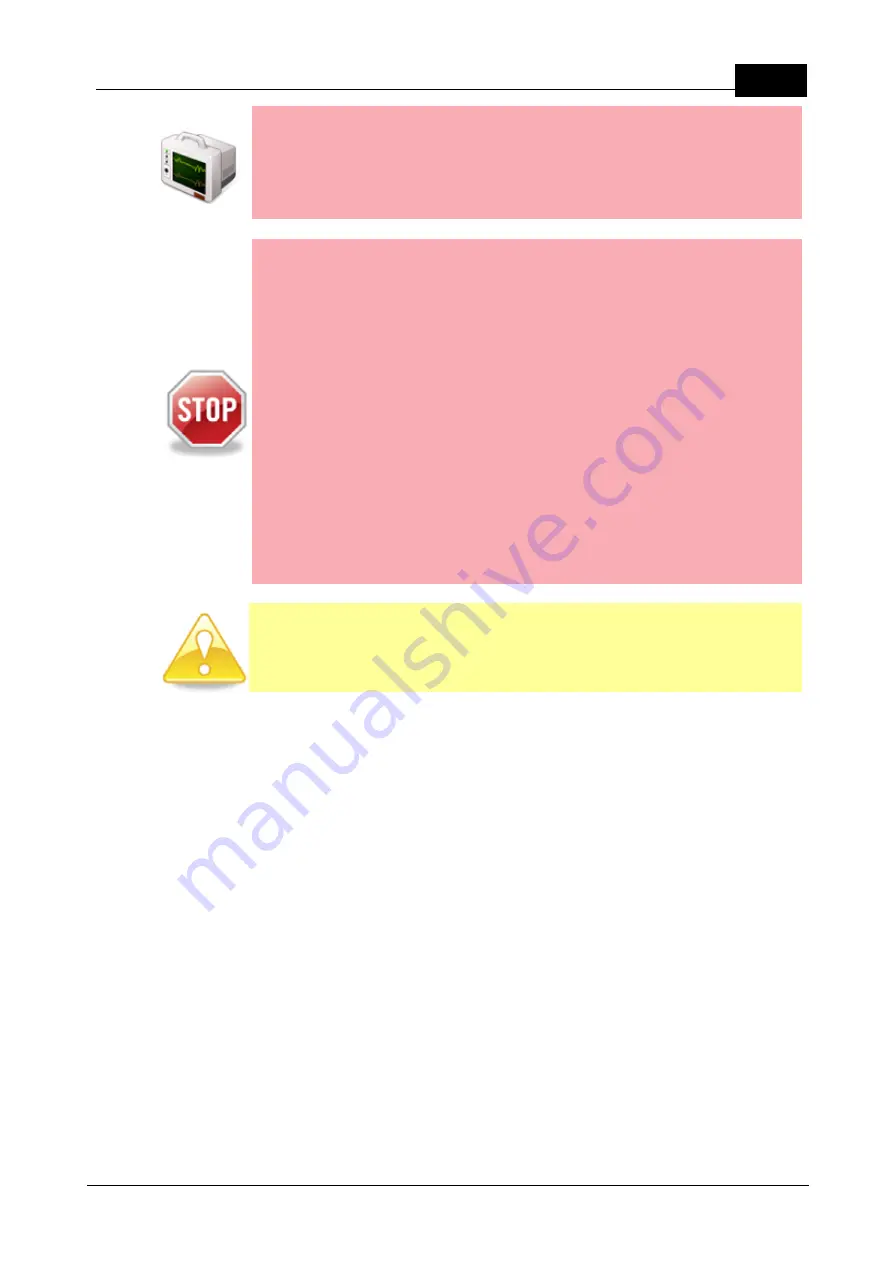
Draft
5
Warnings & Safety Information
Mobilarm Ltd. © 2009
implanted medical device, please do not wear a Crewsafe Tag without first
consulting your physician, or the manufacturer of your medical device.
Observe and follow all regulations and rules regarding the use of wireless
devices in locations such as hospitals and on aircraft. Operation in those
locations may interfere with, or cause malfunctions of equipment, with
resulting injuries to persons or damage to property.
WARNING:
1. Never attempt to charge a Tag using any device other than a Mobilarm
Power Dock.
2. A new rechargeable battery's full performance is achieved after 2-3
complete charge and discharge cycles.
3. A Tag will not recharge if the battery temperature is greater than 45
degrees. If a Tag is hot because of environmental factors, let it cool
down and reinsert it into the charger.
4. Never short-circuit a Power Dock bay by placing metallic objects in the
bays (e.g. paper clips, coins or pens).
5. Never use a Power Dock or battery that is damaged.
6. Do not place Crewsafe Tags near a radar set or expose them to
radiation or damage may occur. Please do not clean them with
detergents or solvents that may damage the integrity of the device.
Seals may be damaged by many cleaning devices. If the components
require cleaning, use warm soapy water and wipe with a damp, not wet,
cloth. Be sure to clean a Tag when it is switched off, or it may be
activated by the moisture.
CAUTION:
The high intensity strobe light on a Crewsafe Tag or router may
cause discomfort if viewed - avoid staring directly at the strobe when it is
operational.
Regular Testing
Your Crewsafe system should be checked regularly. We recommend testing the
system on a regular basis to ensure that alarms are audible and that the system is in
good working order generally.






































