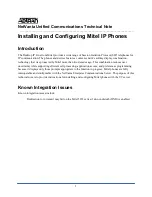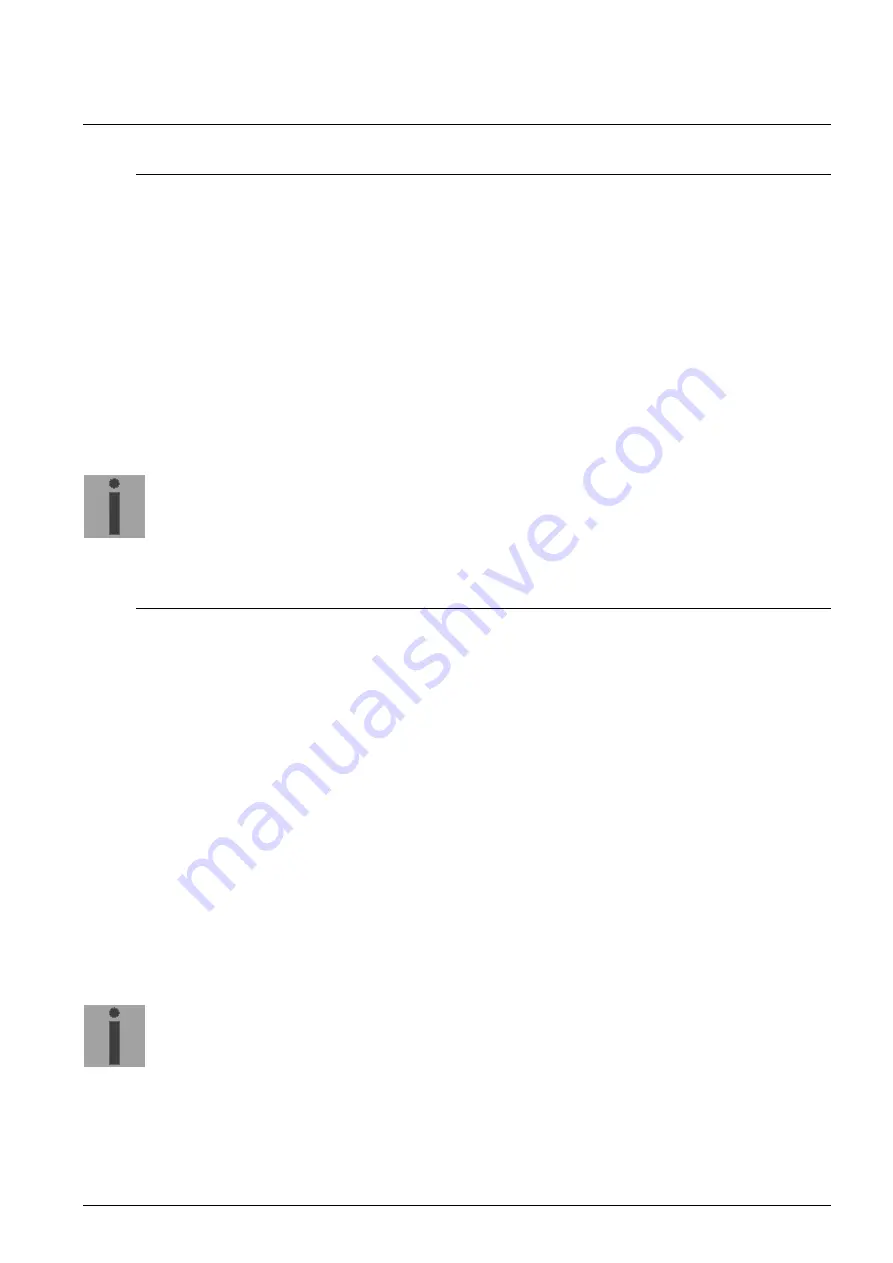
© MOBATIME
70 / 124
801203.10
7
Updates
7.1
Updating images with MOBA-NMS
Steps for updating images using MOBA-NMS:
1. Select DTS device(s) in the device view.
2. Menu ‘Edit‘
‘Commands‘
Select ‘Firmware Update…‘.
3. Enter the path to the file ‘dtscheck.md5‘ or select it using the ‘Browse…‘ button.
4. Enter further paths to images or select them using the ‘Browse…‘ button.
5. Optionally: Check the box ‘Backup device(s) configuration before update‘ and enter
the destination directory for the backup file(s). If a destination folder is selected, the
whole device configuration will be saved before the backup. Additionally, if the
image ‘dts4210cfg.img‘ is written too, the saved configuration can be automatically
restored after the update. For this, check the box ‘restore configuration after
update‘.
6. By clicking the ‘OK‘ button, the update is initiated.
Important:
The update procedure (item 6) can take some time (<5 min.) and may not
be interrupted under any circumstances. In case of an interruption, the
software on the DTS 4210 is destroyed and can only be repaired in the
factory.
7.2
Updating images with FTP
Possible images are: dts4160_dts4210u-boot, dts4160_dts4210app.ubifs,
dts4160_dts4210rootfs.ubifs,
dts4160_dts4210cfg.ubifs,
dts4160_dts4210uImage,
dts4160_dts4210devicetree.dtb.
Additionally the file
dts4160_dts4210check.md5
must exist.
all file names are case-sensitive.
Steps for updating images:
1. Connect a FTP client software to the DTS 4210 e.g. with Internet Explorer enter:
ftp://dts@[IP address]
) (as user dts). See also chapter 7.6 FTP connection
2. Change to the directory
/ram
.
3. Copy the image into the directory
/ram
.
4. Close FTP connection.
5. The update procedure can be started on DTS 4210 by selecting the menu '3.
Maintenance'
’1. Update software (FTP)’ and press ENTER. The message
"Update in progress" appears and at the same time, “Please wait!>“ is shown in
the command line. All images are copied. The DTS 4210 is automatically restarted
on completion of the update.
The Telnet or SSH session has to be restarted.
Notice:
The update procedure (point 5) may take some time depending on the
type and number of images (<5 min) and must not be interrupted under
any circumstances. In case of an interruption, the software on the DTS
4210 is destroyed and can only be repaired in the factory.
Starting up after an update can also take some minutes (<10 min), or it can result in an
additional restart, as the file systems have to be checked first.
To eliminate any mistakes during update procedure, the versions should be verified
after the update.