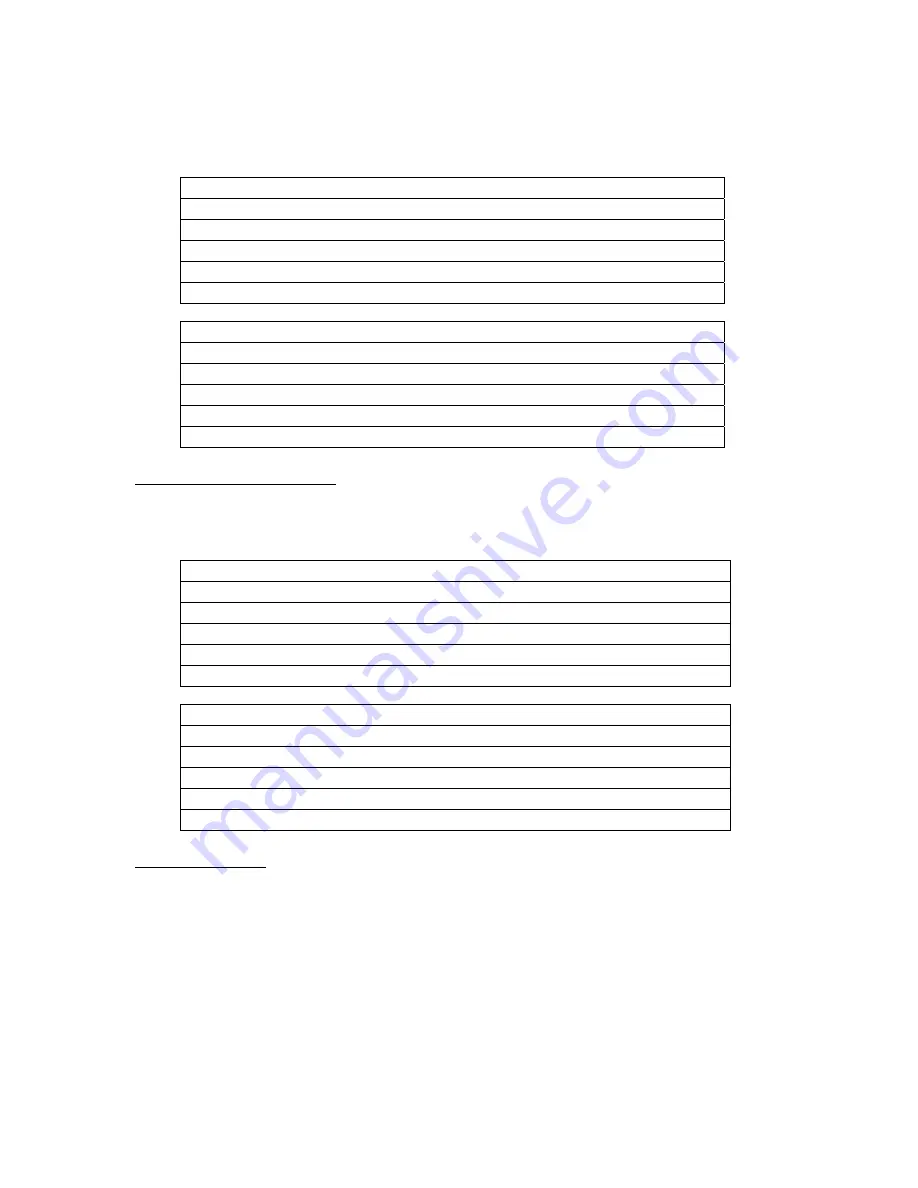
ToolLink User Manual
MKS Instruments, Inc.
Page 14 of 30
NET
LED should be flashing green (or solid green if allocated to a DeviceNet master) and the
MOD
LED
should be solid green. If this does not occur, disconnect from DeviceNet and verify all the switch settings.
See Chapter 8 for additional troubleshooting topics.
State
DeviceNet Status LED (NET)
Off
No
power.
Flashing Red
Configuration error. Check DeviceNet switch settings.
Solid Red
Unrecoverable error.
Flashing Green
Device not allocated to a DeviceNet master.
Solid Green
Normal runtime, device allocated as a slave.
State
Module Status LED (MOD)
Off
No
power.
Flashing Red
Configuration error. Check object attribute settings.
Solid Red
Unrecoverable error.
Flashing Green
Not defined.
Solid Green
Normal Operation.
Serial Channel Status LEDs
The gateway has two bi-color LEDs to indicate serial channel activity. The
TX
LED flashes green when a
packet is being transmitted. The
RX
LED flashes green when a packet is being received. A fault is
indicated by solid red. After power-up, both LEDs should be off.
State
Transmit
Status
LED
(TX)
Off
No data being transmitted
Flashing Red
Not defined
Solid Red
Transmit error (parity or overrun error)
Flashing Green
Data being transmitted
Solid Green
Not defined
State
Receive
Status
LED
(RX)
Off
No data being received
Flashing Red
Not defined
Solid Red
Receive error (parity or overrun error)
Flashing Green
Data being received
Solid Green
Not defined
Register EDS File
If using a DeviceNet configuration tool that supports Electronic Data Sheet (EDS) files, you should now
register the gateway’s EDS file with the software. The latest EDS file versions can be downloaded from
www.mksinst.com
. Select the EDS file that matches your gateway’s part number and firmware version.
Follow your configuration tool instructions to register EDS file. The parameters in the EDS file correspond
with the Serial Stream Object attributes defined in Chapter 5.















































