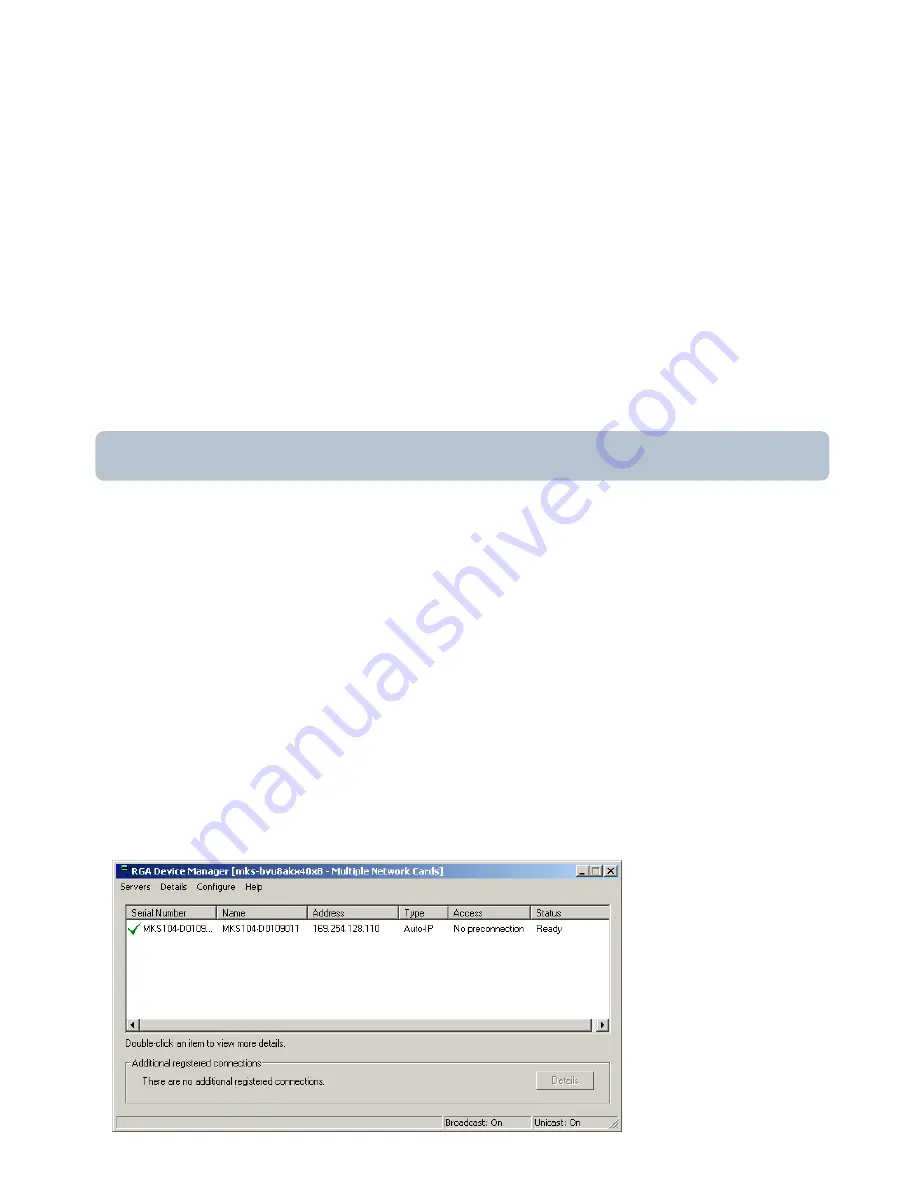
MKS Instruments UK Ltd
HPQ3 Hardware Manual – SP101019.101 October 2012
39
5.3 Assigning a static IP Address
If you are connecting to a network where static IP addresses are used, or connecting directly to
your PC or MAC and wish to use fixed addressing, you will need to assign an address to the HPQ3
.
To help you understand this scenario, the following explanation may be of use:
You have your standalone or networked PC / MAC configured to use a fixed IP address, for
example 192.168.0.1. When the HPQ3
is connected to the network, it will “ask” to be assigned an
IP address from a DHCP server, as one will not be present in this type of network, the HPQ3
will
use a default address in the range 169.254.xxx.xxx.
Because the host PC and HPQ3
are on entirely different IP ranges, communication between the
two is impossible. We must issue the HPQ3
with an IP address in the same range as the host PC.
You will need to ask for an IP address and Subnet from your IT Specialist if you are installing on a
network.
This is done using the RGA Device Manager Application found on the supplied MKS Utilities CD.
This application does not require installation, but you will require administrative privileges to make
changes to the Windows Firewall exceptions for the application to function correctly.
The RGA Device Manager application is designed to locate and retrieve information from any MKS
RGA instrument, networked or otherwise. It does this by sending out a network broadcast, asking
for information from any MKS RGAs discovered. It matters not that the host PC / MAC may be on
an entirely different IP range than the HPQ3
. Once connected by RGA Device Manager we can
assign a new IP address to the HPQ3
.
Double-click the RGA Device Manager icon to start the application. After a few moments the
following dialog appears displaying a list of all discovered MKS RGA’s.
You can see that there is
only one RGA displayed in
the example, yours may
contain many entries.
Ensure you choose the
correct instrument from the
list.
Summary of Contents for HPQ3
Page 1: ...HPQ3 S Hardware Manual HPQ3 Hardware Manual SP101019 101 October2012...
Page 10: ...MKS Instruments UK Ltd HPQ3 Hardware Manual SP101019 101 October 2012 10...
Page 15: ...MKS Instruments UK Ltd HPQ3 Hardware Manual SP101019 101 October 2012 15...
Page 28: ...MKS Instruments UK Ltd HPQ3 Hardware Manual SP101019 101 October 2012 28...
Page 49: ...MKS Instruments UK Ltd HPQ3 Hardware Manual SP101019 101 October 2012 49 Fig 1 Fig 2...
Page 54: ...MKS Instruments UK Ltd HPQ3 Hardware Manual SP101019 101 October 2012 54 Fig 1 Fig 2...
Page 60: ...MKS Instruments UK Ltd HPQ3 Hardware Manual SP101019 101 October 2012 60...






























