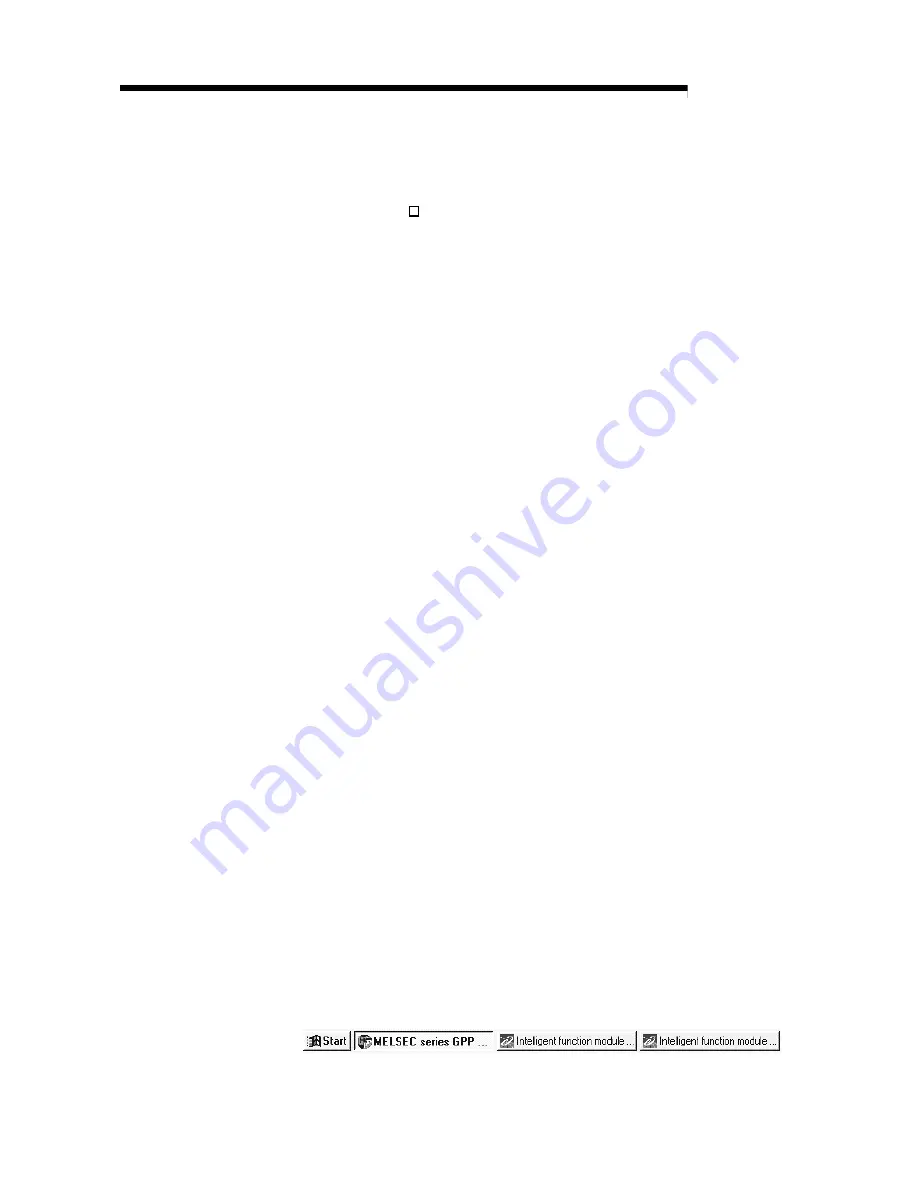
5 - 2
MELSEC-Q
5 UTILITY PACKAGE (SW0D5C-QADU-E)
5.2 Installing and Uninstalling the Utility Package
For installing and uninstalling SW0D5C-QADU-E, see the GPP Function Software for
Windows Package SW D5C-GPPW-E Operating Manual (Startup).
5.2.1 User precautions
The following provides the precautions on using the SW0D5C-QADU-E:
(1) Important safety information
Since SW0D5C-QADU-E is add-on software for GPPW, read "Safety Precautions"
and the basic operating procedures in GPPW's operating manual.
(2) About installation
The SW0D5C-QADU-E is an add-on package for SW4D5-GPPW-E (V) or later
versions. Therefore, install SW0D5C-QADU-E in a peripheral device in which
SW4D5-GPPW-E or a later version has been installed.
(3) About the license-key diskette
The license-key diskette is required to install or uninstall SW0D5C-QADU-E.
Please keep the diskette in a safe location.
(4) About display-screen errors while using the intelligent function
module utility
There may be cases in which the screen will not properly display while the
intelligent function module utility is being used, due to a lack of system resources.
If this occurs, close the intelligent function module utility first and then GPPW
(program, comments, etc.) and other applications. Next, restart GPPW and the
intelligent function module utility.
(5) To start the intelligent function module utility
(a) In GPPW, select "QCPU (Q mode)" for the PLC series and specify the
project.
If something other than "QCPU (Q mode)" is selected for the PLC series, or if
the project is not specified, the intelligent function module utility will not start.
(b) Multiple intelligent function module utilities can be started.
However, the [Open file]/[Save file] intelligent function module's parameter
operations can only be performed by a single intelligent function module
utility. Other intelligent function module utilities can perform the [Monitor/test]
operation only.
(6) How to switch screens when two or more intelligent function
module utilities are started
When two or more intelligent function module utility screens cannot be displayed
side by side, use the task bar to change the intelligent function module utility
screen so that it is displayed on top of other screens.
Summary of Contents for Q64AD
Page 11: ...1 2 MELSEC Q 1 OVERVIEW MEMO...
Page 13: ...2 2 MELSEC Q 2 SYSTEM CONFIGURATION MEMO...
Page 31: ...3 18 MELSEC Q 3 SPECIFICATIONS MEMO...
Page 43: ...4 12 MELSEC Q 4 SETUP AND PROCEDURES BEFORE OPERATION MEMO...
Page 61: ...5 18 MELSEC Q 5 UTILITY PACKAGE SW0D5C QADU E MEMO...
Page 67: ...6 6 MELSEC Q 6 PROGRAMMING MEMO...
Page 76: ...Index 3 MEMO...
















































