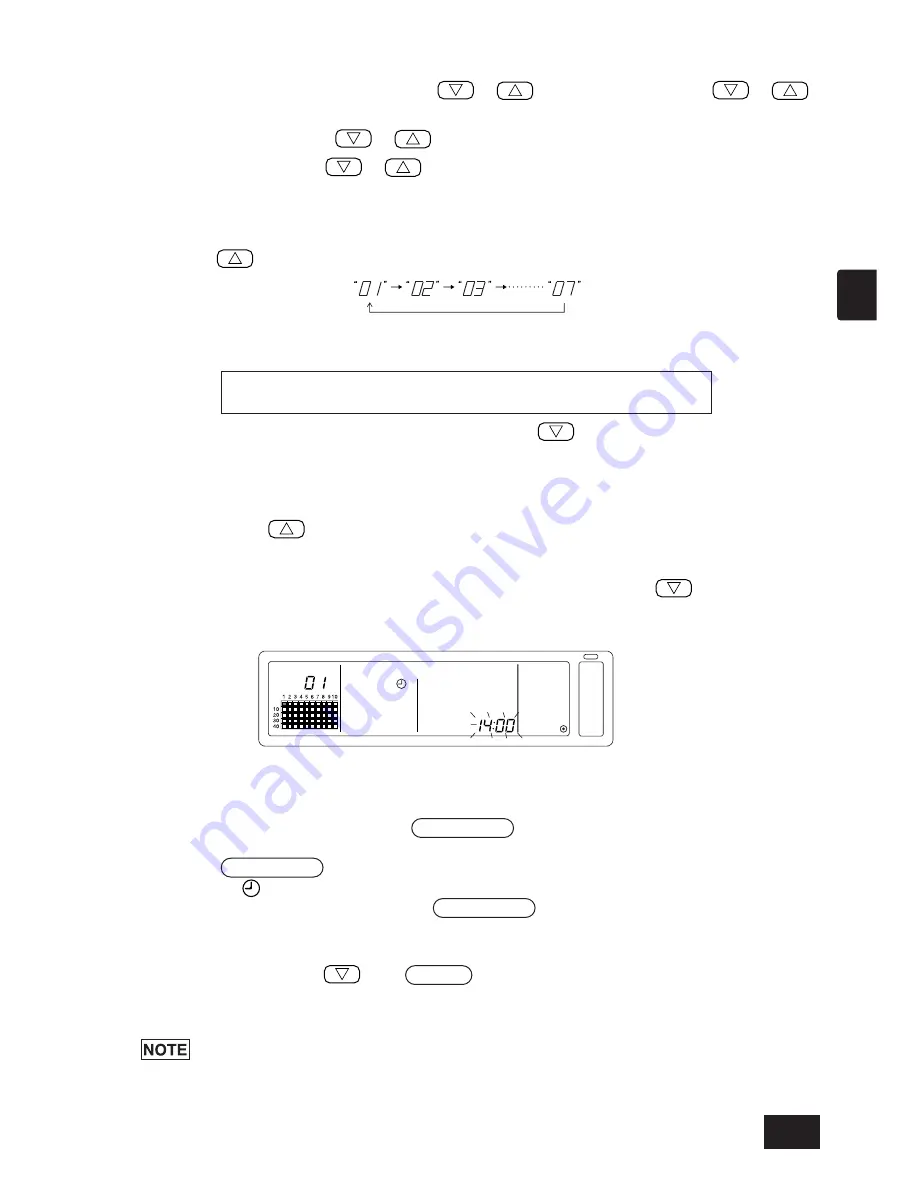
1. Selecting the setting item
Select the setting item with the GROUP
/
switches or the TEMP.
/
switches.
• Day setting
: GROUP
/
switches
•
Time
setting
:
TEMP. / switches
2. Setting the day (Select day setting in step 1.)
The day setting No. displayed at the group No. display section will change each time the
GROUP
switch is pressed.
“SU, MO, TU, WE, TH, FR, SA” will appear at the group operation status display section accord-
ing to the day setting No.
• The displays will change in reverse when the GROUP
switch is pressed.
3. Setting the time (Select time setting in step 1.)
• The time setting will advance in one-minute increments on the error code display section each
time the TEMP.
switch is pressed. If the switch is held down, the time advance method
will change in the order of one-minute increments, ten-minute increments and one-hour
increments.
• The set time will return in one-minute increments each time the TEMP.
switch is
pressed. If the switch is held down, the time return method will change in the order of
one-minute increments, ten-minute increments and one-hour increments.
4. Fixing the setting
The set details will be fixed when the FAN SPEED switch is pressed.
(The day setting No. and time setting display will change to stable lights.)
When the FAN SPEED switch is pressed again, each remote control’s time will be set. (The
clock mark “
” will disappear.)
• The seconds are reset to zero when the FAN SPEED switch is pressed.
5. Cancelling the time setting
Hold down the GROUP
and FILTER switches for two or more seconds.
• The setting screen will return to the Collective Setting/Monitor Screen.
• The details set before the setting was fixed will be erased.
If no operations are made on this screen for ten minutes, the display will automatically
switch to the Collective Setting/Monitor screen. (The details being set will be deleted.)
13
GB
01: Sunday (SU), 02: Monday (MO), 03: Tuesday (TU), 04: Wednesday (WE), 05: Thursday (TH),
06: Friday (FR), 07: Saturday (SA)
Summary of Contents for PAC-SF44SRA
Page 35: ...35 GB ...
Page 69: ...69 D ...
Page 103: ...103 F ...
Page 137: ...137 E ...
Page 171: ...171 I ...
Page 205: ...205 NL ...
Page 206: ...HEAD OFFICE MITSUBISHI DENKI BLDG 2 2 3 MARUNOUCHI CHIYODA KU TOKYO 100 8310 JAPAN WT03804X01 ...














































