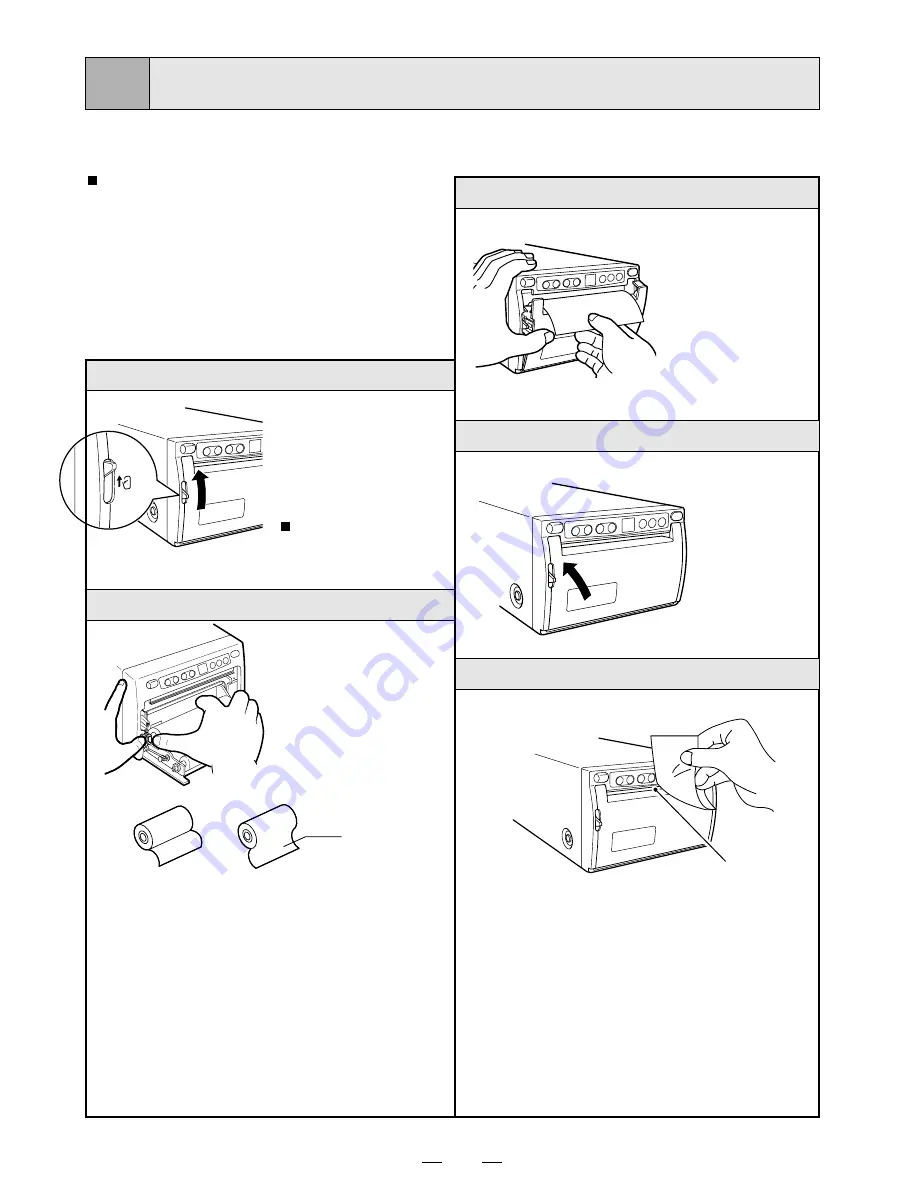
7
4
INSTALLATION OF PAPER
Moisture, fingerprints or dust on the
paper surface may cause a noise at
printing or deterioration in print
quality. Set the paper in the follow-
ing procedure to prevent adhesion
of fingerprint or dust on the paper
surface.
Note: The printing surface is the outside.
Place the paper with the thermo-
sensitive side (printing side) up.
When the paper roll is placed
inversely, images can not be printed.
OPEN
•
Switch the lever
located on the
left side to the
“OPEN” position.
The door opens.
printing side
•
Place the paper roll
in the printer.
2
Load the paper roll.
1
Open the door.
•
Pull out the first 15-
20cm (6 in. - 9 in.) of
the paper to remove
any slack in the roll.
Paper (High-density paper K65HM)
3
Pull out the paper end.
4
Close the door.
5
Cut the paper end.
•
Cut the paper end with the cutter just like
tearing off the paper.
CORRECT
INCORRECT
cutter











































