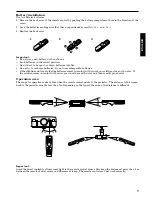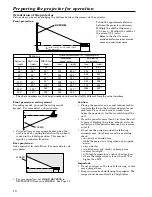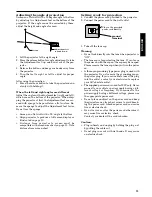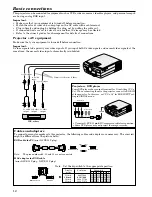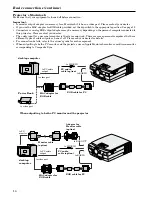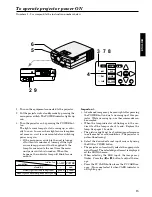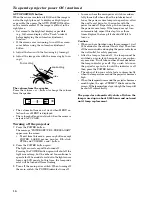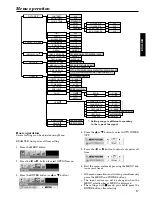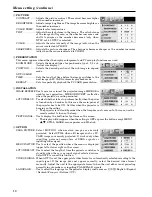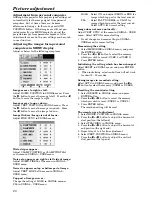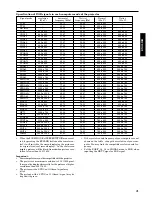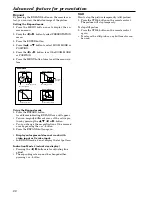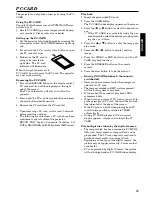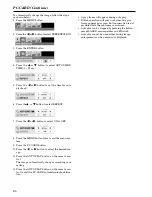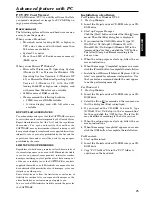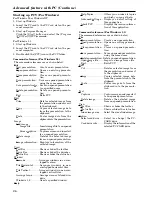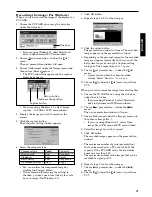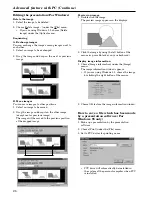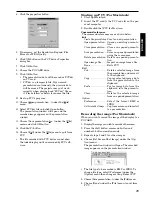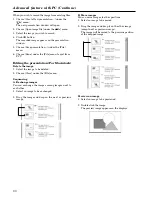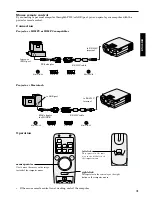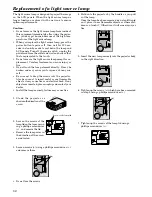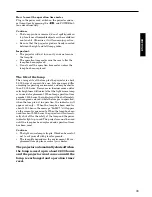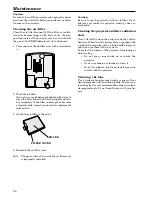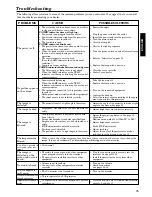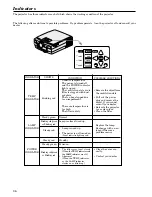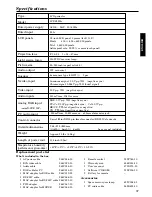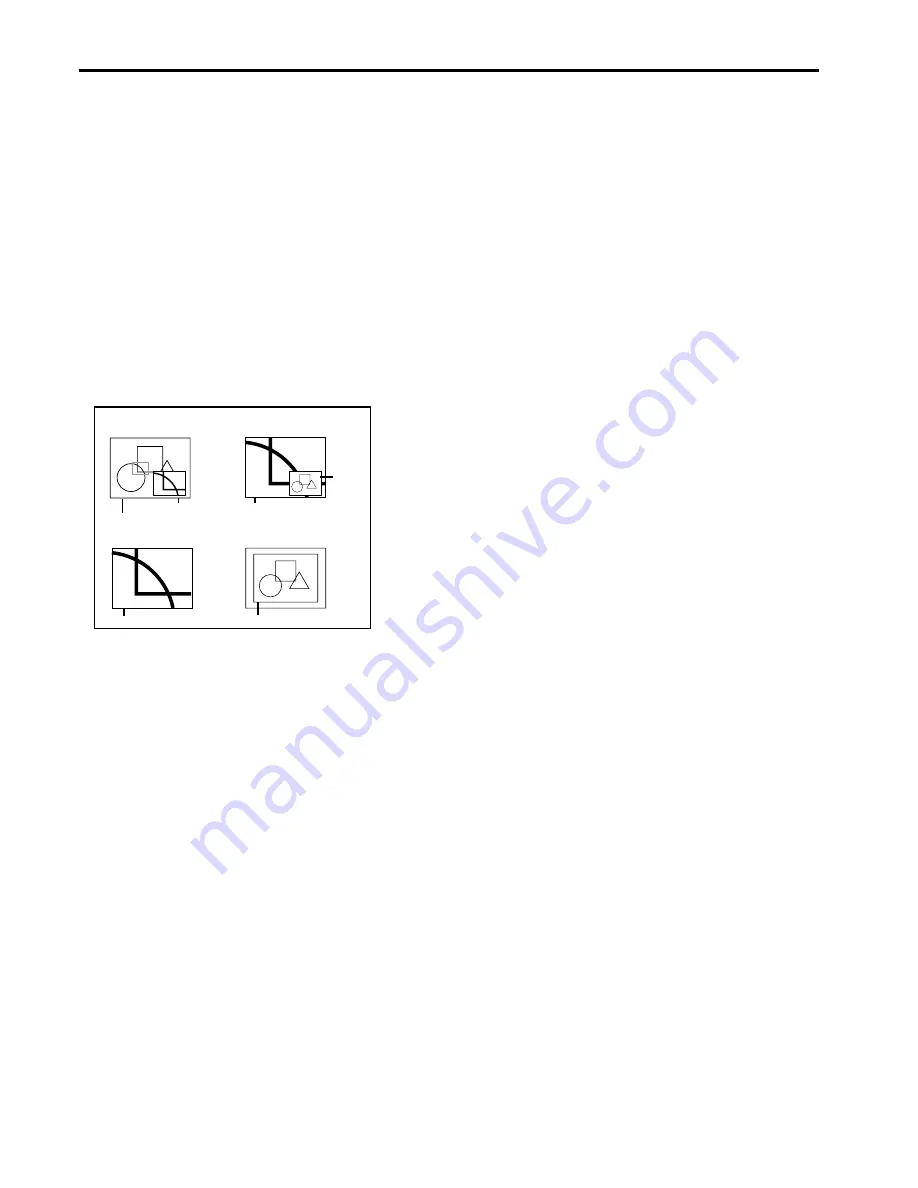
22
Expand
By pressing the EXPAND button on the remote con-
trol, you can view the detailed image of the picture.
Setting the Expand mode
1. Press the MENU button once to display the on-
screen menu.
2. Press the
$
or
%
button to select PRESENTATION
menu.
3. Press the ENTER button.
4. Press the
{
or
}
button to select ZOOM MODE or
POSITION.
5. Press the
$
or
%
button to set the ZOOM MODE
or POSITION.
6. Press the MENU button twice to exit the menu sys-
tem.
Normal picture
Actual size picture
Zooming picture
(ZOOM MODE1)
(ZOOM MODE4)
Zooming picture
(ZOOM MODE3)
(ZOOM MODE2)
ZOOM MODE
Zooming picture
Normal
picture
Using the Expand mode
1. Press the EXPAND button.
A red frame indicating EXPAND area will appear.
• You can magnify different areas of the active pic-
ture by pressing the
{
,
}
,
$
or
%
button.
• You can change the magnification of the zoomed
area by pressing the + or - button.
2. Press the EXPAND button again.
•
Display enlargement does not work with
video input or S-video input.
• In EXPAND mode, do not display the test pattern.
Indication Mode 4 (actual size display)
• Pressing the
$
,
%
buttons is for adjusting fine
adjust.
• The expanding rate cannnot be changed either
pr or - button.
Advanced feature for presentation
Still
How to stop the picture temporarily (still picture)
1. Press the STILL button on the remote control.
The picture will stop temporaly.
To stop still picture.
2. Press the STILL button on the remote control
again.
• To release the still picture, any buttons also can
be used.