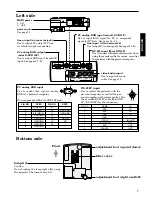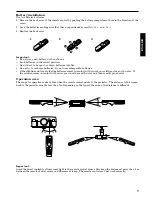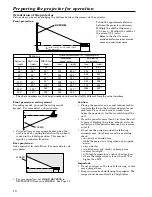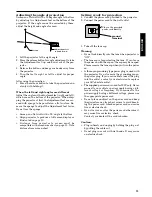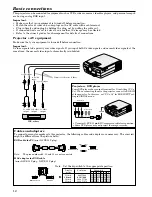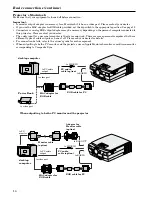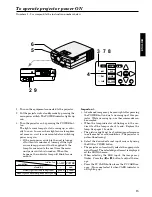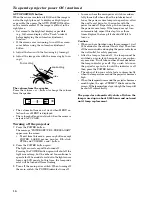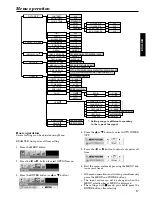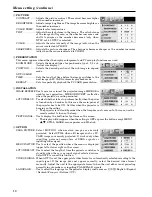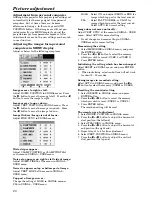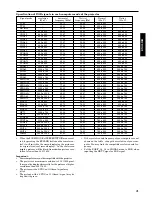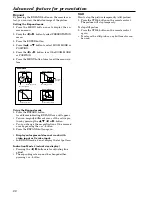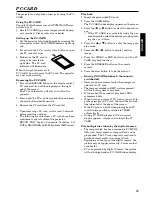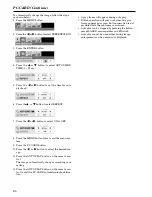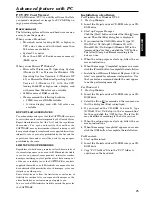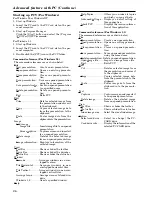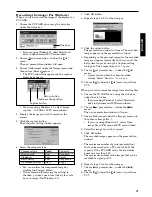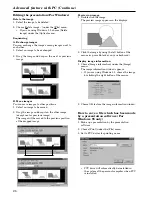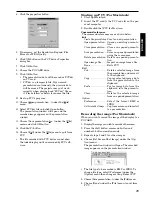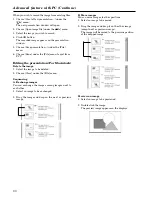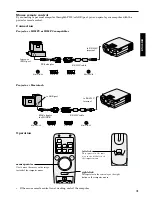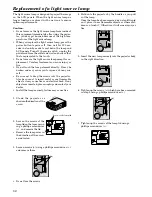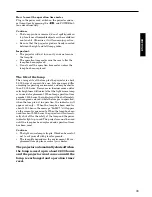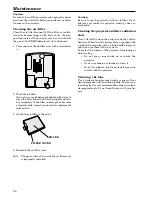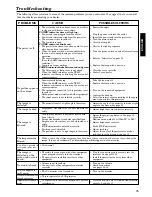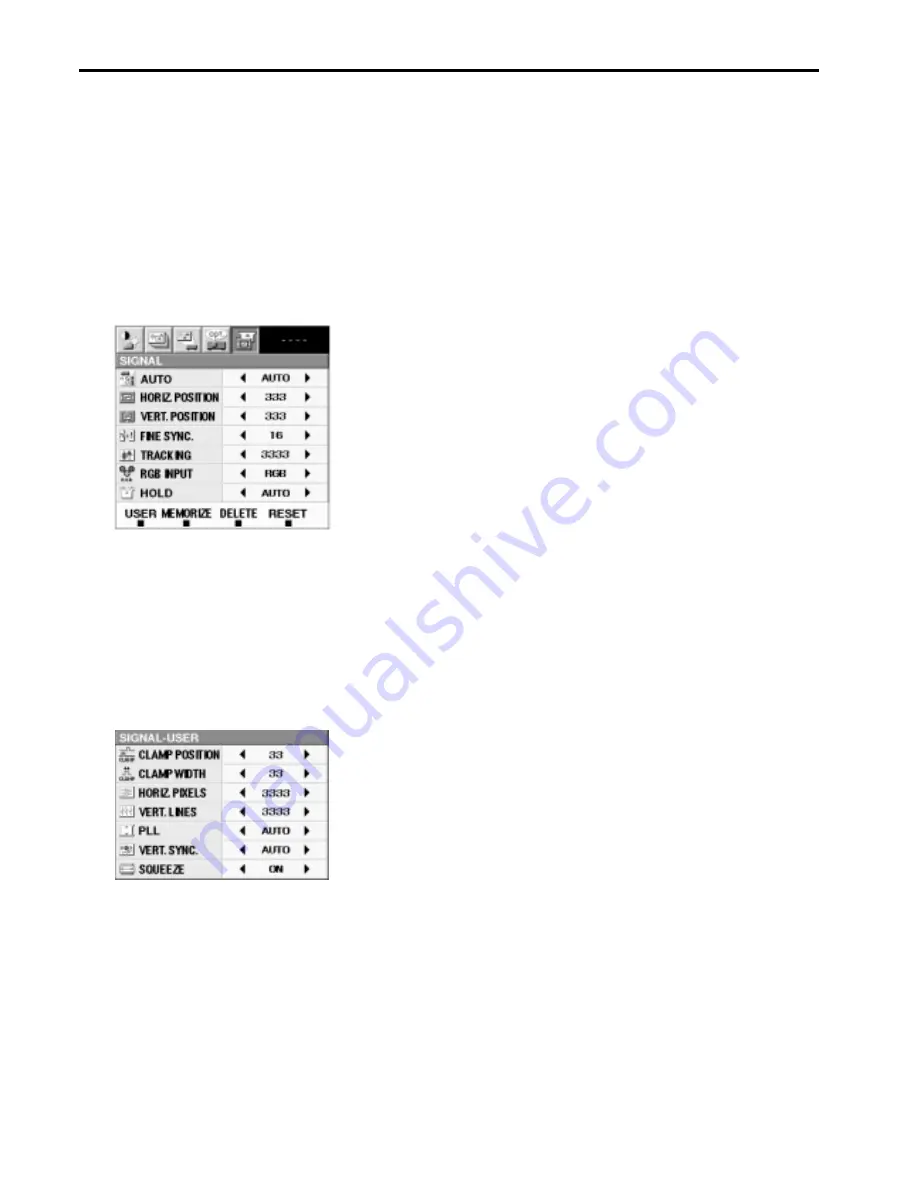
20
Adjustment from personal computer
Although this projector sets proper signal settings set
automatically for the image signal from personal
computers. But, at times, there can be dome
diferences in timings. In this case, press AUTO
POSITION button. If the images are still not pro-
jected correctly, use MENU display to adjust the
projected images from personal computers. After
adjustments are made, the new settings can be saved
in user function.
Adjusting the images form personal
computers in MENU display
Adjust as below for the following symptoms.
Image moves to right or left :
Adjust HORIZ. POSITION in SIGNAL menu. Press
the
%
button to move the image to left. Press the
$
button to move the image to right.
Image moves to up or down :
Adjust VERT. POSITION in SIGNAL menu. Press
the
%
button to move the image to upward. Press
the
$
button to move the image to down.
Image flickers / Image is out of focus :
Adjust FINE SYNC. in SIGNAL menu.
Wide stripes appear :
Adjust CLAMP POSITION or CLAMP WIDTH of
each menu in SIGNAL - USER menu.
Noise etc. appears on right or left side of image:
Adjust HORIZ. PIXELS of the menu in SIGNAL -
USER menu.
Noise etc. appears on top or bottom part of image :
Adjust VERT. LINES of the menu in SIGNAL -
USER menu.
Top part of image curves :
Change the setting of HOLD in SIGNAL menu or
PLL in SIGNAL - USER menu.
HOLD ... Select ON, and adjust BEGIN or END for
image which top part is the least curved.
PLL ....... Select FAST, NORMAL, or SLOW for
image which top part is the least curved.
Select AUTO for normal setting.
Image does not move naturally :
Adjust VERT. SYNC. of the menu in SIGNAL - USER
menu. Select AUTO for normal setting.
• Do not change each menu setting in SIGNAL -
USER menu for normal setting.
Memorizing the setting
1. Select MEMORIZE in SIGNAL menu, and press
the ENTER button.
2. Press the
$
or
%
button to select the memory
which you wish to record (USER 1 or USER 2).
3. Press ENTER button.
Initializing the setting which has been changed
Select RESET in SIGNAL menu, and press ENTER
button.
• When initializing, selection buttons will not work
for about 2 - 18 seconds.
Seeing images in recorded setting.
Select AUTO in SIGNAL menu, and press the
$
or
%
button to select the memory (USER1 or USER2).
Resetting the recorded setting
1. Select DELETE in SIGNAL menu, and press
ENTER button.
2. Press the
$
or
%
button to select the memory
which you wish to reset (USER 1 or USER 2).
3. Press ENTER button
The recorded setting will be reset.
The simple way of adjustment
1. Select HORIZ. POSITION in SIGNAL menu.
2. Press the
$
or
%
button to adjust the horizontal
start position (the left end).
3. Select TRACKING in SIGNAL menu.
4. Press the
$
or
%
button to adjust the horizontal
end position (the right end).
5. Repeat steps 1 to 4 for fine adjustment.
6. Select VERT. POSITION in SIGNAL menu.
7. Press the
$
or
%
button to adjust the vertical
start position (the top end).
Picture adjustment