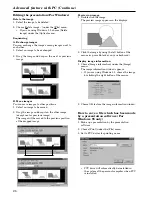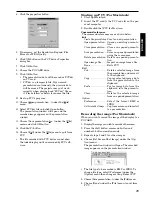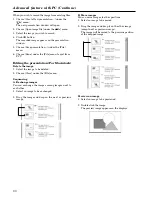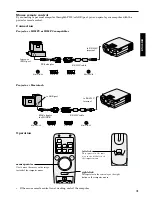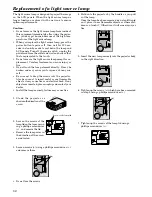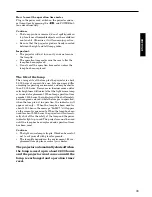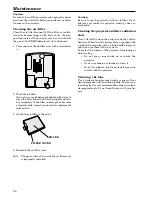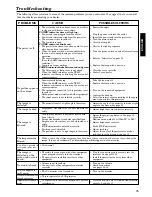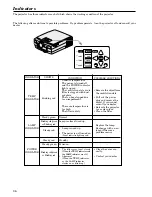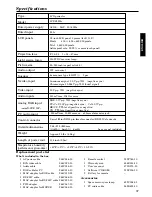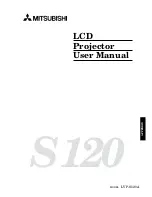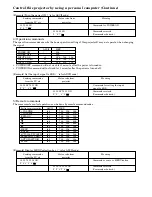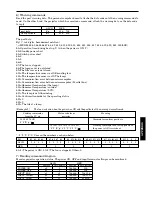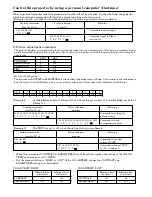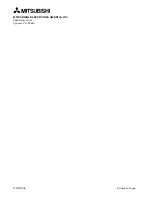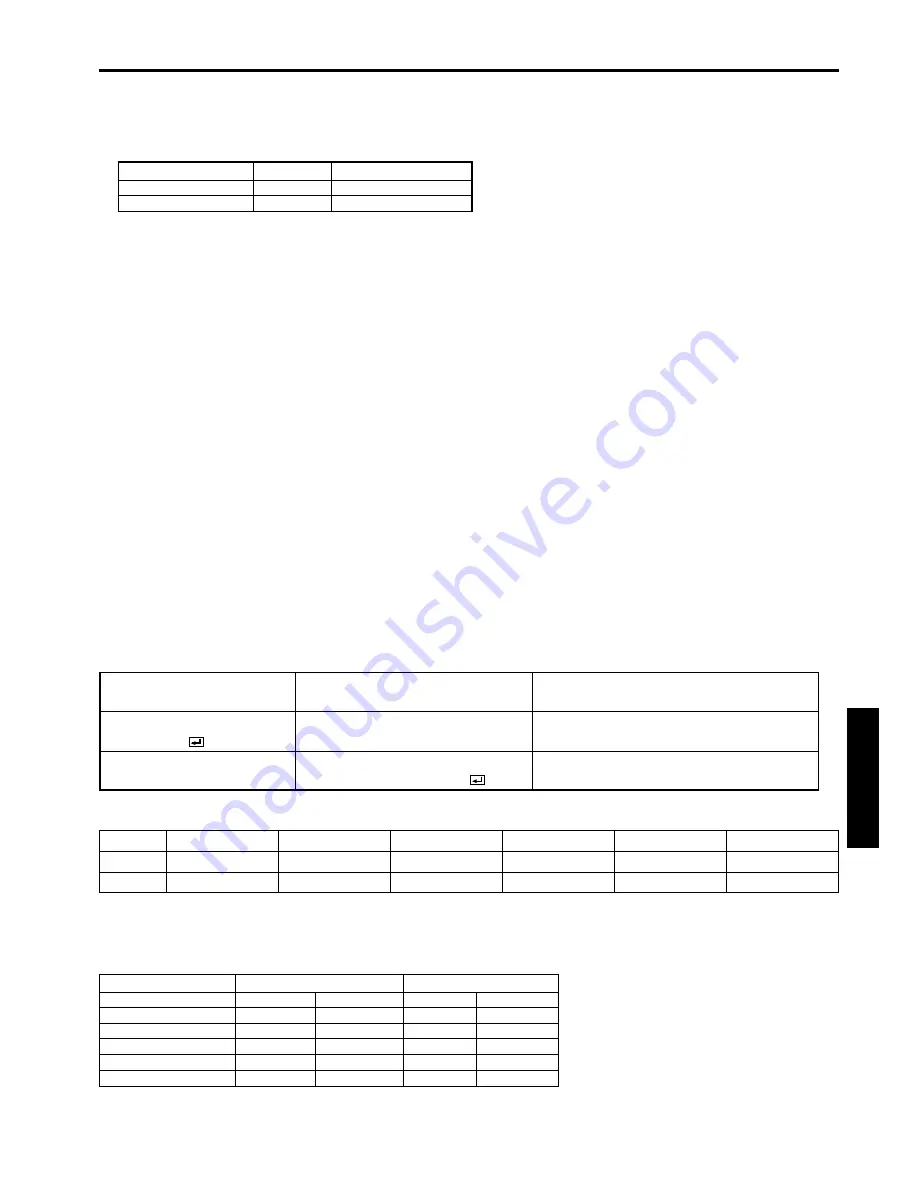
APPENDIX
6) Warning commands
Read the past warning data. The personal computer doesn’t attache the data code onto the warning commands to
send. On the other hand, the projector which has received a command, attach the warning data as the data code
to reply.
[Example 1] The fan was down when the power was ON and the past data of the warning was confirmed.
Sending commands
Status code from
Meaning
from the PC etc.
projector
30 30 45 70 OD
Commnd for confirm past data
'0' '0' 'E' 'p' '
'
30 30 45 70 38 32 30 30 30 30 0D
Warning command (Fan is stopped when
'0' '0' 'E' 'p' '8' '2' '0' '0' '0' '0' '
'
the power is ON) carried out
The past data
Ep* (* is 6 digits, hexadecimal notation)
*=(MBS)b1,b2,b3,b4,b5,b6,b7,b8, b9, b10, b11, b12, b13, b14, b15, b16, b17, b18, b19, b20, b21, 000(LSB)
b1=Operation time (during boot up '0' / when the power is ON, '1')
b2=Standby power short
b3=Switch power short
b4=0
b5=0
b6=0
b7=The fan is stopped.
b8=The lamp cover is not closed.
b9=The filter cover is not closed.
b10=The temperature sensor is off (Exausting fan)
b11=The temperature sensor is off (The lamp)
b12=Communication error between microcomputer
b13=Communication error between microcomputer (Parallel bus)
b14=Abnormal temperature (the lamp)
b15=Abnormal temperature (outside)
b16=Abnormal temperature (LCD)
b17=The lamp is not illuminating.
b18=Confirmation mode for the operating status
b19=0
b20=0
b21= The life of a lamp
ASCII
HEX
past data
Ep
45h
70h
clear past data
Ec
45h
63h
7) Reading command diagram
Monitor projector operation status. The power ON, OFF and input terminal settings can be monitored.
ASCII
HEX
Function
Data (Receive)
Function
Data (Receive)
POWER ON
vP
1
76h 50h
31h
POWER OFF
vP
0
76h 50h
30h
INPUT RGB
vI
r1
76h 49h
72h 31h
INPUT VIDEO
vI
v1
76h 49h
76h 31h
INPUT CARD
vI
c1
76h 49h
63h31h
*: '8' '2' '0' '0' '0' '0' mean the numbers as shown below
Bit
ASCII
HEX
b1 b2 b3 b4
1
0
0
0
8
b5 b6 b7 b8
0
0
1
0
2
b9 b10 b11 b12
0
0
0
0
0
b13 b14 b15 b16
0
0
0
0
0
b17 b18 b19 b20
0
0
0
0
0
b21 0
0
0
0
0
0
0
0
b1=1 (The power is ON), b7=1 (The fan is stopped), Other=0