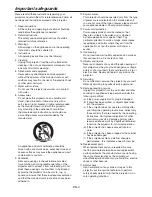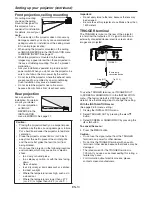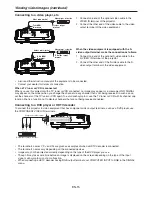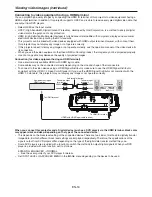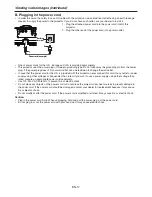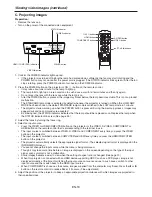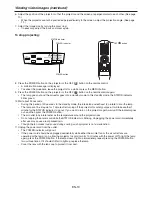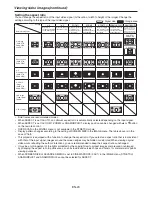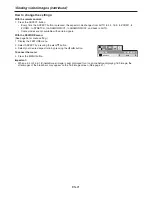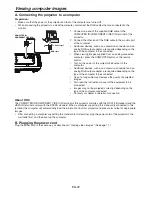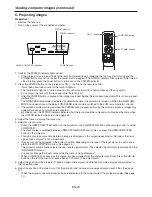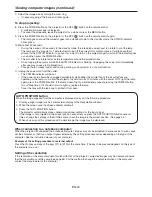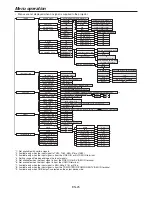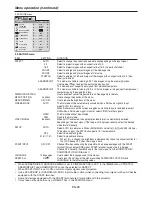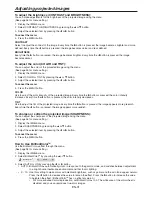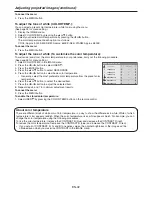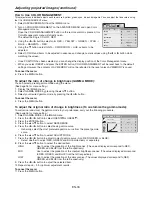EN-18
Viewing video images (continued)
C. Projecting images
Preparation:
Remove the lens cap.
Turn on the power of the connected video equipment.
VIDEO button
S-VIDEO button
p
,
q
,
t
,
u
buttons
HDMI button
ON ( I ) button
COMPONENT button
HC4000
POWER button
POWER indicator
STATUS indicator
VIDEO/
u
button
HDMI / COMPUTER /
t
button
Confirm the POWER indicator lights-up red.
If the projector was turned off before the lamp had cooled down sufficiently, the fan may start rotating and the
POWER button may not work after the power cord is plugged. (The STATUS indicator blinks green.) After the fan
stops rotating, press the POWER button to turn back on the POWER indicator.
Press the POWER button on the projector or ON ( I ) button on the remote control.
It may take about one minute for the lamp to light up.
The lamp fails to light up on rare occasions. In such a case, wait for a few minutes and then try again.
Do not cover the lens with the lens cap while the lamp is on.
After the POWER button is pressed, the image may flicker before the lamp becomes stable. This is not a product
malfunction.
The STANDARD lamp mode is activated by default whenever the projector is turned on. When the LOW LAMP
MODE has been chosen, the default STANDARD lamp mode is switched to the LOW lamp mode in 1 minute.
The projector starts warming up when the POWER button is pressed. During the warm-up process, images may
appear dark and no commands are accepted.
By blinking red, the STATUS indicator indicates that the lamp should be replaced soon. Replace the lamp when
the STATUS indicator blinks red. (See page 44.)
Adjust the focus by turning the focus ring.
Select an input source.
Press the VIDEO or HDMI/COMPUTER button on the projector or the VIDEO, S-VIDEO, COMPONENT or
HDMI button on the remote control that is corresponding to the terminal in use.
The input source is switched between VIDEO, S-VIDEO and COMPONENT every time you press the VIDEO
button on the projector.
The input source is switched between COMPUTER and HDMI every time you press the HDMI/COMPUTER
button on the projector.
The projector automatically selects the appropriate signal format. (The selected signal format is displayed on the
INFORMATION menu.)
You cannot change the input source while the menu is being displayed.
Though it may take some time before an image is displayed on the screen depending on the type of the input
signal, such symptom is not a malfunction.
Some images become easier to view when the setting of aspect ratio is changed. (See page 0.)
When this projector is connected with an HDMI device supporting HDCP, such as a DVD player, image is not
displayed correctly at the time of switching the input source on rare occasions. In such cases, switch to other
input source and then switch back to the HDMI input source.
When COMPONENT is chosen as the source, images supplied from the computer may flicker. Press the
t
or
u
button on the remote control to reduce flicker, if it occurs. (Fine adjustment)
Adjust the position of the projector to keep an appropriate projection distance with which images are projected in
their specified sizes.
•
•
1.
•
.
•
•
•
•
•
•
•
.
4.
•
•
•
•
•
•
•
•
•
5.