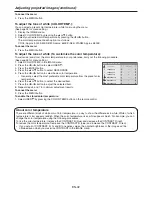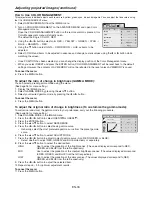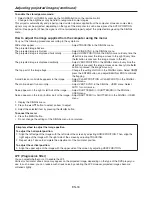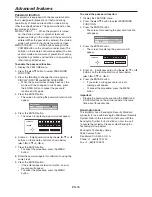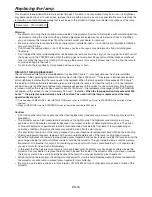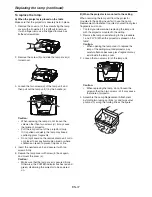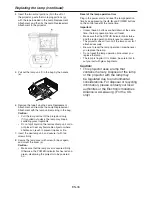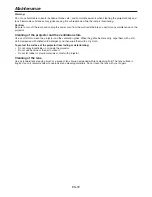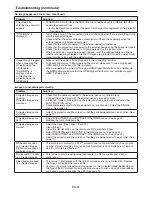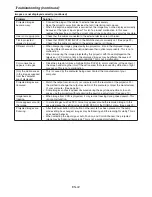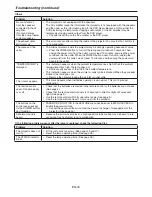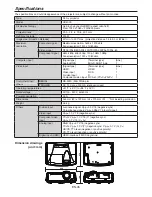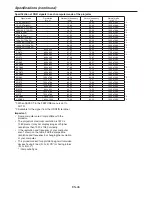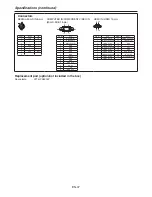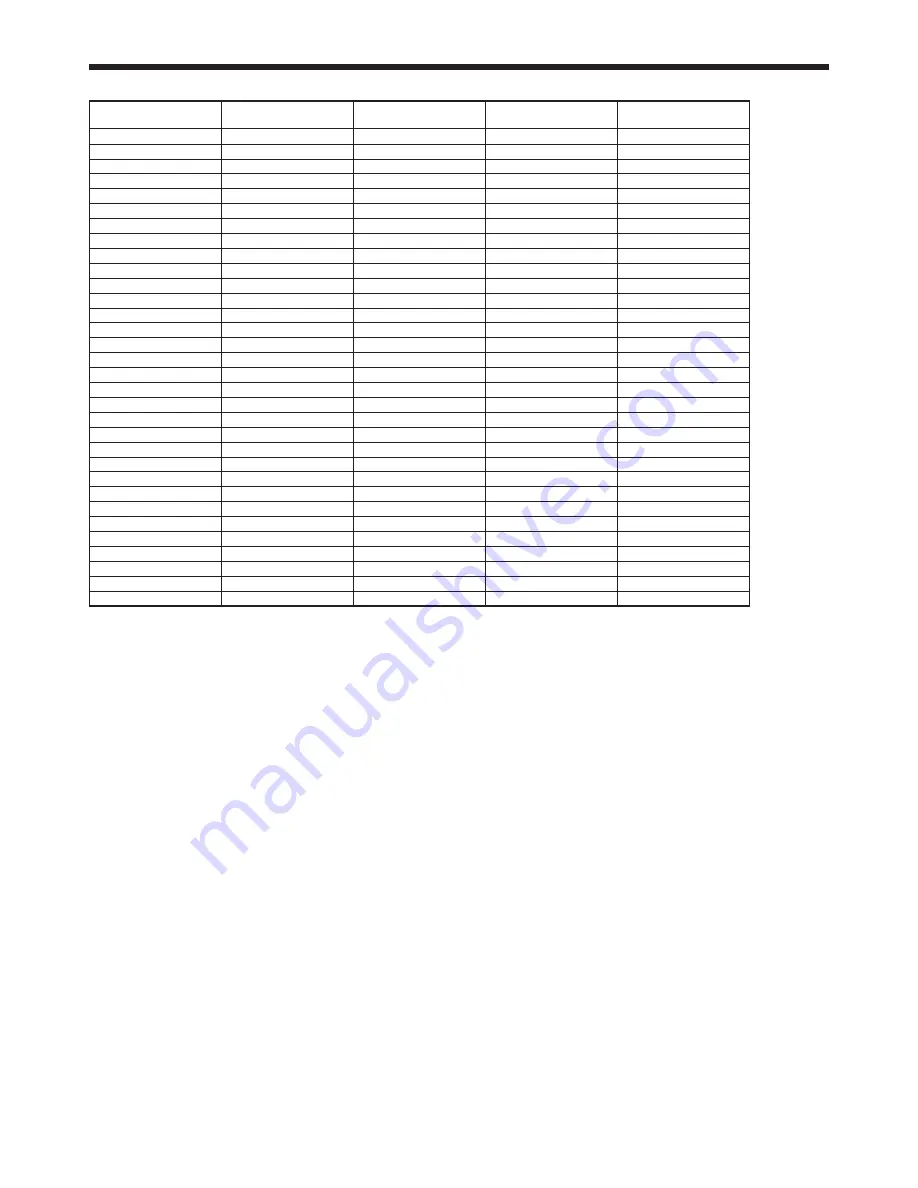
EN-46
Specifications (continued)
Specification of RGB signals in each computer mode of the projector
Signal mode
Resolution
(H x V)
Horizontal frequency
(kHz)
Vertical frequency
(Hz)
Normal mode
(H x V)*1
TV60, 480i (55i)
–
15.7
59.94
190 x 1080
*
TV50, 576i (65i)
–
15.6
50.00
190 x 1080
*
1080i 60 (115i 60)
–
.75
60.00
190 x 1080
*
1080i 50 (115i 50)
–
8.1
50.00
190 x 1080
*
480p (55p)
–
1.47
59.94
190 x 1080
*
576p (65p)
–
1.5
50.00
190 x 1080
*
70p 60 (750p 60)
–
45.00
60.00
190 x 1080
*
70p 50 (750p 50)
–
7.50
50.00
190 x 1080
*
1080p 60 (115p 60)
–
67.50
60.00
190 x 1080
*
1080p 50 (115p 50)
–
56.5
50.00
190 x 1080
*
1080p 4 (115p 4)
–
7.00
4.00
190 x 1080
*
PC98
640 x 400
4.8
56.4
178 x 1080
CGA70
640 x 400
1.47
70.09
178 x 1080
VGA60
640 x 480
1.47
59.94
1440 x 1080
*
VGA7
640 x 480
7.86
7.81
1440 x 1080
VGA75
640 x 480
7.50
75.00
1440 x 1080
VGA85
640 x 480
4.7
85.01
1440 x 1080
SVGA56
800 x 600
5.16
56.5
1440 x 1080
SVGA60
800 x 600
7.88
60.
1440 x 1080
*
SVGA7
800 x 600
48.08
7.19
1440 x 1080
SVGA75
800 x 600
46.88
75.00
1440 x 1080
SVGA85
800 x 600
5.67
85.06
1440 x 1080
XGA60
104 x 768
48.6
60.00
1440 x 1080
*
XGA70
104 x 768
56.48
70.07
1440 x 1080
XGA75
104 x 768
60.0
75.0
1440 x 1080
XGA85
104 x 768
68.68
85.00
1440 x 1080
MAC1
640 x 480
5.00
66.67
1440 x 1080
MAC16
8 x 64
49.7
74.55
1440 x 1080
MAC19
104 x 768
60.4
75.0
1440 x 1080
HP75
104 x 768
6.94
74.9
1440 x 1080
SXGA60
180 x 104
6.98
60.0
150 x 1080
*
UXGA60
1600 x 100
75.00
60.00
1440 x 1080
*
*1: When ASPECT in the FEATURE menu is set to
AUTO.
*: Available for the signal from the HDMI IN terminal.
Important:
Some computers aren’t compatible with the
projector.
The projector’s maximum resolution is 190 x
1080 pixels. It may not display images of higher
resolutions than 190 x 1080 correctly.
If the resolution and frequency of your computer
aren’t shown on the table, find the compatible
resolution and frequency by changing the resolution
of your computer.
This projector doesn’t support 480p signals from video
devices having 4 lines (R, G, B, CS*) or having 5 lines
(R, G, B, H, V).
* : Composite Sync
•
•
•
•