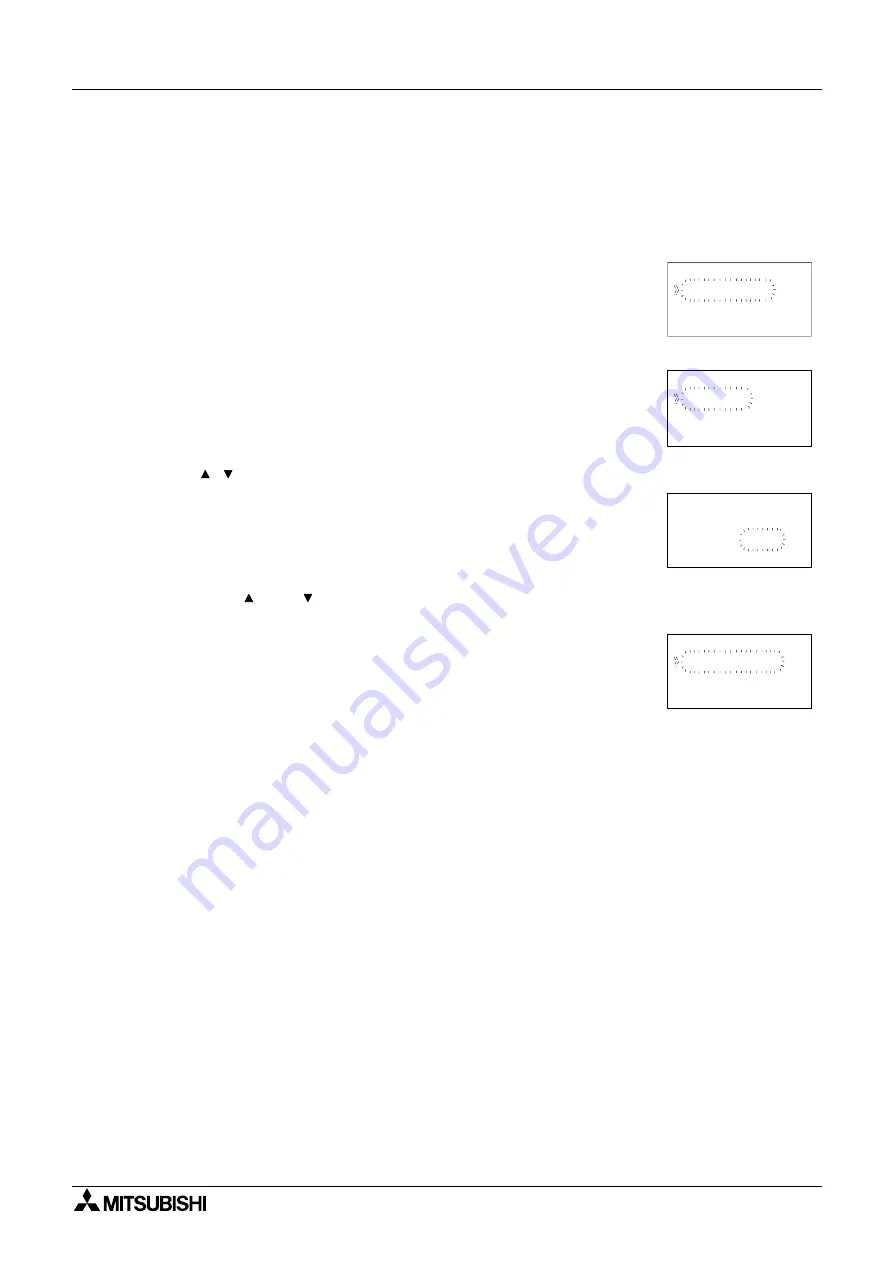
α
2
Simple Application Controllers
Function Blocks 6
6 - 49
Setup of the Pulse Width Modulation Function Block directly from the
α
2
Series Controller
1 ) Allocate the input pin to be used for the function block.
2 ) Press the “OK” key with the cursor in the function block. The function block edit screen is
displayed as shown.
3 ) Press the “OK” Key and enter the function block settings using the “Up and Down” keys.
4 ) Press the “OK” key with Period highlighted and the user can enter a T and t value using
the “ , , + and -” keys.
5 ) Press the “OK” key to return to the function block settings screen. Highlight the Duty option
using the “ 0 and ” keys. The Duty can be entered by pressing the “OK” key. A Directset
value, Analog In or FB value can be entered.
Press the “ESC” key until the user returns to the function block diagram.
B001 : P
W
Cha ng e No
De l e t e FB
M
Se t up FB
Pe r i o d
Du t y
B001 : PWM
Pe r i
T=
s
t =
s
o d
0
0
.
.
1
0
B001 : P
W
M
D i r e c t Se t
Ana l o g I n
FB Va l u e
B001 : P
W
M






























