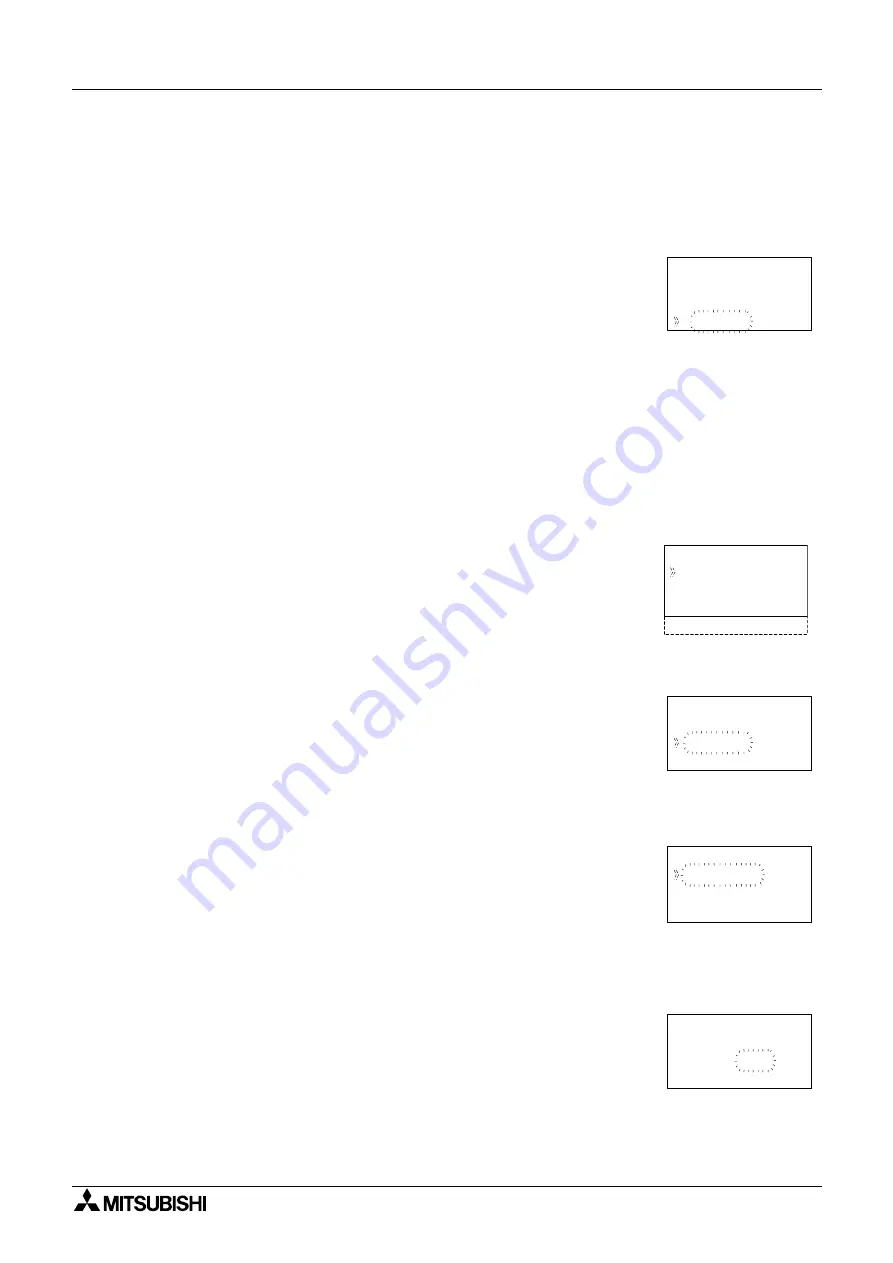
α2
Simple Application Controllers
Lets Make a Program 7
7 - 5
7.4
Set up the Function Block Parameters (Section 4.5.1)
The options for the Function Blocks now need to be Set.
Move left until the SR Function Block number (03) is flashing. Press the “OK” to enter the FB
Edit Menu and OK again to enter the Setup FB option. Choose the Reset option and enter the
data into program memory with the “OK” button.
This is the only option in the SR Function Block. Use the “ESC” key to return to the Function
Block Diagram board.
The OR Block, like all the Logic Blocks, does not have any parameters that can or need to be
set.
Proceed to the One Shot Function Block. Use either the Jump command, trace the path
through the Set pin, or simply press the “+” key to scroll through the Function Blocks. Enter
the Setup FB option. (When the One Shot Function Block number (01) is flashing, press the
“OK” key twice).
The One Shot Function Block allows the for three different time increment settings: 10ms,
100ms or 1s.
Press the “OK” key and select the Setup FB option subsequently press the “OK” to enter func-
tion block settings. There are two option screens to be set. Enter the OneShot option using the
“OK” button
The One Shot screen has two timers that can be set. The “T” timer is the Set Time for the One
Shot block Output signal. The t timer is the elapsed time or actual time the OneShot has been
ON. If a value is input for t, the first time the One Shot block is activated it will begin timing
from the input value.
R
S
:
3
0
B
t
i
r
o
r
P i
t
e
S
s
e
R
0
e
y
t
S
O
:
1
0
B 0
i
n
u
e
i
T m
t
Se t u p FB
Ch a n g e No
De l e t e FB
i
n
u
e
i
T
m
0
m
1
s
0
0
1
1
s
t
m
s
S
O
:
1
0
B
t
o
h
S
n
O e
o
i
r
0
P
y
t
i
r
S
O
:
1
0
B
t
o
S
n
O e
0
T=
h
0
s
1
.
0
t =
s
0
.


























